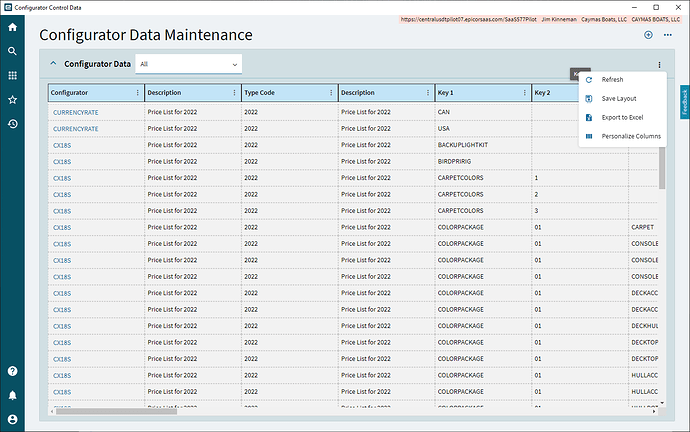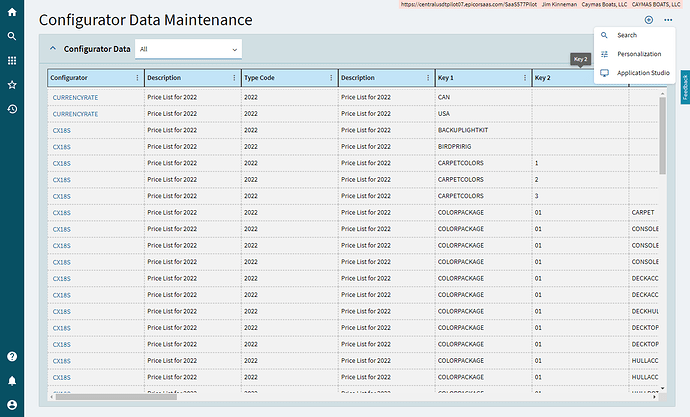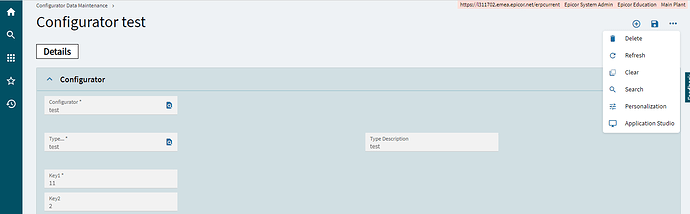Might be staring me in the face but I can’t find a way to delete a row in a grid in Kinetics. Working with the PcConData table list grid and I want to delete several rows. Understand if it is still one row at a time. There is the plus sign for adding a record but nothing for delete.
Configurator Data Maintenance appears to be missing the ability to delete a row. Not a big deal as I can go back to the classic version.
press that little feedback button.
The landing page by default does not allow you to delete entries you can when you drill in.
We can take feedback on that though as Tim said.I’ll leave feedback, that is a nice feature.
Having to drill into a record to delete it will be tedious.
I’ll write this up in feedback but some observations.
One observation how are these screens being tested for users that can’t use a mouse? I live and breath using a mouse but regularly come across people that prefer using a keyboard or sometimes aren’t able to use a mouse. Optimization for mouse use frequently hinders people that either can’t or prefer not to use a mouse.
Can all of these items be reached without a ton of keystrokes?
Use of the tab key gives odd results on a grid. Sometimes it goes back and forth horizontality as if using the horizontal scroll bar, other times it moves down the grid. Use of the up and down arrow key sometimes scrolls by row visually but doesn’t move the selected row and sometimes moves to select next row. When a row is selected using enter key doesn’t drill into an item, is there a keystroke to select a row to drill into it?
From the grid it doesn’t appear you can highlight and copy a cell value.
On the detail screen if you select a value right clicking does give you the context menu but not copy/paste. You can Ctrl C to copy but in this case that reduces the capability of the mouse as you have to select something with the mouse and then use the keyboard. For values that don’t have context menu such as free form text fields use of right click to copy and paste is something clients use regularly.
For free form fields spell checking looks to be gone.
For spelling checking I overlooked that since it is a web page spell checking will be native to screen so no need for right click spell check.
I continue to be concerned about the challenge of using only the keyboard for people that can’t use a mouse. For example, on the landing page using the enter key doesn’t select a record as you would normally expect. While hot keys can be setup, there are certain keys that have an expected behavior across software packages.
Someone with visual acuity issues may also have some challenges working with the screen as it is very easy to lose where the focus is.
I used the feedback option in the screen I was working in and got pretty quick response from Epicor so I encourage people to use it. Being able to send a note about something without having to jump into a support call means things don’t get lost that should be addressed but aren’t urgent.