In my quest to convert a screen from classic to Kinetic, I ran into an issue: UD tables don’t show up in the reusable combo drop down type.
I was able to stub in data to make it work (Shown below), but that sounds like a pain to do every time I want to use this data. How did Epicor do it? I found out and replicated theirs and you can too!
Here’s some screenshots of how to stub in the data:
That’s a lot to type in every time and a lot to remember. Let’s only do it once from now on!
Here is where the combo JSONC files live: \\wwwroot\SANDBOX11\Server\Apps\MetaUI\Shared\combo
- Create a new folder in that directory; I named mine “UD03.UD03Combo” to stick with the format that Epicor used.
- Within that folder, create a subfolder–I named mine “default”, but there’s nothing stopping you from creating multiple configurations for different needs!
- Within the default folder, create file called “combo.jsonc”.
- Open combo.jsonc and fill in the data below:
{
"$schema": "https://schemas.developer.epicor.com/schemas/v1/combo.json",
"contentVersion": "1.0",
"imports": [],
"combo": {
"comboId": "UD03.UD03Combo",
"svc": "Ice.BO.UD03svc",
"svcPath": "",
"textField": "Character01",
"valueField": "Key1",
"sort": "Character01",
"retrieveColumns": [
"Character01"
],
"tableName": "UD03List",
"filters": [],
"required": false,
"isEpiReadOnly": false,
"appendList": false,
"isDelimited": true,
"parameterName": "UD03List"
},
"patch": []
}
Everything within the “combo” element is fair game!
Once done, close Epicor and go back in. Your new combo should be ready to use!
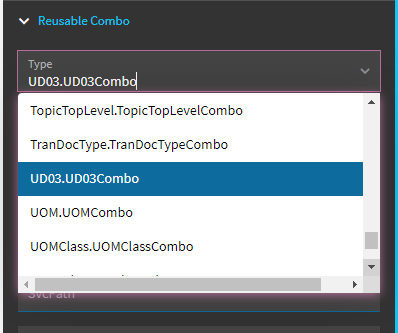

If your combo does not show up, you may need to run conversion 191 from the Conversion Workbench.
Additional Combo Related Info:
Adding multiple filters on a single combo:

These can be added to resuables as well via the filtersAppend:
"filtersAppend": [
"RoleCode = 'PM'",
"InActive=false'"
],






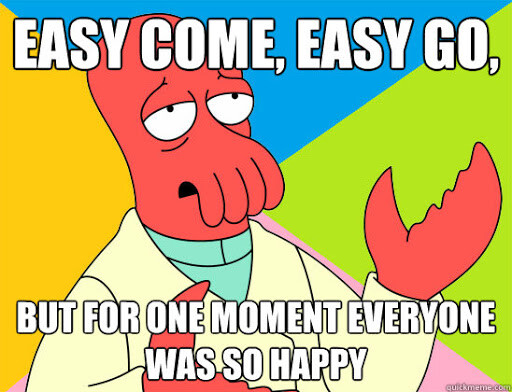
 At least the manual way works just remember to set a EpiBinding. Forgot that one myself at first.
At least the manual way works just remember to set a EpiBinding. Forgot that one myself at first.
