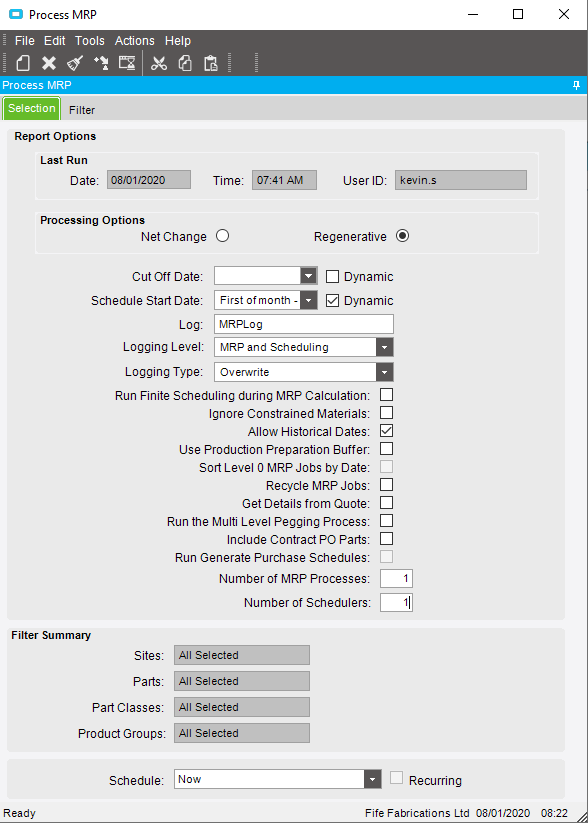When I run MRP manually with the following settings:
My logs are as follows:
07:22:26 Building Non-Part List
07:22:26 Building PartList Level: 0-0
07:30:16 Building PartList Level: 1-0
07:36:20 Building PartList Level: 2-0
07:38:52 Building PartList Level: 3-0
07:39:44 Building PartList Level: 4-0
07:39:54 Building PartList Level: 5-0
07:40:00 Building PartList Level: 6-0
07:40:05 Processing Schedule Load
07:41:30 Processing Orphan PO’s…
07:41:30 MRP Regeneration process finished.
When I run MRP through a schedule with the following settings:
My logs are as follows:
01:01:35 Building Non-Part List
01:01:35 Building PartList Level: 0-0
01:12:47 Building PartList Level: 1-0
01:14:25 Building PartList Level: 1-0
01:21:06 Building PartList Level: 2-0
01:23:44 Building PartList Level: 2-0
01:24:54 Building PartList Level: 3-0
01:26:01 Building PartList Level: 4-0
01:26:16 Building PartList Level: 5-0
01:26:21 Building PartList Level: 6-0
01:26:26 Processing Schedule Load
01:27:41 Processing Orphan PO’s…
01:27:42 MRP Regeneration process finished.
01:27:47 Building PartList Level: 3-0
01:28:49 Building PartList Level: 4-0
01:29:04 Building PartList Level: 5-0
01:29:09 Building PartList Level: 6-0
01:29:14 Processing Schedule Load
01:30:30 Processing Orphan PO’s…
01:30:30 MRP Regeneration process finished.
Has anyone seen this before?
Roberto