Has anyone found a simple solution to arranging, modifying, or deleting items from the Kinetic Overflow menus yet?
TIA
Has anyone found a simple solution to arranging, modifying, or deleting items from the Kinetic Overflow menus yet?
TIA
You can modify the overflow menus in Application Studio. Click on the form you want to modify, under Advanced > Tools (down at the very bottom)
… Below I’m editing the Sales Order Entry page. To the best of my understanding:
YES!!! Give the Tool a Sequence! Here you can see I can move Pro Forma Invoice to the top!
You CAN move them around between toolbars (see yellow reference lines). If you want them to appear in the TOP level of the tool bar, you select “Add to Primary Toolbar”
If in the second level, you choose “Add to Secondary Toolbar”
Again, the order they appear in the toolbar MAY be defaulted in the order they were created… OR… again, if you give them a sequence, it will apply:
Here I am moving the Print Order Ack icon to sequence 1… and it is in the secondary tool bar:
You can also “nest” them together by assigning a Parent. (see orange reference).
You can disable them (see blue reference)… they will still be visible, but not clickable.
You can add a divider between two menus (see green reference).
And yes, you can delete them (red reference).
Also, Properties > Advanced… just underneath Tools, you can set how many appear in the Toolbars (primary & secondary) vs the overflow. I’m sure there’s a max due to room on the page, etc. I’ve experimented a little but not exhaustively.
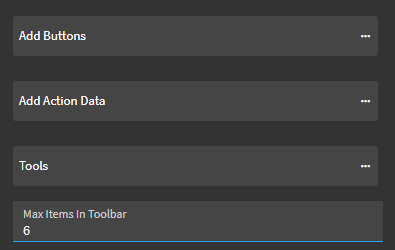
@dcamlin Thank you for this and for taking the time with the detail. It’s appreciated.
Very welcome! I learned a lot, too, haha.
I am trying to follow this to edit that overflow menu in Application Studio, but I cant seem to get to the menu. When I click in the Application Map to edit the Order Details it opens this screen, and there is no control for that overflow menu for me to click to look at the properties the way I see in @dcamlin screenshot. What am I missing?
We have customized some here, but the overflow and buttons still do exist.
My screen shot wasn’t from App Studio. It was an actual window laid on top of app studio. So, I was just showing how the App Studio settings lined up with the actual tools.
In Application Studio… you click on the page/form on the map… then look at the properties panel on the right hand side. Scroll down to the Tools section. That’s where all those settings are:
OR…
If you’re already editing a particular page in App Studio… click on the page title at the top. That also allows you to look at the Page Settings… again, look at the properties panel on the right hand side. Scroll down to the Tools section. That’s where all those settings are: