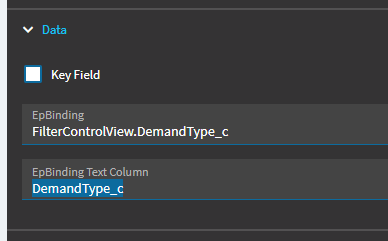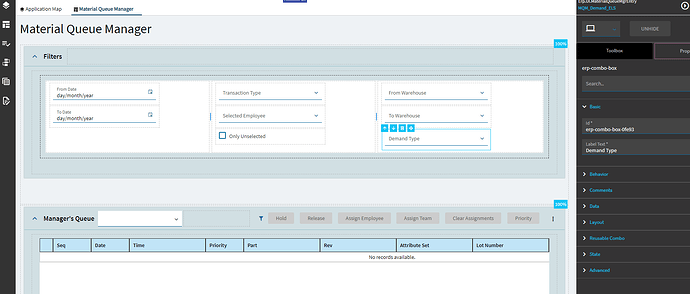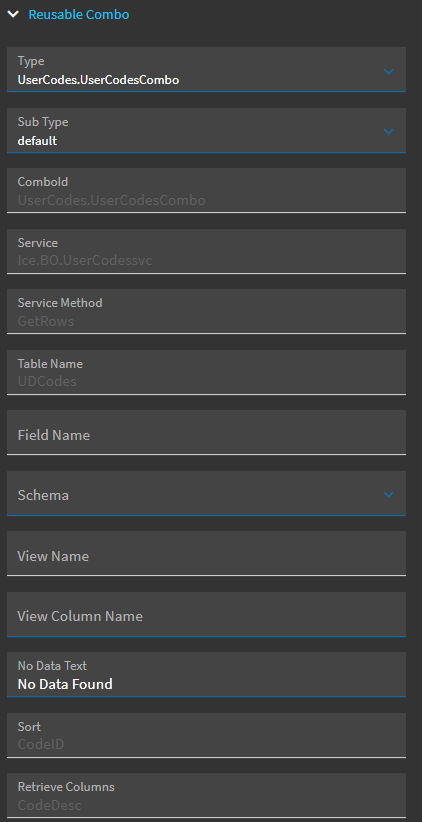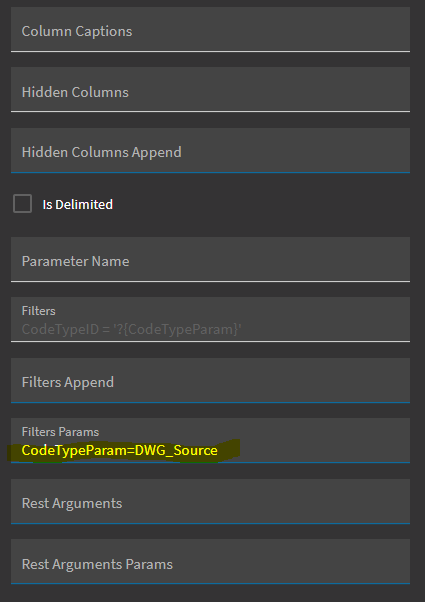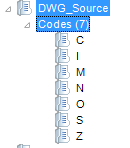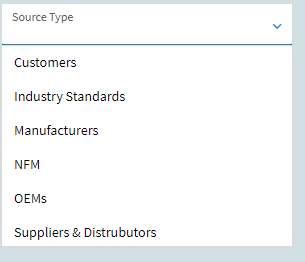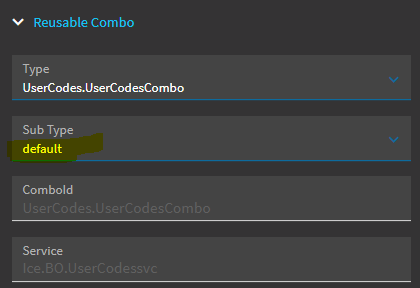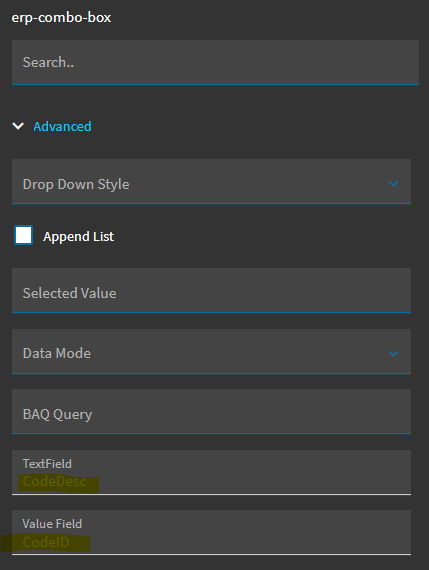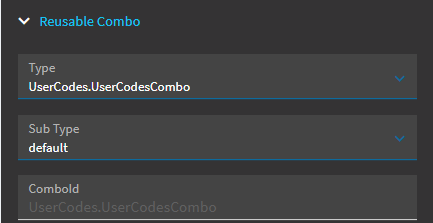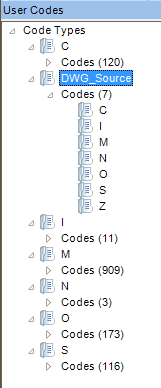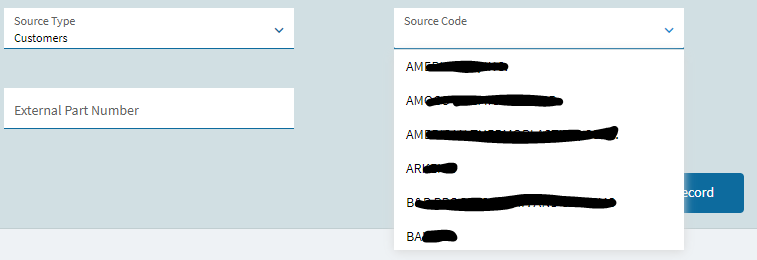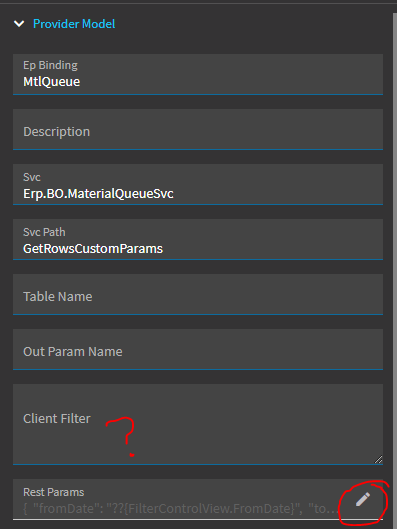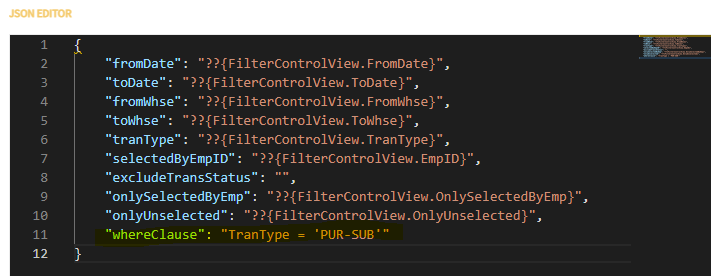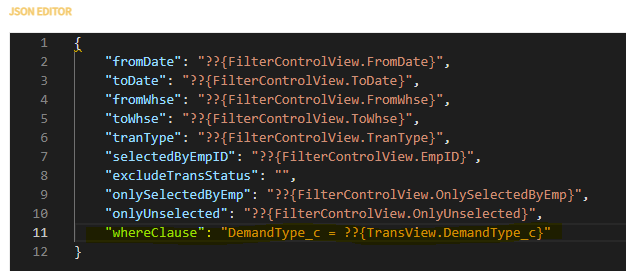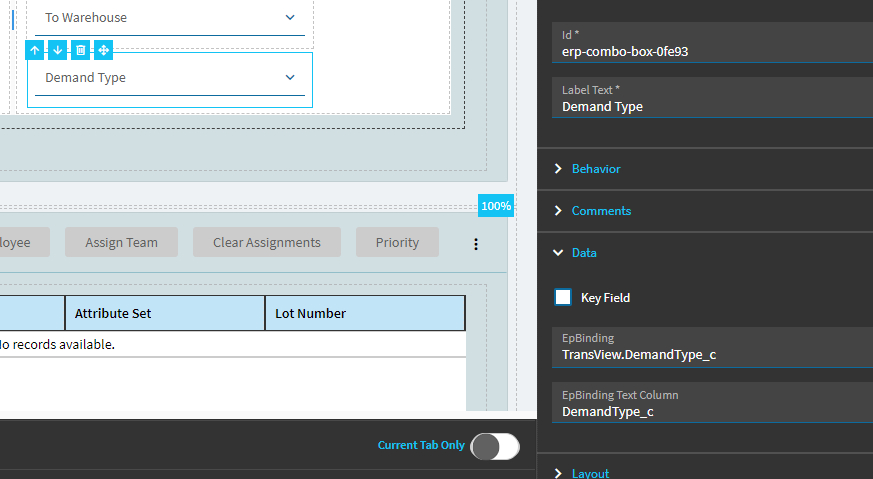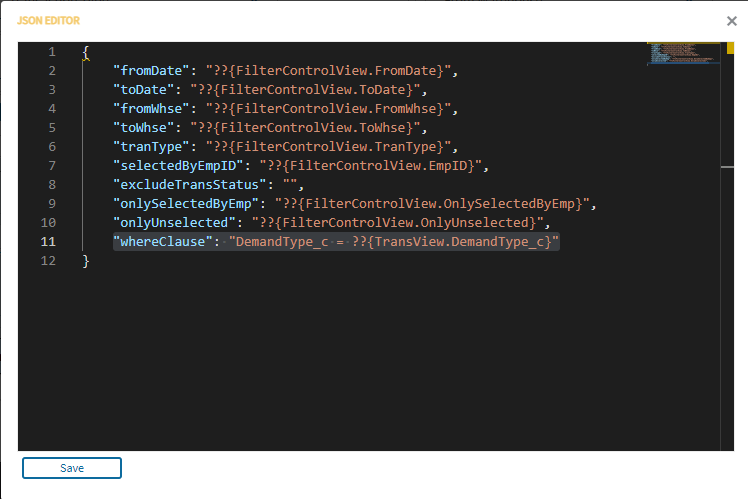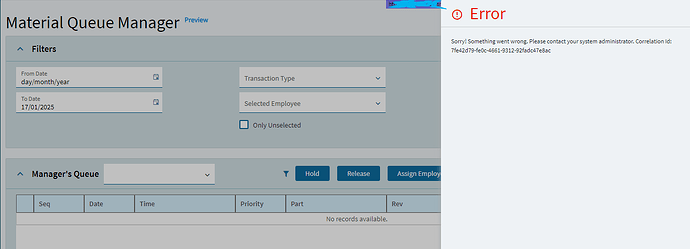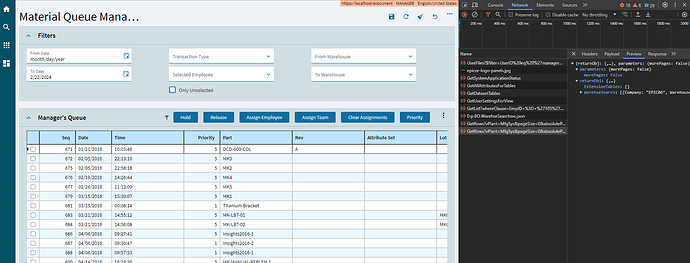CRAP… APOLOGIES… I wrote up this up and then realized I was answering a completely different scenario (which in my head you had asked about). So… I won’t delete this post, incase it is helpful in other cases… but it won’t answer your question completely. The post below details how to use one combobox to populate a second combobox. The first half of this, I suppose, still applies to what you need. It gives details on setting up a ComboBox to query a UserCode. Just ignore the bottom portion.
Okay… its been awhile since I set this up, but hopefully the below captures what you need.
In this example, my user is logging external drawings (not originating from our company) against a part record. The user must first select a “Source Type” (Dropdown #1)… that selection filters the result for “Source Code” (Dropdown #2).
My first dropdown is bound to a dataview called UD02_View and then column ShortChar19… so that binding is UD02_View.ShortChar19
You then have to set up the Reusable Combo. There is a default in Epicor for UserCodes.UserCodesCombo
In the bottom section of this setup, you can add your Filter Params
In my case the UserCode (Code Type ID) I wanted to use was DWG_Source
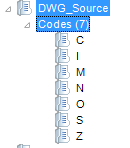
This results in my fist dropdown displaying like this:
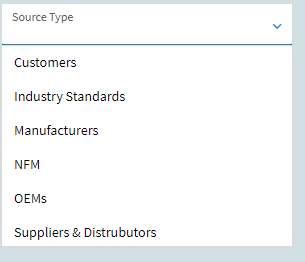
Note that it is actually displaying the CodeDesc of each UserCode… not the Code itself (C, I, M, N, O, S). This is the result of using the “default” subtype of your UserCodeCombo.
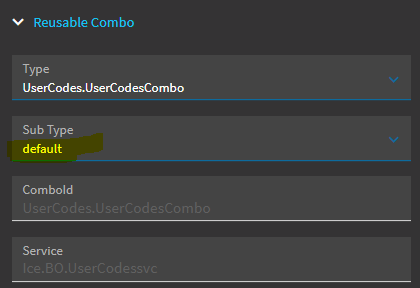
If you look in the Advanced area, you can see that it is looking at the Value Field of the CodeID… but it is returning the CodeDesc of that User Code.
If you want to show the CodeID itself (for example)… you’ll want to delete the “default” option at the top in the subtype field… and then you can rebuild the combobox setting manually. Most will be the same as the default. But then, here in Advanced, you can set both Value Field and TextField = CodeID.
Okay… so… test and verify that your Combobox #1 is getting you the list of results you want.
Combobox #2:
Set up largely the same way. I have this one bound to UD02_View.ShortChar20
In my case, I still chose the standard UserCodesCombo & default subtype
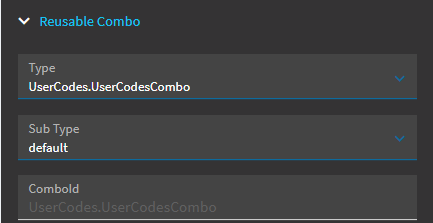
The only difference is the Filters Params. In this case, I want to filter this second combobox by whatever was selected in the first combobox. So my filter params is: CodeTypeParam=?[ShortChar19]
Make sense?
My ComboBox #1 is set up to query UserCodes, and is filtered by a distinct UserCode (DWG_Source). That selection was bound to ShortChar19.
My ComboBox #2 is set up to query UserCodes, but it is being filtered by whatever value is being held in ShortChar19.
Here are my UserCodes:
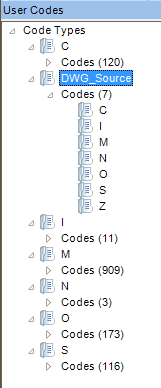
So, the DWG_Source was ComboBox #1. The user selects “C” (Customer… in our world that means this drawing was given to us by a customer).
ComboxBox #2 should now show a list of all customer UserCodes that I set up under CodeType “C”. Again, showing the CodeDesc (which in this case is the Customer’s Name… so, I need to redact, haha).
Give it a shot and let me know if you have any hang-ups.