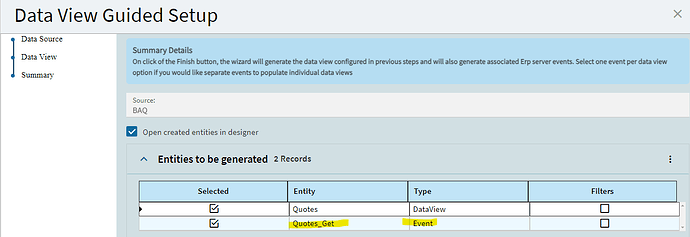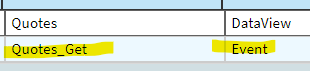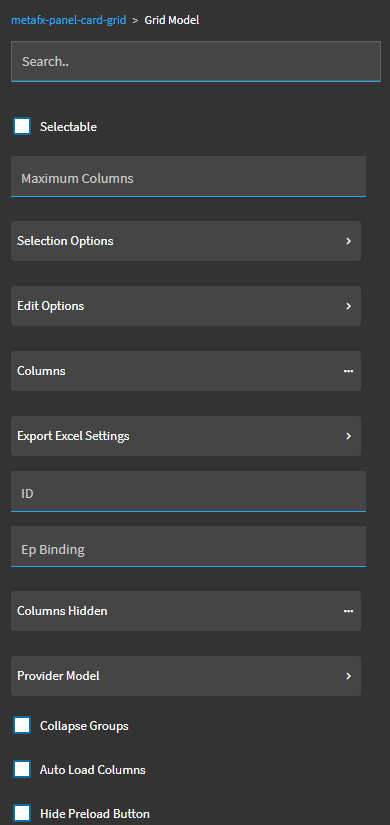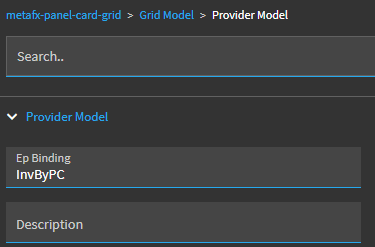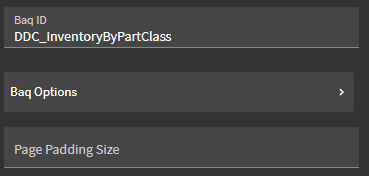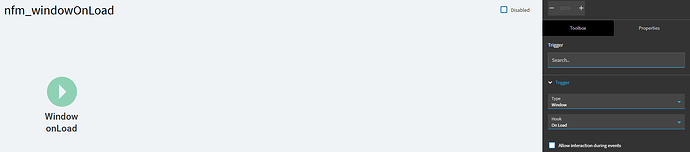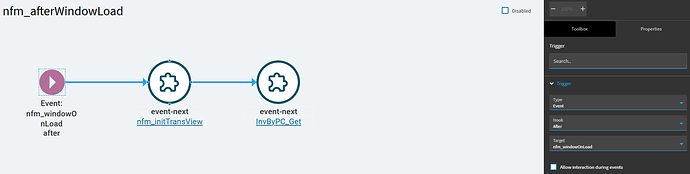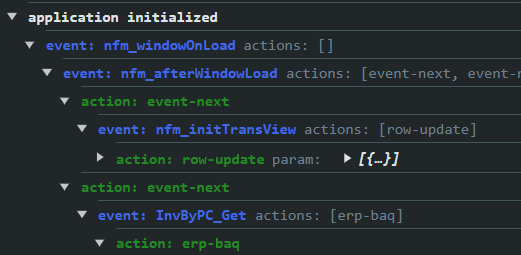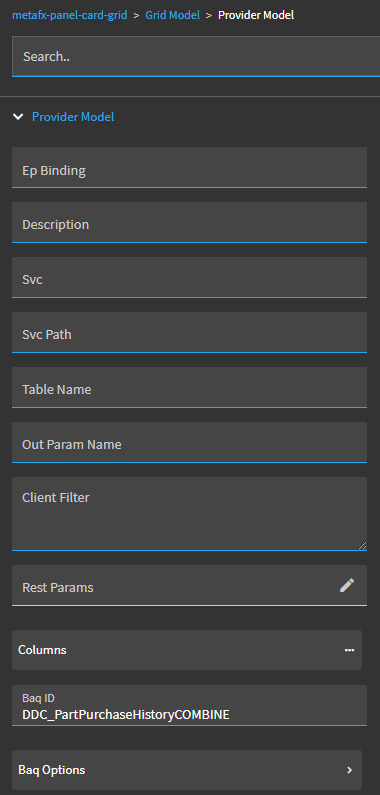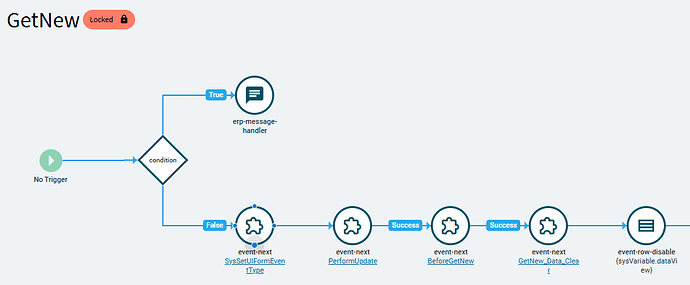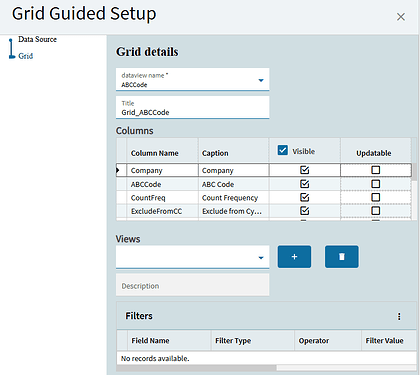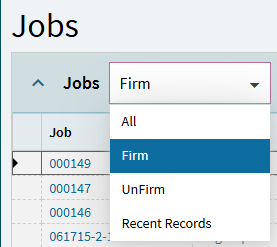When you first create a new event, it will get the “NewEvent” name. When it opens, click the name in the designer, you should see a blue box around it to see it is selected. Then you should be able to change the name/ID in the properties area. Once you save the event, it is locked and you can’t change the name, so it is good practice to do this first.
TransView is just a generic runtime DataView. It only exists during the session and doesn’t really have any functionality by default. But it is handy as a placeholder DataView. So, you can run various events and assign values to columns within the TransView dataview by setting their EpiBinding. For example TransView.MyColumn.
This is not a database table. Just a dataview that can hold a value so you can use it else where in your events. Think of it as a temp table, I guess.
Its not required. I was just stating that all system forms already have it built and available… but if you create a dashboard from scratch, it doesn’t exist. You have to create it yourself and initialize it with an event (if you want it).
I MIGHT understand what’s going on here, but you can tell me if I’m wrong.
The “event-next” is just a pointer. So, in event “A”… you tell it at a specific point, to run another event (“B”). You’re not going to set any parameters for Event “B” here… you’re just telling it what event to run next (“event-next”).
Here’s an example of the “GetNew” event in Part Maintenance (Event “A”):
It has a condition, and if false… event-next: SysSetUIFormEventType (event “B”). So the application then runs event “B”.
When event “B” is complete… it comes back to event “A” and looks for what to do next. Well, in Event “A”, the next step is another event-next: PerformUpdate (event “C”).
So, it then runs event “C”. When it is done, it comes back to Event “A” and if event “C” was successful, move forward and do the next step… which is another event-next: BeforeGetNew (Event “D”).
Each of those events, B, C, D, etc. need to be created first and designed as independent events. Event “A” is just telling the application the order in which to run those other events.
So… with this in mind, if I’m reading your response correctly…
You’re not going to see any drop downs to define the get method IN the event-next properties. The event-next will call you GetNew event.
You’ll need to go into your GetNew event and set up any get method parameters there.
The “Views” in the image below (I’m assuming is what you mean) can be set up to give your users different pre-defined/pre-filtered views they can select from.
Here’s an example from Job Entry:
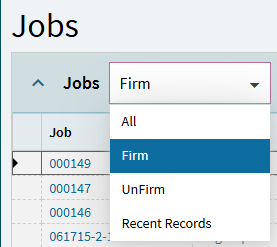
The user can choose one of these default “views” to see ALL jobs, only Firm jobs, only UnFirm jobs, etc.
That’s what that portion of the guided set-up is doing. It is giving you the opportunity to build those pre-defined views upfront. You don’t have to do this step (you can always add them later if you wish).
Anyway… this response it way too long winded… can you show me snips of your Grid Model properties? Both Grid Model and Provider Model?