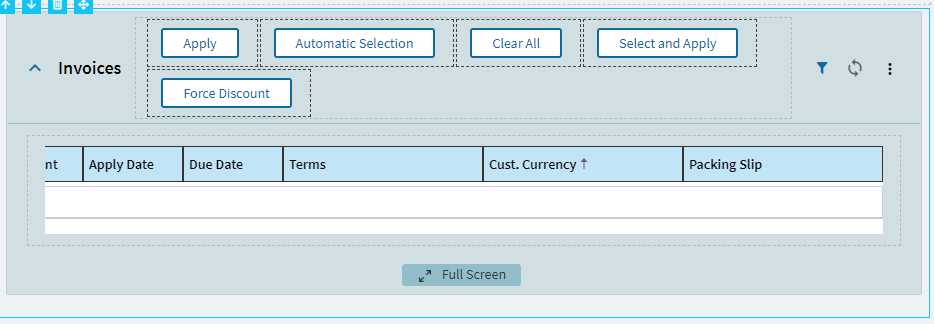I had to add a “Packing Slip” column to a grid view and I need slide it over a few columns. I can drag the column over to where I want it in App studio, but when I save my layer the columns position isn’t saved and just goes back to the default/right end of the grid view when I reopen it. I don’t see anything in grid model that allows me to reorder columns, it seems like it is stuck in the order they are created when adding the column. I know that in Kinetic view a user can simply drag the column to where they want it and “save layout”, but we don’t want every single user to have to do that. I need to be able to save column order from within when creating the layer in App Studio.
c
Hopefully someone has a solution, but I think that is not possible yet. There is a request on the Kinetic Ideas site: https://epicor-manufacturing.ideas.aha.io/ideas/KNTC-I-2327
I created an EpiCare case about this for v2021.2.8, and they accepted it as PRB0249930, resolved in 11.2.200
PROBLEM DESCRIPTION: When Application Studio is used to either Move Columns in a Kinetic Grid, or to resize Columns in that Kinetic Grid, those changes do not stick.
PROGRAM ID: Application Studio
EXPECTED BEHAVIOR: Any Changes made in Application Studio and Saved should Stick.
Soo… has anyone confirmed this is working in 2022.2? I am trying to do that and it’s not sticking. I see it changed in app studio, but nothing is changed when I use the form.
I had to log out and log back in.