I have an issue that I thought someone else may have came across prior to creating a ticket with Epicor.
I have a user who regularly issues material on the smart client MES shop floor.
We are trying to move to using the web browser and he can log his activity fine but can NOT issue material. He keeps getting access denied.
No idea why he is allowed on smart client and denined on web?
Anyone have this issue?
He needs to have access to the menu id, and it’s parent(s).
Kevin,
He does have access. He uses it without issue in the smart client itself, it is only when he tires via the web browser. Is there a seperate area for web browser access?
In the classic client, it’ll work if he has access to just the menu item.
In the Kinetic one, they changed the security to require he have access to the entire structure tree down to it.
Wow, I don’t really want them to have access from the Main menu down.
thank you. It explains my issue.
Yes, it’s caused a few headaches. Let me see if I can find the good thread.
A lot of us I think created new menu items in a different location, or locations they already had access to and switched stuff up.
Brian Conner said part of this is a bug and is unintentional, but there are mixed messages on that point so I’m not sure what to think. For now, you’ll have to adjust.
Kevin thank you for all this information. I was able to modify and get this working. I also voted on the idea.
Has anyone had this issue on the customer page? We have users at random getting this error. I can remap the menu item in the Smart Client and it works. However, I continue to get the error in Kinetic/browser even when I delete the home screen tile and remap it. And the error is very vague. We’ve had a ticket open with support for several months with no resolution.
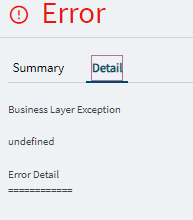
I’ve had sporadic screens pop up with this error for various users. I have found that if you open the form in Application Studio… you don’t have to do anything… just open it in Application Studio and then close it… it magically starts working.
Other things to try:
- Delete browser cache (sometimes after an update, the browser is using older images of the form and clearing cache may force reloading). Works… sometimes.
- If you have custom layers, you can try re-publishing them. Again, you don’t have to make changes, just open them in App Studio and republish. Works… sometimes.