Our AP manager is asking me if we can change the format of the invoice files in ECM. Right now, they are showing with the format of Invoice #, then Supplier ID, then Supplier name. She wants to see it as Supplier ID, then Supplier name, then Invoice #. Anyone know if this can be done and if so, how to accomplish it?
Beth - I assume you mean when you are searching/seeing Document Titles in ECM search results?
(Filenames are different and ‘coded’ outside of ECM in the filesystem that ECM controls)
The $Title field is set somewhere in the workflow and can be altered going forward. If you want to change all the documents that are in there, you could create a simple little one step workflow that would set $Title to the new format and all you need to do is grab all the documents and assign them to the new workflow.
I should mention that changing the attachment ‘name’ inside Kinetic will be an issue. I’m not sure that is as simple because of the way the links works… but I’ll think on it.
Hi Mike,
Yes, that is exactly what I was referring to in my post. I’ll have to take a look at the workflows to see if I can find them. Thanks!!
Beth
@Beth You need to check in the workflow for where it is referenced. I know you have said you are v2, but also only header footer and not line groups. Bring up your workflow designer (hopefully in a dev environment) so you can document the workflow. The default V2 is called IDC PO Invoice. After it is loaded the under actions on the right pick Generate Documentation. This should create a PDF of the workflow that is just in alphabetical order. search for title and you should see something like this that sets your invoice, ID and Name.

Scroll up from there and you will find the action where it is set and then further up you will find the step name. Mine is called Auto-Index Invoice and has an action of Set Defaults.
Highlight then click Edit
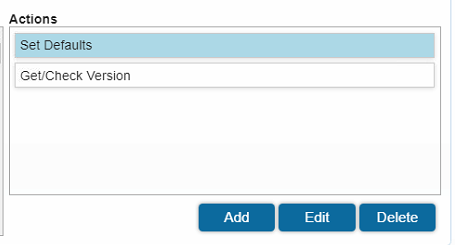
The find the action you found in the PDF and click it then edit.
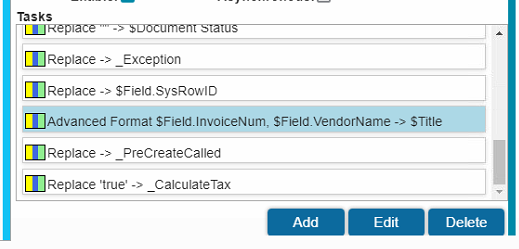
Based on you having three fields ( or is Invoice # like mine?) you should have three inputs and in the Format {0},{1} and {2}
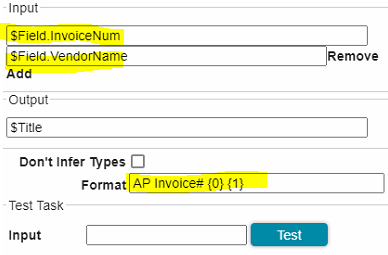
Change the order of the Input fields and if you want type in three values and test.
Ok the Task, then the Action then the step.
You will see the name is now in italics. Click save