Similar to Hannah’s we use a .vbs which uses robocopy.exe that Setup.vbs can be invoked manually or used as a package via SCCM or GPO. I like Hannah’s script, his actually has the client in a .zip - where mine is literally 900mb unzipped, it was a quick config.
Example:
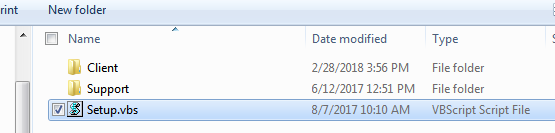
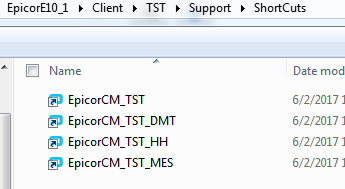
The Support folder contains robocopy.exe, .NET (if its missing it will install it) [ we can control that via SCCM too ]. Whatever you put in ShortCuts folder or Client folder, it will copy it and even compare, skip it if it already exists.
Gist:
'Copy Files
tmpRun = quote & ScriptPath & "support\robocopy.exe" & quote & " " & quote & ScriptPath & "Client" & quote & " " & quote & "C:\Program Files\Epicor Software\Epicor\Client\E10_Migrated102300" & quote & " /MIR /R:0 /W:0 /log:%temp%\Epicor_Install.txt /TEE /NDL /NC /NS"
AppendLog now() & ": Start Epicor File copy. Log file located at %temp%\Epicor_Install.txt" & vbcrlf & "Command: " & tmpRun, 1
WS.run tmpRun, 1, true
AppendLog now() & ": End Copy", 1
'Create ShortCuts
tmpRun = quote & ScriptPath & "support\robocopy.exe" & quote & " " & quote & ScriptPath & "support\ShortCuts" & quote & " " & quote & "C:\ProgramData\Microsoft\Windows\Start Menu\Programs\Epicor\E10_Migrated102300" & quote & " /MIR /R:0 /W:0 /log:%temp%\Epicor_ShortCuts.txt /TEE /NDL /NC /NS"
AppendLog now() & ": Start ShortCut Copy. Log file located at %temp%\Epicor_ShortCuts.txt" & vbcrlf & "Command: " & tmpRun, 1
WS.run tmpRun, 1, true
AppendLog now() & ": End Copy", 1
That was our quick fix to deploy it on Mass Scale.
Of course DEV, TST you get DMT. TRN and PRD you don’t get DMT Icons or even the .licx