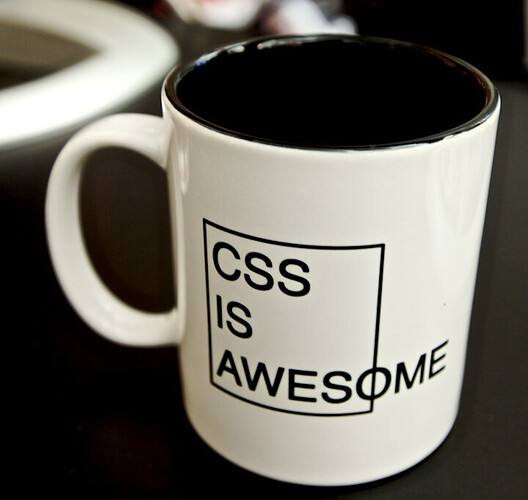Has anybody figured out how to control the width of the text area component in application studio? I have tried entering all different numbers under the width property, from 1 to 500, and whenever I preview the form the control is still exactly the same width. The problem I am trying to solve is that the text areas extend an extra half inch or so to the right of the text box components in the same column. The text in the text area is not that long so that isn’t what is forcing it to be wider. When running the form, you can’t decrease the width either - can only increase or decrease the height by pulling on the corner of the text area. It just makes the whole screen look jumbled and wastes a lot of space.
Gonna rely on @hmwillett for the definitive answer, but it sounds like the text control dropped outside the container that would restrict its size. I know it is hard to place those things reliably. ![]()
These are text areas that are built-in (I didn’t add them). For example, the text area that displays the sold to customer name and address on order entry. It lies within the same “box” as all the other customer text box components, but extends to the right of where those components end. I don’t get it.
Yeah, I wouldn’t expect that for built-in controls. Hmmm.
Yeaaaaah… as far as I know you’re out of luck there.
Ugh
At least I can stop banging my head against the wall, thanks.
I’ve all but given up on trying to control the aesthetics of things.
The only thing I still do is add a bunch of empty columns to the right to scrunch the controls together more and get rid of the white space.
Where is the crying/sobbing emoji!!
Use the feedback fly-out, and let Epicor know. Lots of cosmetic issues with the Kinetic UI that we can’t fix ourselves (yet?).
For MRP, the cut-off date box is too short and clips the text if you do dynamic dates, yet there’s no way in App Studio to make the box larger. I put an EpiCare case for it too. Get it on their list, and hopefully they fix the little cosmetic issues the same time they do bug fixes or other improvements.
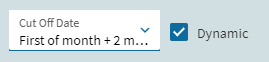
I’m not sure they pay any attention to the feedback there. I am trying to get this classified as a bug but I think the problem is a little different than what I said initially. What is happening is that the text AREAS are responsive to the total page size, meaning when you maximize your window they get wider, and when you make it smaller the text areas get smaller. However the text BOXES don’t do this, they appear to be fixed in place. So the effect is that everything gets out of alignment depending on your page size. My feeling is the components should behave in a consistent manner, I don’t really care too much which way, just make it the same.
No way to control the height, or width two years later… This is a lot more frustrating than I even expected. ![]()
Heck, I’m trying to set the width of a Kinetic window, and can’t even get that to work!
I found a way to control the height, by following @hmwillett’s advice and checking how Epicor did it, loading Part into App Studio (Revision Comment has a larger text area than normal)
Adding an event for the Text Area Component onCreate, give it a property-set component and set the rows property to however many rows you want the text area to show.
Maybe its version dependent… but a text area can be set within the advanced properties of the widget. You don’t need an event.
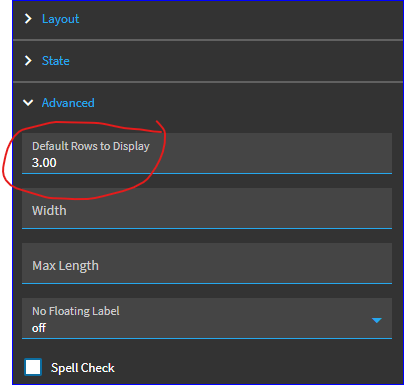
I must be blind ![]() but doing things the hard way is fun! cough lol
but doing things the hard way is fun! cough lol
For all I know, that property wasn’t settable in earlier versions. But I was working on a dashboard last week and was using that one, so it was fresh in my mind.
That’s the height, not the width. It has been easy to control the height for quite some time.