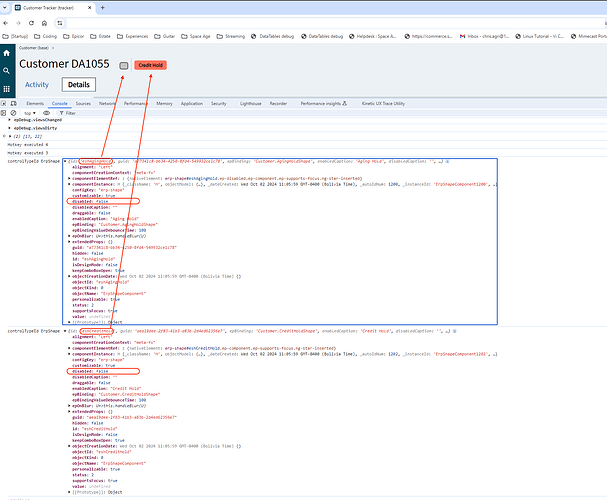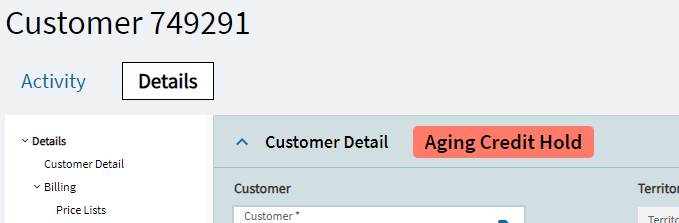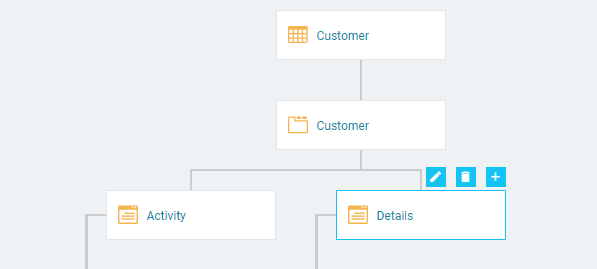I’m pulling my hair out trying to get a epi-shape to show in a Kinetic tracker view. I’m hoping someone here knows the correct chant or combination of animal sacrifices required to get Application Studio to work the way it’s supposed to.
First part of the story is - I want to customize the Customer app so that if a customer is on credit hold OR aging hold, show a red(ish) epi-shape with the text Aging/Credit Hold in the header. Epicor already did this with the credit hold shape, so how hard could it be?
I’ve tried adding a new shape and new rule, but when you try to add a shape to the header in Customer, one of the (4) existing ones (Global, Inactive Customer, Inactive Ship To, Credit Hold) just disappears. I remember a bug from a previous Kinetic release where App Studio would puke if you added more than (4) shapes to a screen, but that was supposed to be fixed. It is not.
Then I tried changing the text on the existing Credit Hold shape to Aging/Credit Hold, creating a new Data Rule that hides the shape if AgingCreditHold is false. The problem is there is no way to override a system rule, and the existing system rule hides the shape if CreditHold=false. Since not all customers on Aging Hold are also on Credit Hold, this fails when the customer is on aging but not credit hold.
Next, I tried repurposing the system Global epi-shape in the header, renaming the ID, the EpiBinding, the text and the color to Aging/Credit Hold. Then I created my Data Rule that says if Aging Hold AND Credit Hold are false, hide the shape.
That worked a treat…except when Read Only is applied to the menu item, it marks everything as disabled, including the epi-shapes…unless…it’s a system shape! WTF?!?
Anyone experience something similar?
Regular Kinetic App with my epi-shape
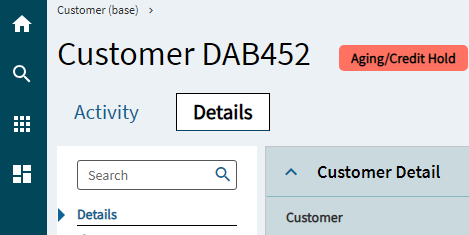
Kinetic Tracker App with my epi-shape
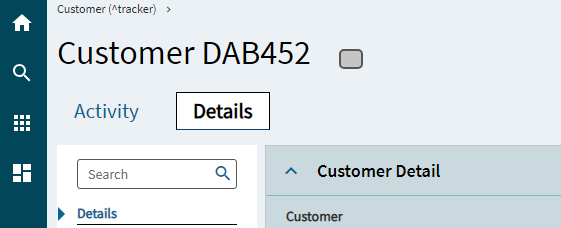
Kinetic Tracker App with a system epi-shape
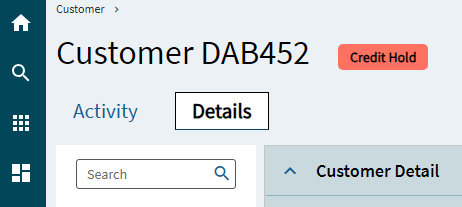
Rules Dump
As a test, I repurposed the Global shape for Aging Hold and kept the system Credit Hold shape/rule. As you can see below, both shapes are showing disabled = false. So why is one disabled in the UI?