We are wanting to deploy a customization to the Quantity Adjustments Transaction Log. I went to the Menu Maintenance to add the customization there but did not see the customization listed there. How would one add the customization to a Transaction Log?
On forms without a menubar, you can right click in the form.
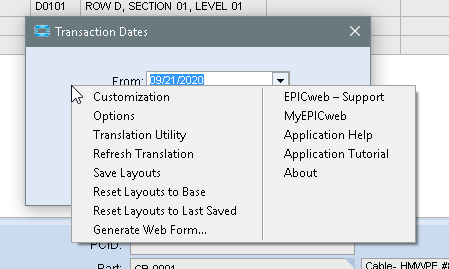
(obviously make sure you’re in developer mode before launching the form)
You’ll also need to do a process calling setup using this info.
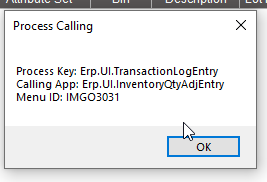
I think their intent is to modify the actual grid dashboardy view, not the date sub form of TransactionLogEntry. I could be wrong…
They can just apply a standard customization to that but need to use process calling or apply it to the IMGO3031 menu item.
Joshua, I went to IMGO3031 and applied the customization. I saved it and then refreshed the screen on the Sub Process Maintenance. The customization did not stick. Any thoughts as to why?
Exit out of E10 V8 and relaunch it. Most of the time, changes to the menus won’t take effect until the client is closed and re-opened. Sometimes you can cheat by using Switch Users and just logging in as the same user. That seems to make a new session, and updates the menus.
I did that. It now shows under the customization. However, it is not showing the added field when I go to view the transactions.
From Tran log screen if you go to Help > About, then System Info and scroll to the Customization Name row do you see your customization ID there?
No, I don’t see it there.
Did you just unhide a column in the customization?
The interaction between Customization and Personalization can be tough to follow (at least it is for me).
You may have to Personalize the Customization, then make a new customization from that.
- Make A customization of the form. Customize it and set it on the menu maintenence.
- While not in developer mode, launch that form. The customized version should appear.
- Personalize the Custom form and Save Layouts.
- Close the form
- Re-enable Developer mode.
- Relaunch the Form.
- When the “Select Customization” window pops up, select the personalized version of the Customization:
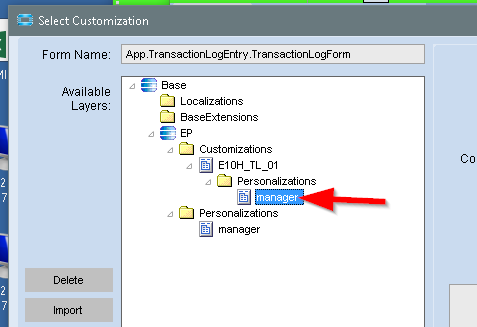
- Enter Customization mode on the form, and Save as a New Customization.
- Update the Menu Maint to use the new customization.
What I believe that does is makes the second customization use the combo of the first Customization and any changes from the personalization, as the base for it’s customization.
Then it’s not deployed correctly yet. Post a screenshot of the menu item you attached the customization to.
Go to Options from the main menu, and Clear Client Cache. Then exit Epicor, and reopen it. Your menu item should now work. If it still does not work, save your customization under a different name, put it on the menu, clear client cache, exit and reopen. Sometimes if you already opened a customized screen and do a change on the customization without saving with a new name, the Epicor cache gets its wires crossed and keeps giving you an old version of a customization.
If all that doesn’t work, delete any user personalization you may have on that screen. Same problem, sometimes something gets stuck there too.
Clearing the cache worked. I had to do it a bit differently as I am in Vantage. Thank you!