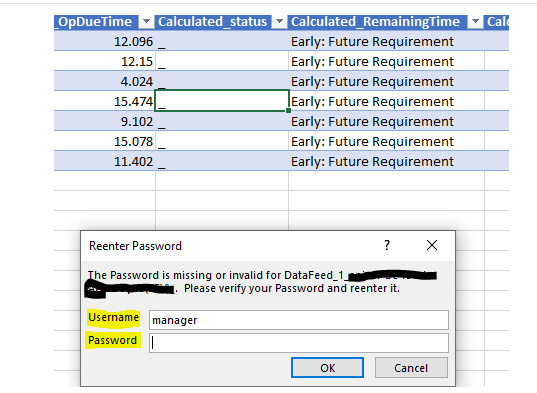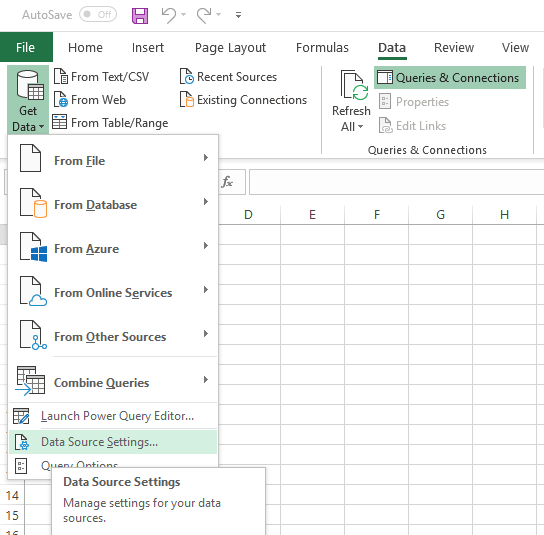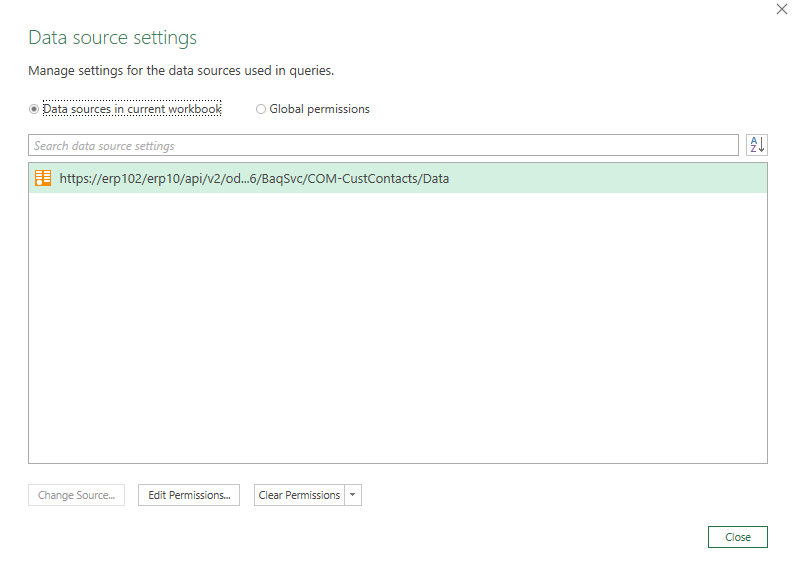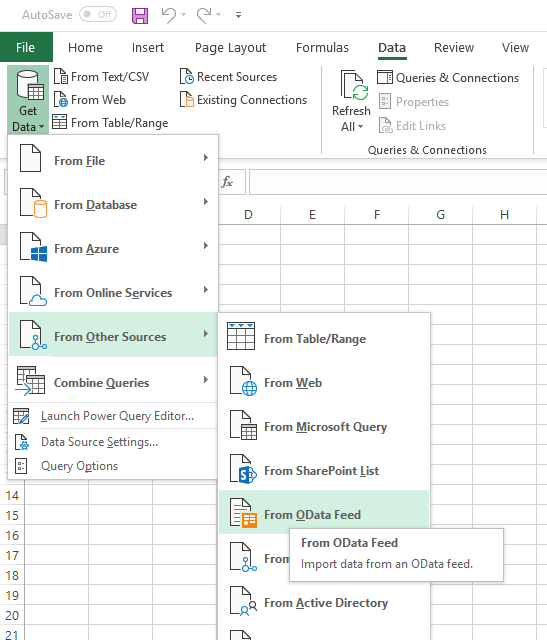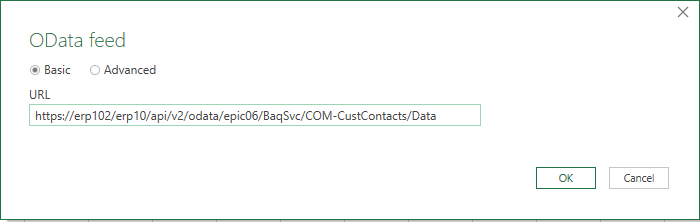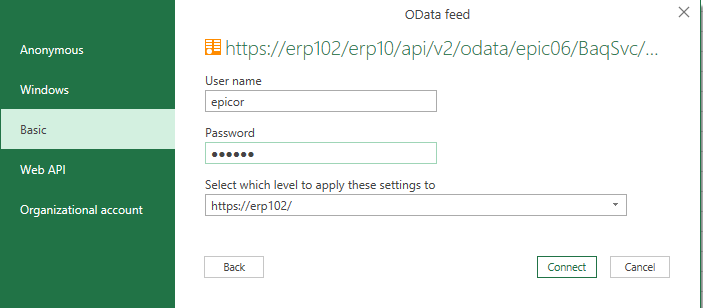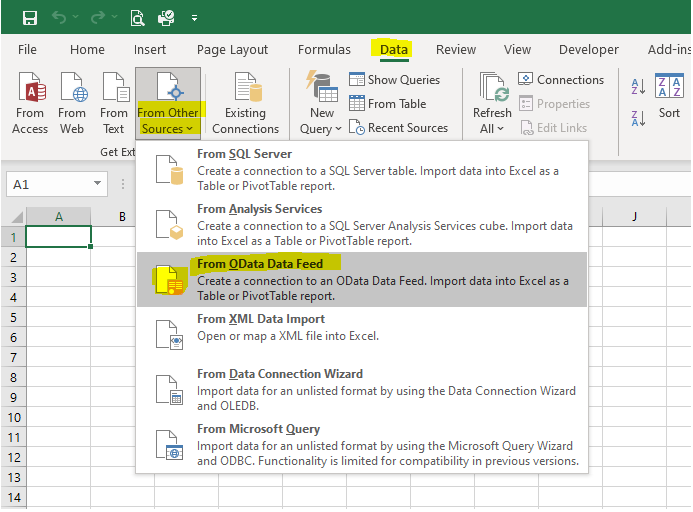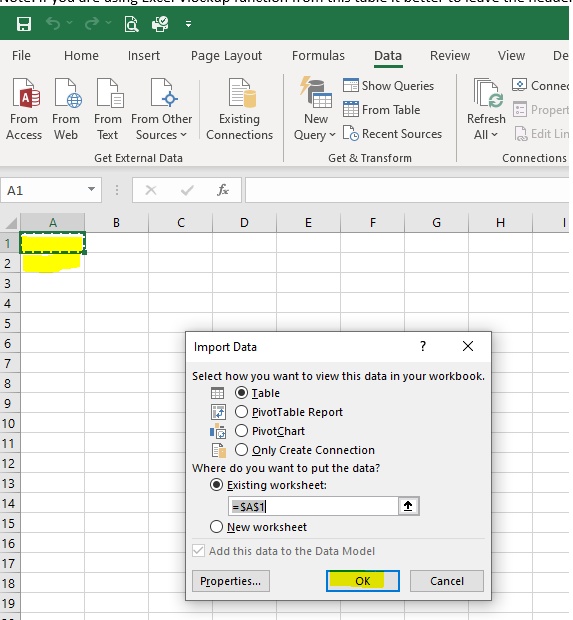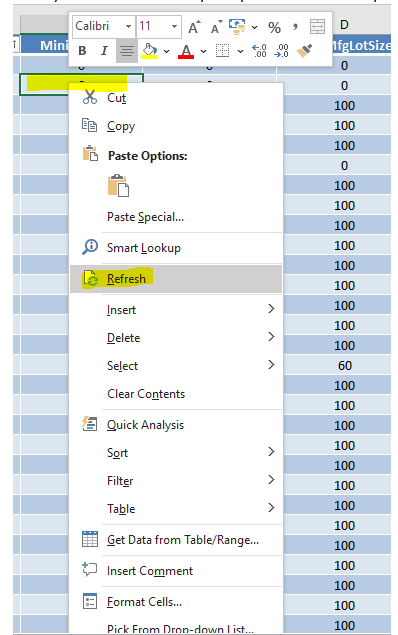Yes. This is the place I added the credentials. I just used one of our system manager accounts.
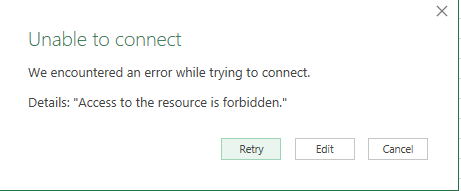
where exactly on the web.config did you change this, could you please screenshot it
change this on the server web.config?
yes
many thanks mate, working beautifly 



 , thanks for both of you
, thanks for both of you
Seems like an idea that would work for on prem by as SaaS I doubt I can get that changed.
We use Excel 2016 and REST v1 securely. Every. Single. Day.
Mark are you SaaS public client or on prem as SaaS is not working (did last Monday and that’s it) but Epicor is working on it.
Public Cloud SaaS. v1 Rest and O365 (2016).
v2 is not working because of the locked-down security (Access Tokens/Scope).
I got version 1 and 2 working from Excel by using our SSO app server instead.
Hi All,
This is how it is done in my Excel 2016 version, Assuming Epicor certificate has been installed on client PC, Steps are as follow:
-
launch Microsoft Excel App.
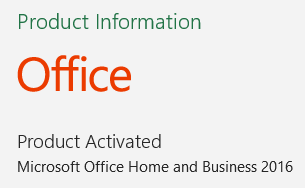
-
Go to [Data] Tab.
-
Click on [From Other Sources]
-
Select [from OData Data Feed] from the dropdown list
-
Copy-Paste the provided Epicor BAQ REST API URL Web address link, you can always double check at in any browser to make share it is working OK.
-
Enter the relevant Epicor Username and Password then click Next.
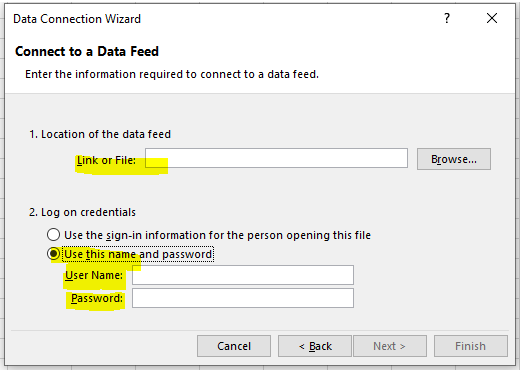
-
Tick the box of the appeared relevant Epicor BAQ ID, thin click next.
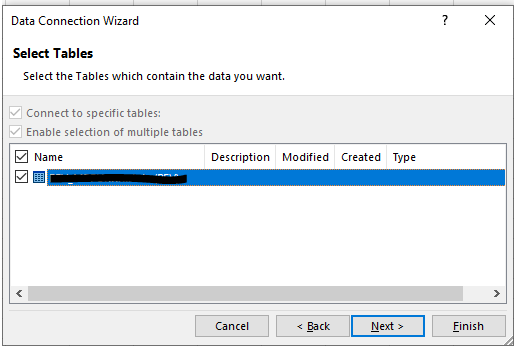
-
Click finish on the next dialog box.
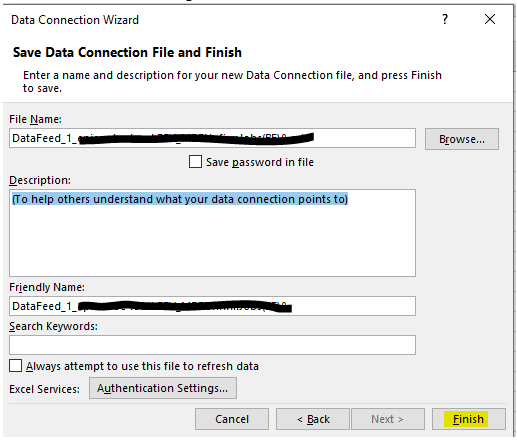
-
Select where you need the data table to be, then click OK.
-
Now you have a live data linked Epicor and all what you need to do next time is right click on any place on this data then select Refresh.
Note: you will need to Enter your Epicor username and password per each link you create.