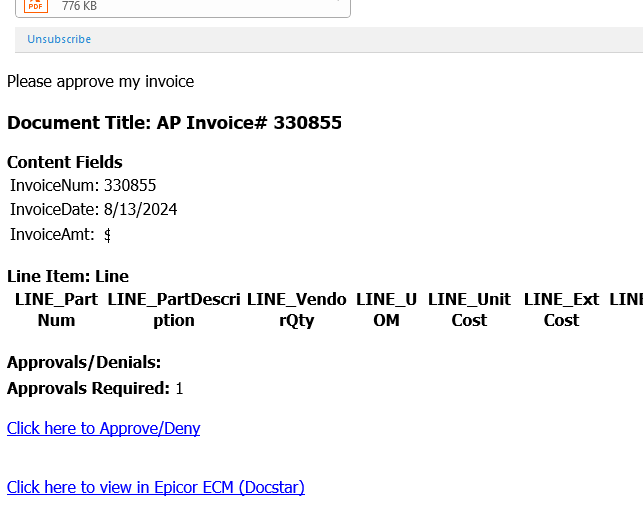We just went live with ECM for AP. We have an email that gets sent to approvers to approve the Invoice for payment. When the approval button is pressed it takes us to the app server where ECM lives to approve. We have been asked if its possible to approve the invoices via the email link without being on the network.
Has anyone done this before?
@Craig, others in this forum with the appropriate experience should be able to answer your question more precisely.
But the short answer is Yes, you should be able to have approvers approve without being on your network (i.e. without a VPN connection to your network) if your ECM server is open the the public internet (i.e. not within your organization’s firewall).
I don’t know all the requirements to achieve this. And if your ECM server is not On Premises, I’m not sure if that is achievable.
Experts, please chime in!
@JerseyEric’s comments are correct, but with variations for every situation. Standard on-prem installs should be able to create a path to the server for the internet to access - however it’s not a good practice. There should be a DMZ with a second ECM server that’s protected (and protecting) your production server. Architecture and policies may not allow it. Cloud installs have more considerations (your cloud, multi-tenant, or Epicor hosted, etc.) because each installation type is different.
Using the ECM mobile app is dependent upon this access, or you need to have a VPN on the phone that will connect it to your private network. There are some good tools for this, depending on your choice of firewall equipment.
I am more curious about the format of your approval email/message. Ours looks nothing like that, nor can I find a mechanism to author my own format. Can you share where this is done?
This is the standard behavior for the link in your email - I know of no single click approve/deny feature. However I’d like to explore it, and how you got both links in there.
It was built by a consultant so i cant really help with how we got those items in there.
Agree, link is just link would only work if you were VPN or onPrem. I’m not sure how ECM sends out emails myself yet have not investigated this feature yet myself and would love to know how from anyone. ![]()
no worries - thought I’d ask. Now that I know it can be done, I’ll find it somehow/somewhere.
If I’m understanding what you’re asking, I believe it’s just the method in which the Request Mobile Approvals task sends approval request emails.
Mobile? Is there a difference from ‘regular’ - the workflow task for “Request Approval” is the only one I know of. What I’m looking for is how to control the content of that email - links and all.
I think I can break it down for you, but if I am wrong then hopefully someone will correct me.
The Request Approval task is meant to denote when an approval is needed and will increase the count of the $Approvals Required field by how many Request Approvals there are. There is also an option to Notify the user, but I have always found it better to use the Send Email task and inform the user about this.
The User Approval task is the user prompt that allows a user to approve or deny a document within ECM.
The Request Mobile Approval task is used to email a user that an approval is required by them and they can approve or deny the invoice entirely outside of logging into ECM.
The Clear Approvals task will wipe out ALL approval request within the workflow.
As to what you can add in the emails, the Send Email task and the Request Mobile Approval task have similar, but varying options as to what is possibel to be sent.
As for the links that are sent with each task, I am not aware of any ability to change these in any capacity. The Unsubscribe link is also a requirement to ensure that ECM is compatible with AWS security protocols regarding spamming/phishing emails.
There is an Admin > Email Footer Settings that could be used to include your own links, but the footer would apply to all emails.
Hope that helps!
@vleveris Thanks for that! I’m aware of most of it, but I did not realize there was a separate Mobile request task. And we’ve not messed with the footers thing yet, but we are going to add a security/disclaimer to it soon.
Tangent - we don’t utilize mobile because of an Android/ECM version problem for which we have an open EpicCare ticket. Seems ECM v21 and Android 11 don’t work, so I’m doing the ECM 23 upgrade in a few weeks.
The bit that told me what I’m missing is the Email Task INSTEAD of the Notify checkbox. We use the checkbox. Our emails are very rudimentary. I know I can do more with the Send Email, but it never clicked that I could use it for the Approval. I see now that the screenshot above is using the Send Email link with some fancy HTML, but the links are not under our control regardless.
I was hoping to find something in the DB or server side files that controls the email format and links, but so far I got nothing. Seems it’s “in the code” and not something I can mess with.
Thanks again!!
No problem!
Just to be clear, the screenshot above is the email received from the Request Mobile Approval task. The Send Email task is a different format and is not actually linked to any approvals. The way I use this task is in place of the generic Notify email. The Send Email task is much more robust to provide better details and direction to the user.
As an aside, the Mobile Approvals license is required to use the Request Mobile Approvals task.
I want to repeat what @vleveris shared, because I followed the same method for my ECM workflows. Victor pointed out:
[For Approvals . . . ] There is also an option to Notify the user [via a generic, non-customizable e-mail], but I have always found it better to use the Send Email task and inform the user about this.
The Send Email task is a different format and is not actually linked to any approvals [, but that task is part of the document’s WF and is likely placed within the Approval step]. The way I use this task is in place of the generic Notify email. The Send Email task is much more robust to provide better details and direction to the user.
The remainder is my own commentary: None of my Approval tasks had the Notify checkbox checked; meaning, we never allowed ECM to send the generic e-mail notification. Instead, I added an extra Send Email step to send out a customizable e-mail.
Why?
-
You can tailor the subject of the customizable e-mail to the process.
-
You can include a lot of document fields in the customizable e-mail body that are useful to the approver.
-
You can add additional recipients to the customizable e-mail in the TO: or CC: fields (possibly in the BCC: also). This is great for processes where someone (i.e. a Controller or a control freak) needs an e-mail notification EVERY TIME an Approver is sent an e-mail regardless of who is the approver (i.e. not them).
An example, although the additional recipients are not shown:
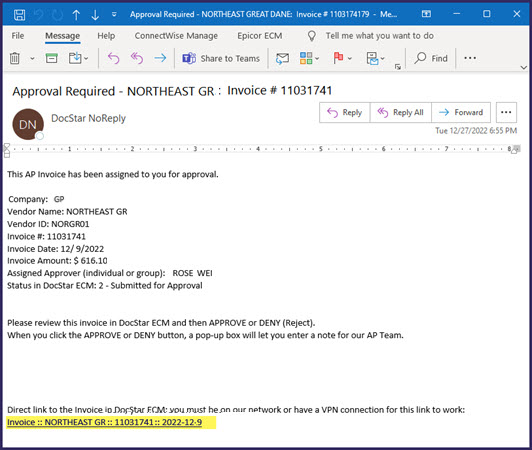
Two limitations of using the Send Email step in lieu of the generic, non-customizable approval e-mail notifications:
-
The customizable e-mail from the Send Email step will not have an Approval / Deny link. But it will have a link to the document in ECM.
I always made sure that my Approvers had Retrieve as their default tab in ECM and that the Approval Accordion was visible and at the top of the Retrieve tab. That way, when they open the document from the ECM link, it goes right to the Approval Accordion with its approve, deny and/or other buttons. -
I could be wrong, but relying on the Send Email step only might prevent any follow-up generic e-mails from getting sent to the user about outstanding approvals, such as you haven’t taken action on this approval request in X days.
I had a separate way of sending an approver one e-mail per week listing all documents awaiting their approval in table format. But that involved creating custom views against my On-Prem ECM SQL Server database and setting up scheduled weekly DB jobs to send out those e-mails with the results in table format. [Not bad for someone who’s not really technical – haha! Now I’m just retired, feeling a bit underutilized]
Thanks for adding all of this detail! The one thing I would add is in reference to your reminder emails. There is a Set Trigger task which is capable of doing this and it’s something we use in conjunction with the Send Email task. Basically we send an initial email and then the follow up emails happen until the invoice is approved or denied, at which time we clear the trigger.