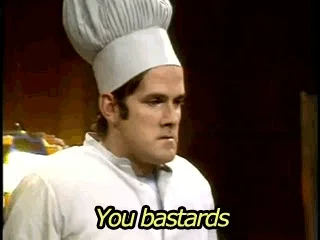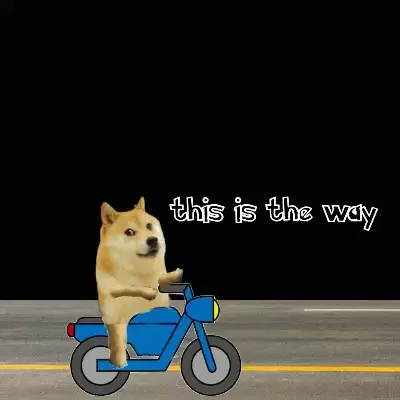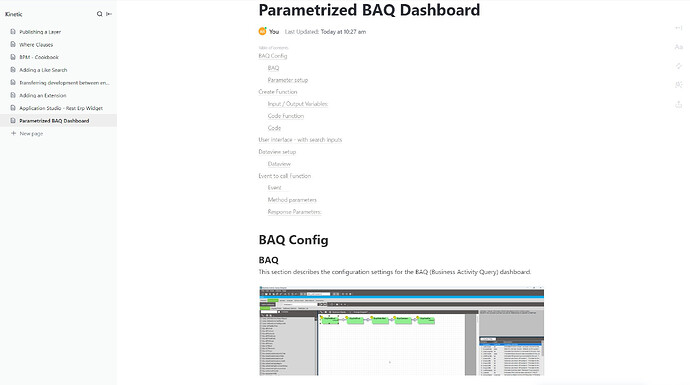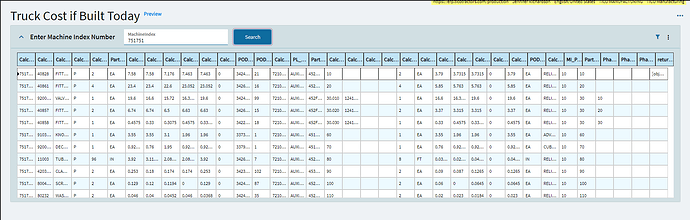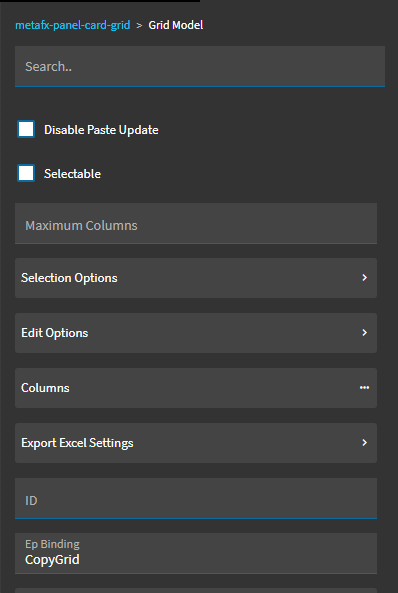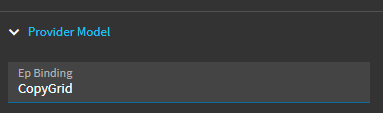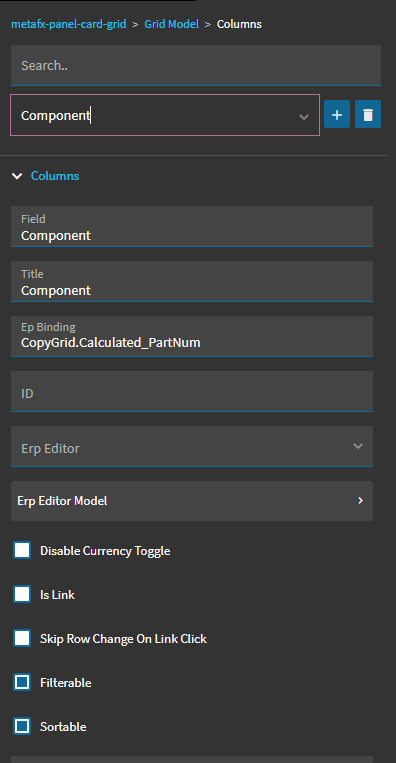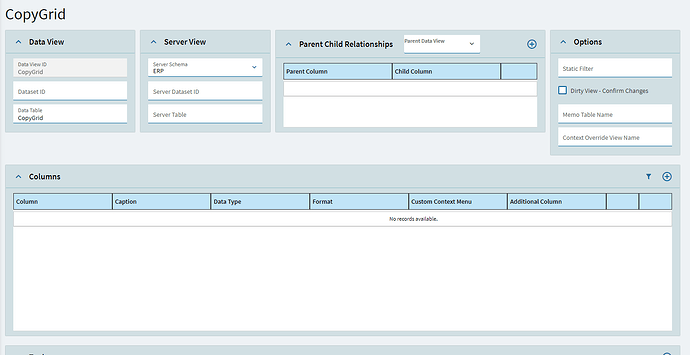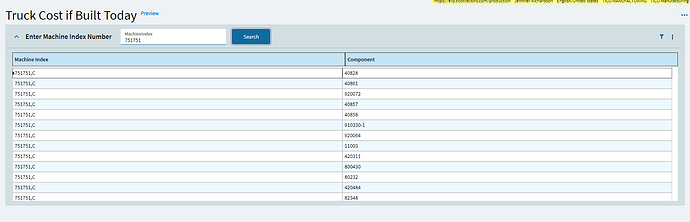ridgea
June 5, 2023, 2:58pm
1
BAQ
Parameter setup
Input / Output Variables:
ridgea:
Parametrized BAQ Dashboard
BAQ Config
BAQ
Parameter setup
Create Function
Input / Output Variables:
// Code function:
CallService<Ice.Contracts.DynamicQuerySvcContract>(dQ => {
// Create a new instance of QueryExecutionTableset
Ice.Tablesets.QueryExecutionTableset dsQueryExecution = new QueryExecutionTableset();
//Create a new ExecutionParameterRow for the 'JobNum' parameter
ExecutionParameterRow drRow = null;
drRow = new ExecutionParameterRow();
drRow.ParameterID = "JobNum";
drRow.ParameterValue = this.JobNum;
drRow.ValueType = "nvarchar";
drRow.IsEmpty = String.IsNullOrEmpty(this.JobNum);
drRow.RowMod = "A";
drRow.SysRowID = new Guid();
// Add the 'JobNum' parameter to dsQueryExecution
dsQueryExecution.ExecutionParameter.Add(drRow);
// Create a new ExecutionParameterRow for the 'PartNum' parameter
drRow = new ExecutionParameterRow();
drRow.ParameterID = "PartNum";
drRow.ParameterValue = this.PartNum;
drRow.ValueType = "nvarchar";
drRow.IsEmpty = String.IsNullOrEmpty(this.PartNum);
drRow.RowMod = "A";
drRow.SysRowID = new Guid();
// Add the 'PartNum' parameter to dsQueryExecution
dsQueryExecution.ExecutionParameter.Add(drRow);
// Create a new ExecutionParameterRow for the 'Desc' parameter
drRow = new ExecutionParameterRow();
drRow.ParameterID = "Desc";
drRow.ParameterValue = '%' + this.Desc + '%';
drRow.ValueType = "nvarchar";
drRow.IsEmpty = String.IsNullOrEmpty(this.Desc);
drRow.RowMod = "A"; drRow.SysRowID = new Guid();
// Add the 'Desc' parameter to dsQueryExecution
dsQueryExecution.ExecutionParameter.Add(drRow);
// Create a new ExecutionParameterRow for the 'CustID' parameter
drRow = new ExecutionParameterRow();
drRow.ParameterID = "CustID";
drRow.ParameterValue = this.CustID;
drRow.ValueType = "nvarchar";
drRow.IsEmpty = String.IsNullOrEmpty(this.CustID);
drRow.RowMod = "A";
drRow.SysRowID = new Guid();
//Add the 'CustID' parameter to dsQueryExecution
dsQueryExecution.ExecutionParameter.Add(drRow);
//Create a new ExecutionParameterRow for the 'PONum' parameter
drRow = new ExecutionParameterRow();
drRow.ParameterID = "PONum";
drRow.ParameterValue = this.PONum ;
drRow.ValueType = "nvarchar";
drRow.IsEmpty = String.IsNullOrEmpty(this.PONum);
drRow.RowMod = "A";
drRow.SysRowID = new Guid();
//Add the 'PONum' parameter to dsQueryExecution
dsQueryExecution.ExecutionParameter.Add(drRow);
//Execute the query using the BaqID and dsQueryExecution
this.returnObj = dQ.ExecuteByID(this.BaqID, dsQueryExecution); });
User interface - with search inputs
Dataview setup
Event to call Function
Method parameters
JobNum (EpBinding: Search.JobNum)
BAQ ID (Your BAQ ID)
PartNum (EpBinding: Search.PartNum)
PartDesc (EpBinding: Search.PartDesc)
CustID (EpBinding: Search.CustID)
PONum (EpBinding: Search.PONum)
Response Parameters:
Now your grid is ready to be bound with the appropriate columns produced with the dataset
Method parameters
JobNum (EpBinding: Search.JobNum)
BAQ ID (Your BAQ ID)
PartNum (EpBinding: Search.PartNum)
PartDesc (EpBinding: Search.PartDesc)
CustID (EpBinding: Search.CustID)
PONum (EpBinding: Search.PONum)
Response Parameters:
Now your grid is ready to be bound with the appropriate columns produced with the dataset
8 Likes
hmwillett
June 5, 2023, 3:11pm
2
This is a great solution for the parameter issue; it gets around the problem of the hard paging that just calling the REST service presents.
Thanks for sharing!
4 Likes
ridgea
June 5, 2023, 3:18pm
3
Thanks @hmwillett , really appreciated the feedback
estm8ben
June 5, 2023, 5:11pm
6
Is there some formatting issue with this post?
1 Like
ridgea
June 6, 2023, 10:51am
7
Apologies @estm8ben , its my awful formatting in the dev software we use and hold our documentation.
Here is a more user friendly PDF:parametrizedbaq dashboard.pdf (1.6 MB)
Hope this helps.
3 Likes
jrich2624
January 8, 2024, 5:07pm
8
Thank you so much for this topic! I used these instructions with success but had to bind my grid to a dataview called ‘actionResult’ which I am not able to see in App Studio and now I’m not sure how to edit the columns in the grid. I tried creating columns and then binding them to the ‘actionResult’ dataview but that did not work. Do you have any advice?
1 Like
hmwillett
January 8, 2024, 5:09pm
9
You can’t edit this. It’s a runtime dataview used to hold results returned from things like functions and REST calls.
1 Like
jrich2624
January 9, 2024, 2:03pm
10
Thank you so much for your help! I created an event to copy the dataview and then bound it to my grid and got results
But when I try to define my columns under Grid Model, I don’t get data anymore:
Any idea why? I’m really only trying to rename my columns
ridgea
January 9, 2024, 8:54pm
11
Hi @jrich2624 ,
Would it be possible to screenshot the setup on the grid in the provider model and also the data grid column example ?
Glad to know the guide got you 90% of the was there.
jrich2624
January 9, 2024, 9:05pm
12
Sure, I’m only referencing the same grid in both
hmwillett
January 9, 2024, 9:10pm
13
Would you send a screenshot of the Grid Model > Columns as well?
1 Like
Interesting approach.
How I have worked this out was to take a user defined table - UD11 for example
I then create a BAQ for orders where I have UD11 as a CTE filtered to current userID
On the dashboard I pull in both queries and place the UD11 at the top of the screen allowing you to enter in your date range.
This worked for me since I am not a programmer using functions
jrich2624
January 10, 2024, 1:59pm
15
Sure, here is the first column:
And here is the second:
hmwillett
January 10, 2024, 2:05pm
16
Remove the Ep Bindings and change the Field to be Calculated_MINumRev and Calculated_PartNum.
1 Like
jrich2624
January 10, 2024, 2:12pm
18
It worked!
2 Likes