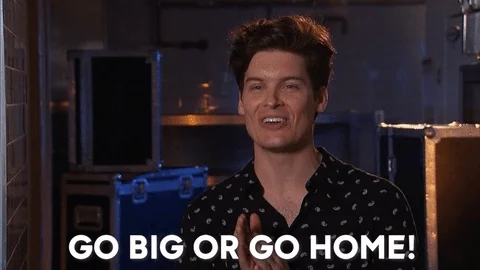Continuing the discussion from Where did Kinetic Application Maintenance go?:
We’re in process of upgrading from 10.2.400 to 2022.2; Our plan is to get through the upgrade with our UI as untouched as possible (everyone still using the classic programs, regardless of which home screen type they use). Then, we will begin transitioning our customizations over to Kinetic, doing testing, and eventual rollout by department
So, now that they have removed Kinetic Application Maintenance in 2022.2, has anyone worked out what the best method is for completely shutting off Kinetic UI screens for now, while still leaving the option there to, in the future, start transitioning them to “user choice” or Kinetic UI on a per-department (or group of menus, or maybe group of users). I looked at the new Kinetic version of Menu Maintenance, but it seems that no matter what menu I look at, if I go to three dot menu and Kinetic Options, the “Enable New UI” and “Enable User Choice” options are ALWAYS unchecked. I even tried checking them a bunch of places to see if setting it and then unsetting it would work, but as soon as I refresh or reload, they are unchecked anyhow, like it’s just completely broken.
And when I launch Epicor, and start launching programs, it seems random what screen I’ll get - classic, classic with user choice to switch, or Kinetic. Kinetic seems to really be what it wants to show me for Report printing, which is bad for us since we use Epicor Document Sender (still) and need that “Send via Email” button to show up on the classic report print dialogs.
Is running a DMT to set something on all the users somehow possible? Is it the best way to do this now?