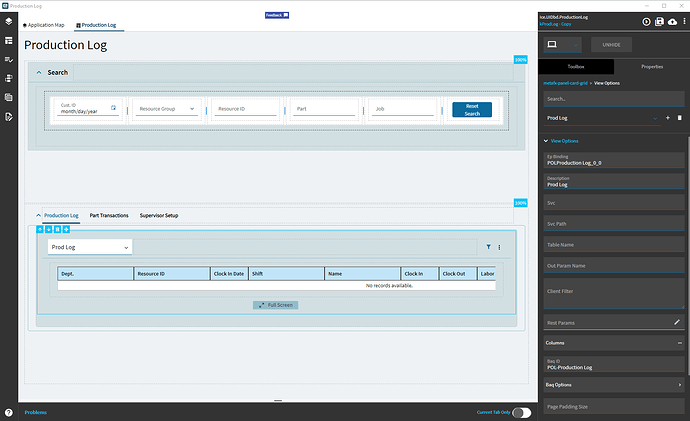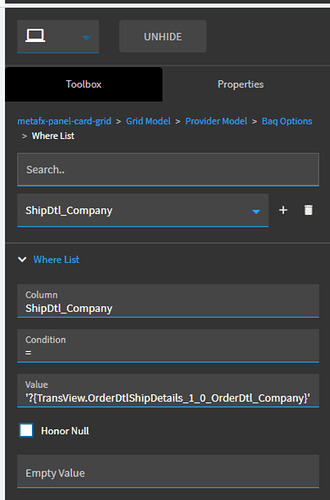Try dragging the column headers around on the actual grid to the left. Then they show up in the new arrangement in Grid Model > Columns
Yes, that works but it gets tedious real fast when you have over a dozen columns. The Classic designer was bad enough that it’d only move one column up/down at a time --unlike the BAQ designer.
We’re moving to 2024.2 this fall so if the grid model trick is a 2024.x feature I’m looking forward to it.
I did this in 2023.2.
You don’t do anything in the properties - you drag and drop in the WYSIWYG editor.
Dragging and dropping in the WYSIWYG editor gets tedious quick when you have >10ish columns. The Classic designer, while flawed, had a superior design to reorder columns. The Kinetic personalization method would be preferred than dragging around columns in the editor.
We’ll see how your idea is implemented in 2024.2 though.
I am currently on 2023.2 and I swear you can just “personalize” the grid while in app studio and the grid order persists.
For every user? Or is it a personalization?
Where does it persist? In Preview? in Grid Model > Columns? Does it change the order there?
While in the designer, I can flip the “personalization” and when I publish it it becomes a customization. It seems to edit the order of Grid Model > Columns. Sizes of the columns also seem to persist and update the “width” when editing the grid directly. But if you had to move a lot of columns using the personalization from the overflow on the editor, I can just move the columns around that way, I find it easier to do as I can search/enable/drag items faster.
On my user, I do not keep personalization’s enabled as I want to see everything as “stock” all the time.
Actually you can select all the rows you want to move past the column you want above and click the down arrow…
But if you went to a different user, all of those changes applied to them as well?
Again, they have an “idea” for this exact thing that they’re saying will be delivered in 2024.2.
Not doubting you… just confused.
Only if it is applied to the layer can another user see it, but I can do some testing on that as I never looked on another user account. I typically just edit a grid and publish it as an edit to a new or existing layer. I haven’t heard others not seeing the changes.
I wasn’t aware of the idea, but if they could pull it off, that would be helpful.
No worries, I would be too. To be honest, it has been inconsistent, and only works when I first open a layer. after previewing one or twice that behavior goes away.
I find this out now I’m nearly done uplifting out dashboards ![]() But seriously, thanks for the tip, I’ll have to give it a shot!
But seriously, thanks for the tip, I’ll have to give it a shot!
Aha, so what about rearranging columns when you do “View Options”?
If the term sounds vague, what I mean is the dropdown in the panel card grid header that lets you pick different layouts (and where-clauses).
I don’t think the editor lets you WYSIWYG drag and drop those columns.
Does anyone have a working example of using 1 Action Data button to be able to update multiple views in a Panel Card Grid by picking up the %currentDataView%? I’ve been trying to get this to work, but not sure how to make it work, if it even can.
First, the first part of this tutorial has been a life saver for me. Thank you Hannah!
I have classic trackers with 2 filters on the same database field. For date ranges.
Epicor did not like this when I created the kinetic application from the dashboard screen. Even with the event-fu you showed if I entered data in the one tracker field it would just copy it to the second.
My workaround:
I added a calculated column to the BAQ with the same value as the date field
Calculated_PlacedInServiceDateTo Value FAsset.CommissionedDate
Rebuilt the tracker using the date field as the from filter and the calculated date field as the to filter, removing the need for customization.
It worked. I was able to use the first part of your tutorial to get it operation. Copy-pasta is a life saver.
Many of my dashboards were built this way so I will have to do this for all of them but it is better than messing with events. I tend not to add customization to dashboards (except for filters) and can pump them out quickly.
I have nearly 100 to convert and will be having to teach people how to help me do it so did not want to get into events. For speed and maintainability.
Update: I managed to get our first one into production. The export surprised me as I did not know that I needed to export the base and the layer. Found out when I tried to import but it wasn’t bad.
Thank you so much for this thread. It would have been a heck of a slog to make this happen without it
Still on my bucket list is to go through the thread and find how to resize columns so it sticks. And to get rid of the slider or hide it somehow (this is not a big deal). It is going to be a horrendous amount of work to change all of our customizations and dashboards. Our leadership is not going to be pleased to essentially be paying again for something they had done already.
Hello guys,
Would anyone be able to help me with this piece of information?
I did the steps above but noticed one difference from the examples provided…
In my Grid Panel options there’s nothing in the Grid Model > Provider Model. instead, the data is in Advanced > View Options.
Is this as it should be?
I think this is preventing my search tracker to work.
Just set it up the same way in the View Options as you would in the other location. The View Options gives you this little dropdown filter where you can specify certain criteria for each.
One thing that I noticed that is if I take a classic dashboard and I deploy it to a Kinetic application is that the publishing no longer works. (So far 100% fail rate on different dashboards).
The weird part is that when I go into the where list on the second grid it is referencing TransView (instead of the first grid data view).
TransView itself is blank. So I switched them to the correct data view OrderDtlShipDate_UBAQ_0_0 - still no dice. Is there an event that I have to rig?
I tested the data view by binding text boxes to fields in it, the data is showing up.
The irony is the UBAQ part is working but as the second grid is not we have to live with classic for awhile longer for this particular project.
This isn’t weird, it’s just what Epicor does by default and is annoying (IMO).
What do you mean it no longer works? The button is gone? It’s grayed out? It doesn’t do anything? I’m dumb–I get it now, lol.
Try this for the value your Where List:
'?{OrderDtlShipDetails_1_0.OrderDtl.Company}'
*Note: since you’re showing a single ? then this will only run if OrderDtlShipDetails_1_0.OrderDtl.Company has a non-null value.
That was part of it OrderDtlShipDetails is the grid I am trying to get to work so that is recursive but your idea gave me enough to go on. Thank you ![]()
‘?{OrderDtlShipDate_UBAQ_0_0.OrderRel_Company}’
Did work but only once. Once I clicked another line or went back to the first line it stopped working.
I might need a refresh or something but not sure where. Is there a Grid_Click event?
Have to admit this feels like a huge fail from Epicor.
I can use the wizards in Classic and have this going in under 15 minutes, all drop downs. The Kinetic interface requires goofy inconsistent coding. Thats more than a few steps backwards.
No, you shouldn’t need to. It’s supposed to subscribe to the line from that grid and auto refresh. Out of curiosity, are these subscribing grids in a panel card stack?
I’ve seen an issue after upgrading where it just flat out breaks those and you have to delete the grid and make a new one set up in the same way.