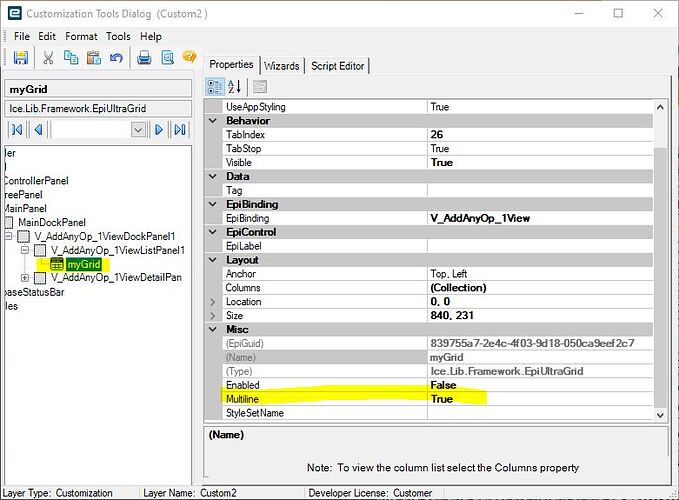Welcome Nelson!
You need to create a customization for your dashboard. Turn on developer mode, then open your dashboard. Right click in the negative space of the form and click on Customization. In the customization, you want to select the grid that needs to be multi-line. Then, look in your properties for the grid. Find Multiline and set it to True. This will set all the columns in your grid to allow multiline.
To adjust the grid spacing, you may need some actual code.
Here is a bit of code I use to adjust the grid properties. I am executing this code as part of an epiviewnotification event. But you can link to any event you want. Use the Form Event Wizard, and find EpiViewNotifiation. Add the event for the grid you are interested in, then in your custom code section, find the event code that was added. Modify the code to include something like this:
private void edvV_Your_grid_view_name_1View_EpiViewNotification(EpiDataView view, EpiNotifyArgs args)
{
String myRef ="724d4f74-671e-4121-a733-bc073bdb144d";
EpiUltraGrid mesGrid;
mesGrid = (EpiUltraGrid)csm.GetNativeControlReference(myRef);
mesGrid.DisplayLayout.Override.AllowRowFiltering = DefaultableBoolean.False;
mesGrid.DisplayLayout.Appearance.FontData.SizeInPoints = 10;
mesGrid.Parent.Width = 625;
mesGrid.Width = 625;
mesGrid.DisplayLayout.AutoFitStyle = AutoFitStyle.ResizeAllColumns;
mesGrid.DisplayLayout.PerformAutoResizeColumns(false, PerformAutoSizeType.AllRowsInBand, true);
}
Make sure you save the customization! By default the menu will not open the dashboard with your customization. You will have to find your dashboard menu option in Menu Maintenance, and set the customization for your dashboard there. You will have to close and restart Epicor after you edit the menu.
Good luck and post back with any questions!
Nate