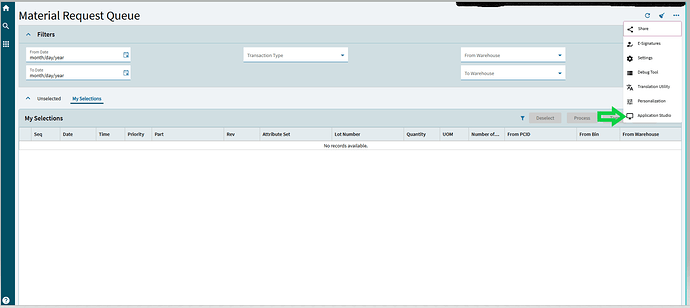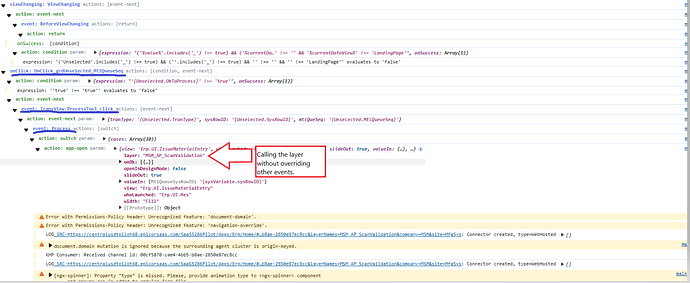Thanks, Leonard and Jonathan, for confirming that I’ll need to do a bit of customization to achieve this. I was hoping I might’ve missed something simpler and more straightforward, got lazy 
For anyone looking to do the same in the future, here’s what you’ll need to do:
Step 1: Open Application Studio and create a custom layer on the Material Request Queue. You can do this directly from Application Studio, but I went straight to it from the overflow menu in the Material Request Queue.
Note: The purpose of this layer is to display the custom layer on other Kinetic screens, and you do need to create them separately.
For example, I had already created a custom layer on Issue Material.
Step 2: Navigate to the Events and search for “Process.”
This is where the different menu displays and they are determined based on the transaction type. Then, right-click and select Copy.
Step 3: Rename the copied event and update the “No trigger”:
Type: Event
Hook: Override
Target: Process
Step 4: Find the Kinetic menu and enter the custom layer section under Parameters.
(Please Ignore this step!)
Step 5: You may need to update any events that use the original Process event to reference your copied Process event instead. Copy the event, rename it, and update it accordingly.
For example, I had to update the TransView.ProcessTool_click and TransView.MProcessTool_click events.
Step 6: Preview the layer, you should now see the custom layer.
You can also verify it in your debug tool, which should show that the custom layer is being called.