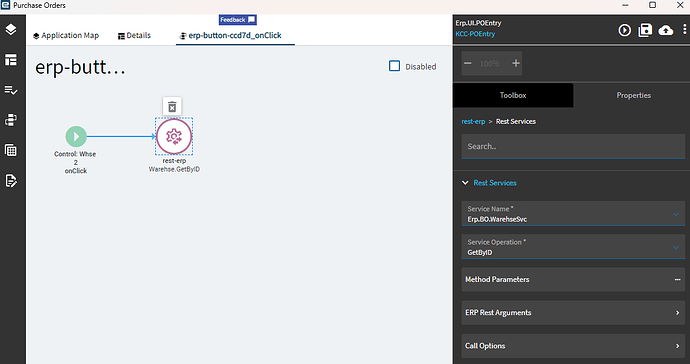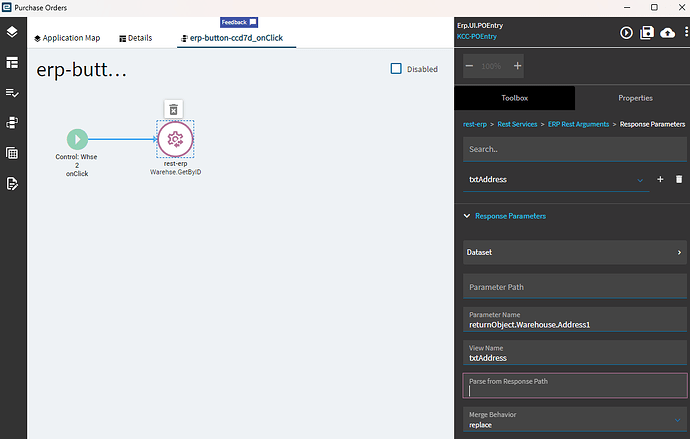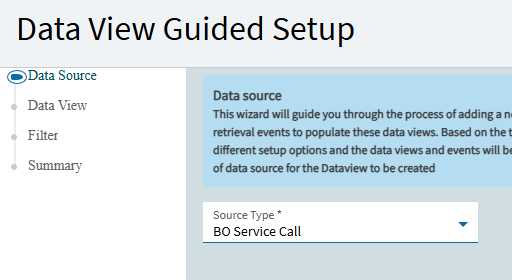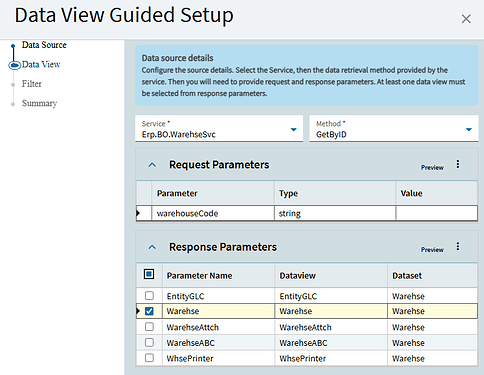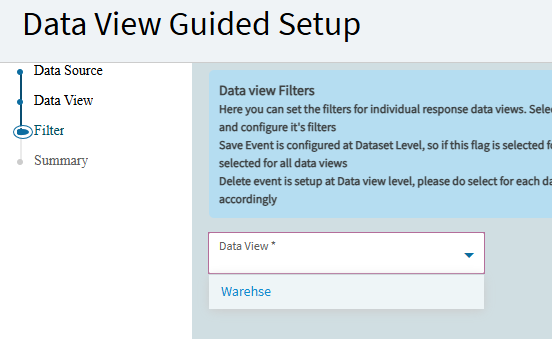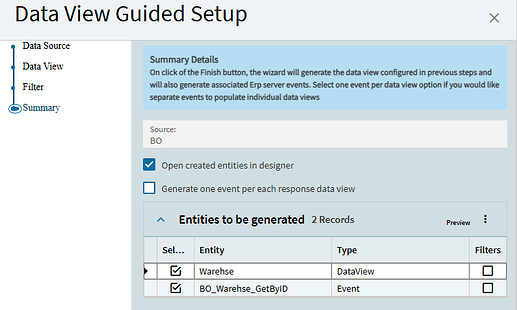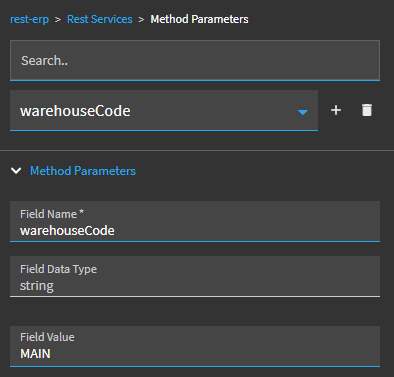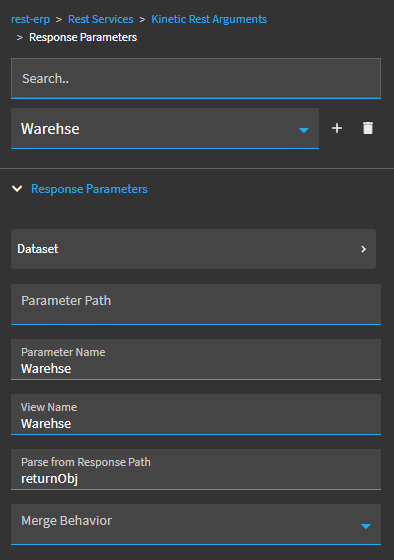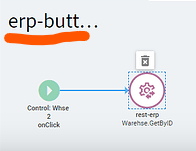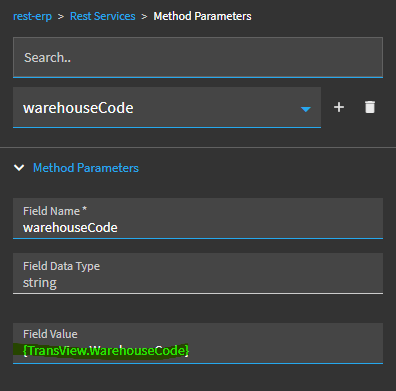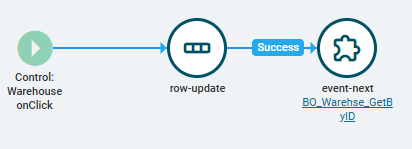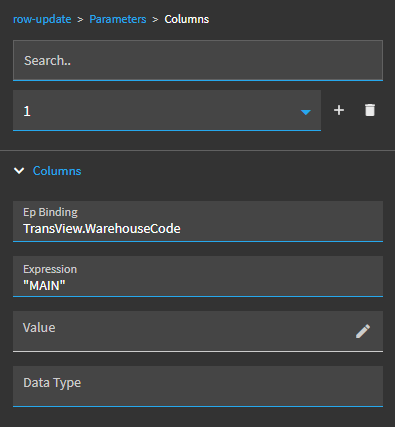First, apologies (again) from an Application Studio newbie. I really think this is an easy question. FWIW, I tried asking Copilot, but couldn’t spiral in to get answers I need.
We are converting our screens from Classic to Kinetic.
I’m working on a simple customization in Purchase Order Entry.
In the Ship To Address area, we have three buttons. Whse2, Whse5, Whse6 (don’t ask). When you click one of the buttons, it retrieves the address for that warehouse and uses it to populate the Ship To address fields.
After they are populated, it’s still editable, in case the user wants to modify it.
Sounds easy enough, and for you experts, I’m sure it is. ![]()
What I’ve tried so far:
Add the button (labeled Whse2). In the control properties, select Hook On Click, and added a rest-erp widget.
Service Name = Erp.BO.WarehseSvc Service Operation GetByID. So far, so good.
First question: Do I use “Method Parameters” or “ERP Rest Arguments”? Or both?
For Method Parameters, I have this:
Field Name: warehouseCode
Field Data Type: string
Field Value: LWH2 (the WarehouseCode for Whse 2).
That all makes sense to me.
But I need to then set my text fields (txtAddress1, txtAddr2, txtAddr3, etc.) with the values returned from the object (returnObj.Warehouse.Address1, returnObj.Warehouse.Address2, etc.) GetByID.
This is what I have, trying to get the values from the response. Pretty sure it’s wrong…
How do I bind the resulting values from the GetByID call to my Ship To Address fields on the screen?
[Currently, clicking on the Whse 2 button yields this error:
Parameter warehouseCode is not found in the input object
]