I wonder if that’s what the issue is. It can’t load that icon (throttling maybe?) Or something like that, and it just hangs. That would be stupid… but???
This is me totally guessing here, hopefully someone who knows more than me can chime in.
I wonder if that’s what the issue is. It can’t load that icon (throttling maybe?) Or something like that, and it just hangs. That would be stupid… but???
This is me totally guessing here, hopefully someone who knows more than me can chime in.
That can’t possibly be it, can it?? That would be insane.
What does console tab show?

anything else in red?
No the rest of the screen is blank
What’s interesting is when I first launch it all the tabs are blank for quite awhile. I have to let it sit before anything shows up.
So for this user, after the update, the client worked fine. Then yesterday, spinning wheel of death, cleared the cache and it worked fine all day. Then today, spinning wheel of death again.
If you go to the headers tab of that last call, copy the value, then paste it into a browser, do you get something?
I do notice that it notes that it’s coming from the browser cache. Not sure if it’s relevant or not. But I had the white screen problem for a while after we upgraded, but it’s since gone away. I haven’t done anything different, but we don’t get upgraded every five minutes being on prem and all.
Well now the screen is just blank.
For us it’s anytime the user closes Epicor and tries to relaunch. Doesn’t have to be the next day.
Sure, just keep rubbing it in @Banderson ![]()
![]()
You can disable cache on the Network tab, then it will reload all from server. The thing is that after the files download the code is not showing to make any server calls on others screenshots.
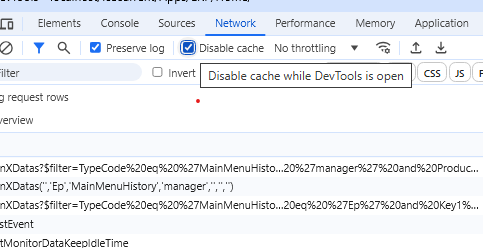
Testify. All these trouble reports are scaring me away from a cloud setup. ![]()
Epicor sent these instructions to me to try. The article is 4 months old though so I am hesitant to think this will fix the issue. Has anyone seen this suggestion before?
Epicor just sent this to me to try
There is a setting named AlternateCacheFolder in the client\config*.sysconfig files that can be changed.
<AlternateCacheFolder value="c:\epicor\clientcache" />In addition, some global variables can be used in concert with a physical path or instead of depending on the variable used. Examples:
<AlternateCacheFolder value="c:\epicor\clientcache\%username%" /><AlternateCacheFolder value="%temp%" />Where would the “normal default” cache be stored? We were assuming it was in the program data folder and thought we were clearing it.
We got the same KB but it didn’t work for us. Just throws the cache files into a different folder.
Yup, it would still require the user to manually clear the cache from a folder they may not have rights to access (AppData). Not a long-term, sustainable solution.
These steps from Epicor Support worked for a few of our users this morning.
On the affected workstations, please perform the steps below to delete the Epicor client cache.
Yes clearing the cache works. The alternate cache location thing is a workaround for users who don’t have permissions to c:\programdata. We don’t have that issue so the solution is NA.
The problem is that we cleared the cache yesterday, and today they are back to spinning wheel of death. This should not be a daily activity to keep the client running, something is wrong.
Good to know. Sounds like more fun to look forward to for me as an admin tomorrow until Epicor addresses the underlying issue. Thanks
Thank you this is what I needed