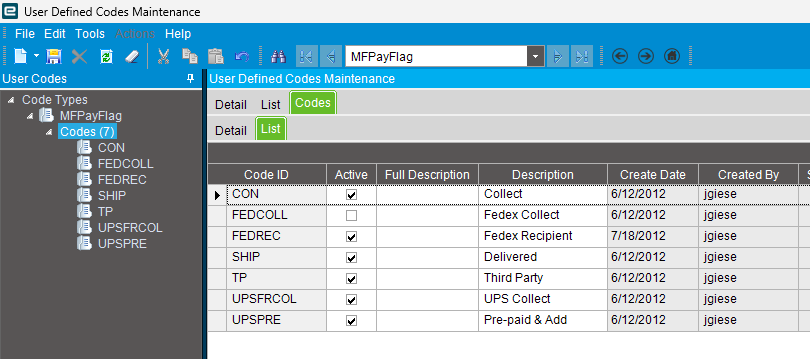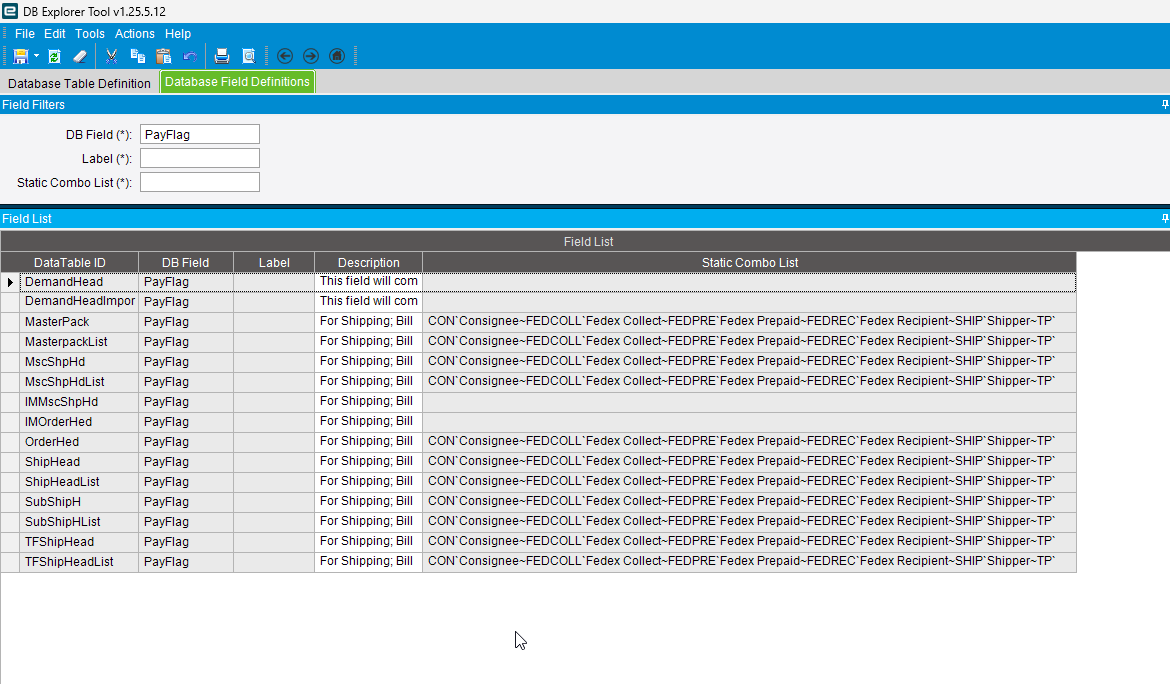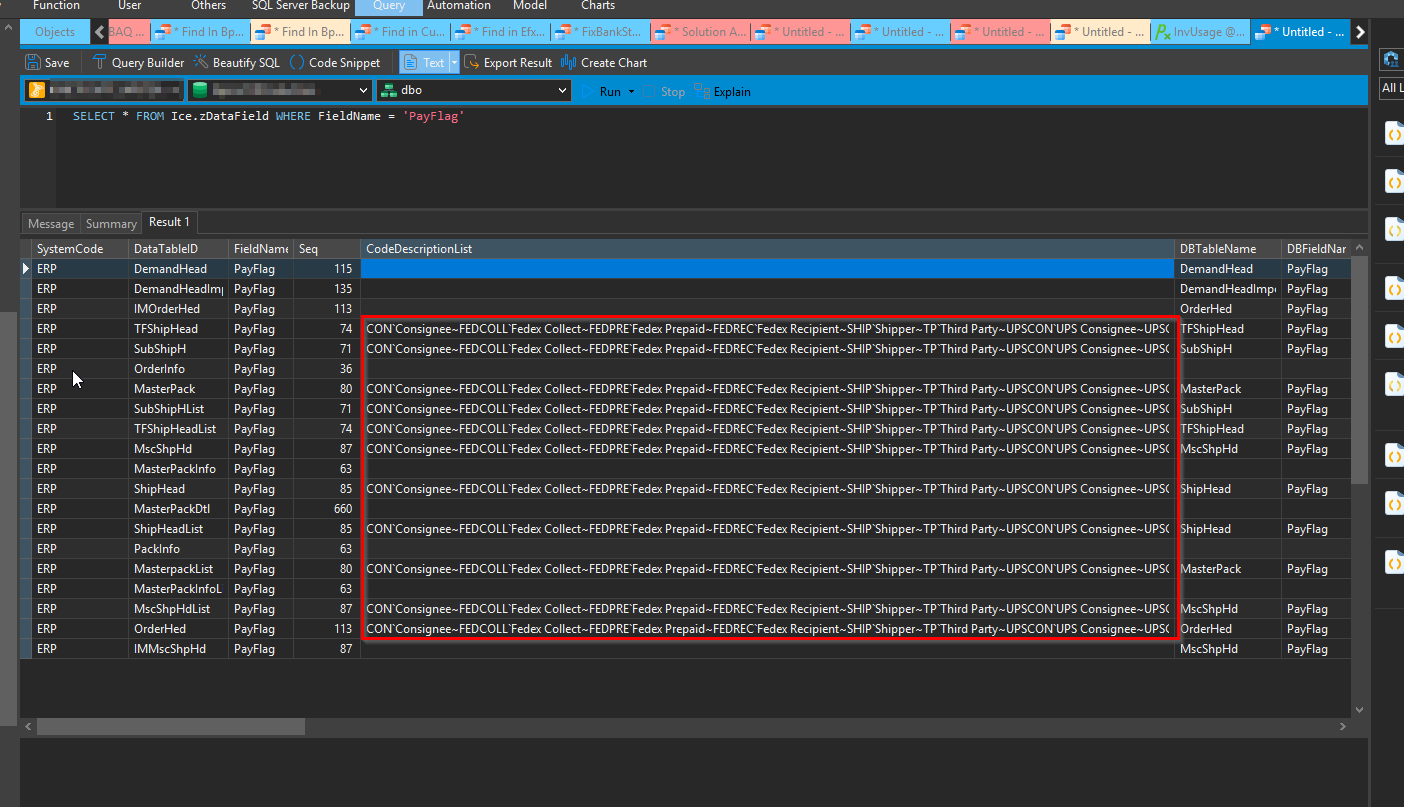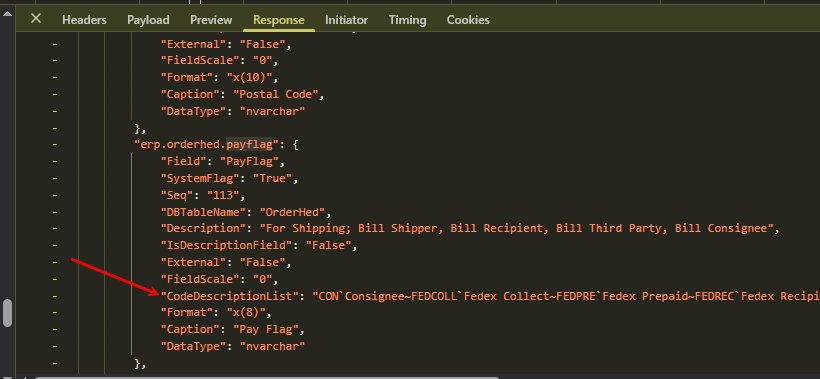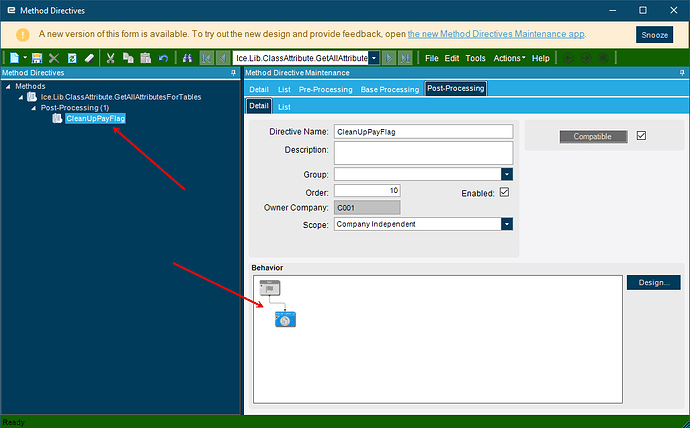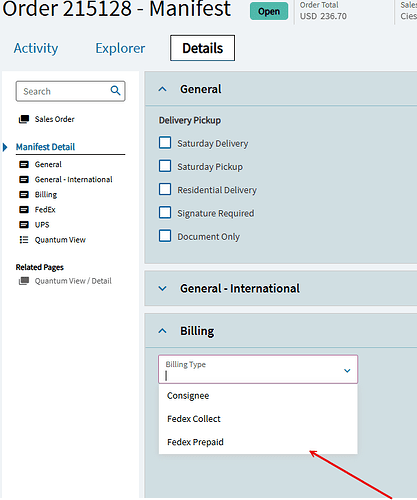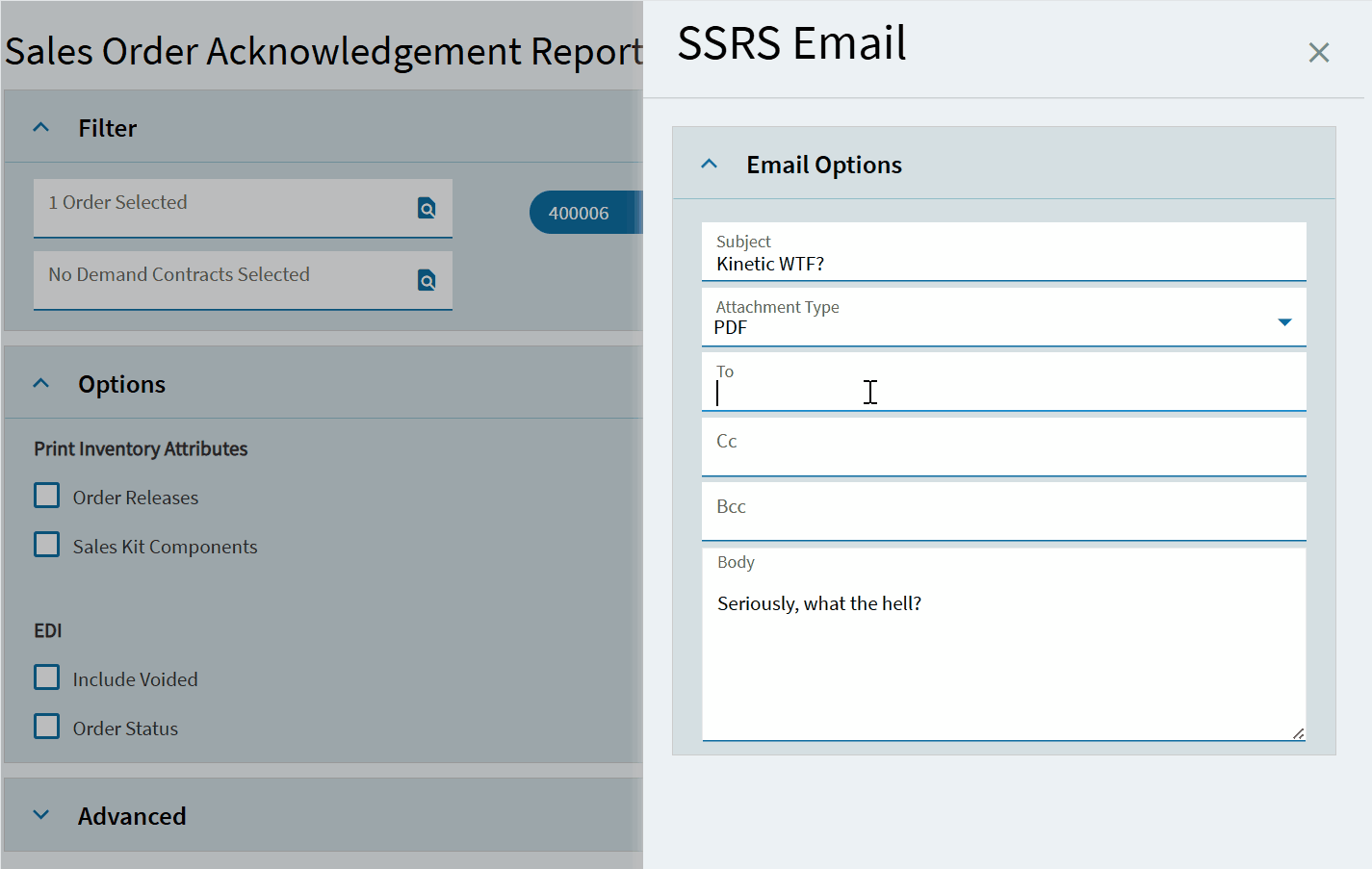Anyone know where these are stored? There are about 15 of them in the PayFlag (“Billing Type”) options, but I don’t have a reference for the description => value. Trying to get the description to print on an SSRS form.
Pretty sure these are just hardcoded in the application.
Correct. Hard coded and can’t be changed. And several aren’t even supported anymore in Quick Ship.
I created a UD code list with the same codes as the ones hard coded into the system. I then only created the ones that we use. Replaced the combos in key screens with the UD codes with our specific pay flags we want and the descriptions we want.
How does that work with Quick Ship? The QS integration looks at only the default fields I think.
I am using the native PayFlag column and the codes themselves, that are sent to QuickShip, are all the same as the base ones. I just have a limited set and my own descriptions.
Base field list
Oh, duh. I was thinking custom field not just changing the code list. Nm on that lol
Great solution. Right now we just have warnings not to use the ones that aren’t supported. I like switching that to a Ud code list.
Does that list include only the ones supported by QuickShip? That was my next task. I was thinking I’d filter the DataView in App Studio, but I like your solution better.
I’m not sure what is all supported by QuickShip we just setup the UD codes with the ones we knew we needed and that was it. If you wanted to be a super hack you could just go modify the list in the database directly.
I can say that cause #OG but not a newb move for sure. Always have a backup plan.
Here’s what Epicor will share as supported by QS.
EpicorQuickShip.BillingTypeDefinitions.pdf (51.4 KB)
Any idea the age of that document? There’s no dates or rev numbers on it of course lol
This is where they are stored.
The KB it’s linked to is old. But it’s what Epicor and the QS guys still reference.
Nice, thank you. Reeeeeally debating editing that, because I can’t get the stupid Kinetic UserCodeCombo re-usable Combo to work on SO Entry.
As long as you remember you modified it. May just have to just change it back after an upgrade.
So after fighting with App Studio for like an hour, this solution will not work in Kinetic (at least on Sales Order Entry). If your combo is bound to OrderHed.PayFlag, any changes you make to the combo are overridden with the default list. This is including UserCodeCombo or a straight up customized combo box, or even hard coded values.
To work around it, I created a new combo with EpBinding: TransView.TmpPayFlag, and an event to update OrderHed.PayFlag with the value from TransView.TmpPayFlag.
Event Trigger: DataTable ColumnChanged (Table: TransView; Column: TmpPayFlag) → Row Update on OrderHed.PayFlag with the value “{TransView.TmpPayFlag}”
So Kinetic makes a call when the App loads that gets All the “default” attributes for a column this is done via the BO
Ice.Lib.ClassAttribute.GetAllAttributesForTables
The response of this call is a list of columns and their default / special attributes one fo them being a code list (referenced above)
It also appears that there is a bug (or maybe working as intended) but if a column is bound to a combo and this CodeDescriptionList is populated then Kinetic App will override any behaviors set on App Studio and default the dropdown to this list exclusivelly.
However, someone could if they wanted to put a post processing BPM on
Ice.Lib.ClassAttribute.GetAllAttributesForTables that checks to see if the key
“erp.orderhed.payflag” is in the response and then one could alter the output of said
CodeScriptionList (or eliminate it all together, which would let the combo behave properlly when overriden)
For now I chose to just “limit” the list to 2 values instead of All of the ones that show up by default
if(this.result.ContainsKey("erp.orderhed.payflag"))
{
this.result["erp.orderhed.payflag"]["CodeDescriptionList"]="CON`Consignee~FEDCOLL`Fedex Collect~FEDPRE`Fedex Prepaid";
}
This yields a much more useful combo
Or you can get creative and play with it in other ways ![]()
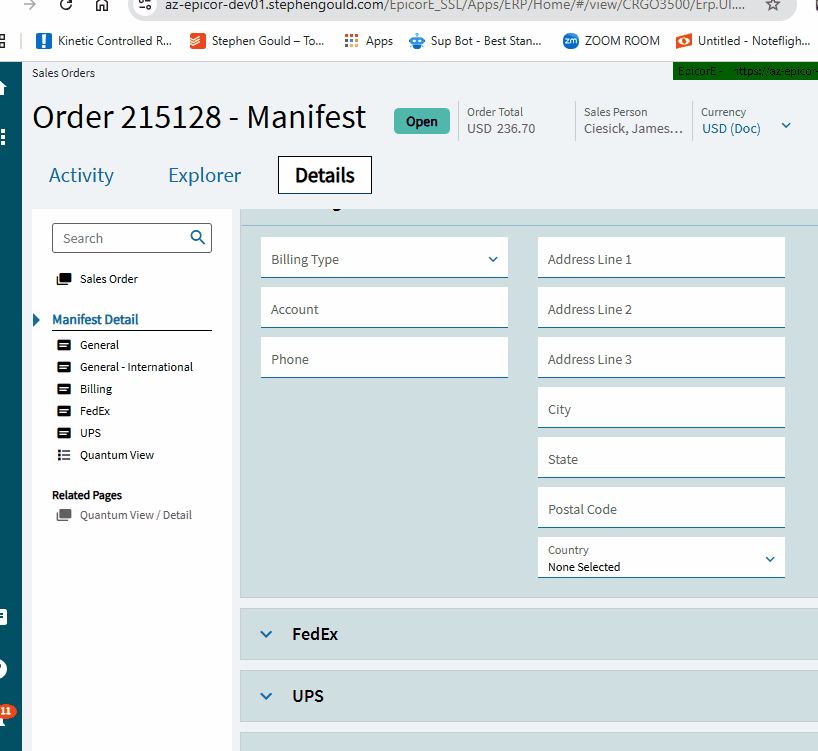
Just noticed your drop-down selections
The heck you going on about?