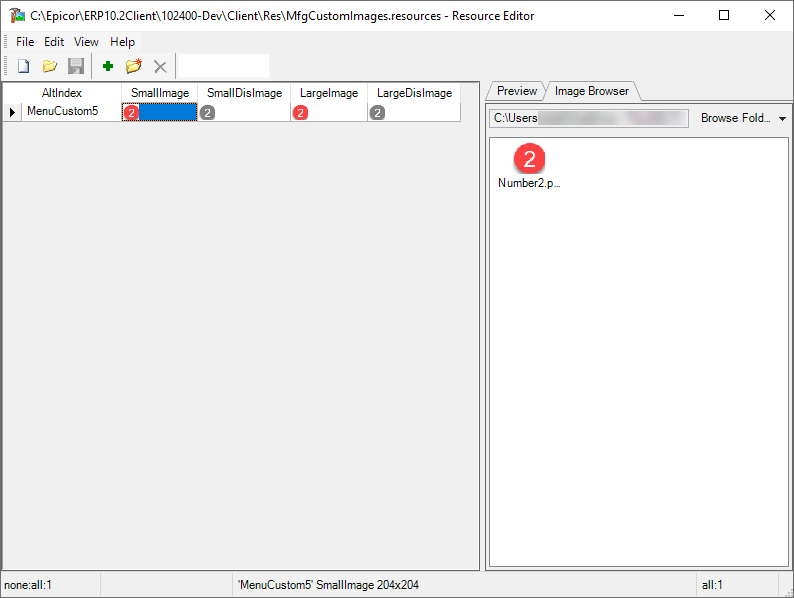Here are the steps for posterity
-
Run the resource Editor (found in the Epicor\ERP10\ERP10.2.400.0\Utilities\EpiResourceEditor folder on your app server)
-
Create a new Resource file and per the Application Online Help (search for resource editor).
-
Add a new Resource and browse for an icon (dimensions of the image are 204/204 pixels I could not find a reference, but that’s what I used when I referenced a resource for adding a button on the handheld menu) Make sure the AltIndexname of the new entry matches the AltIndexname of the record in the MfgBaseImages.resources file in this instance I chose MenuCustom5.
-
Save the resource file on the client in the same Client\Res folder.
-
Update the client config CustomResourceFile key with the name of the resouce file you created.
-
Login to Epicor
-
Open Menu maintenance and update the menu you want to update
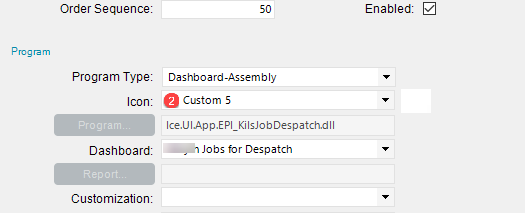
-
Once updated close and log out of Epicor
-
Log back in using the classic mode (as @jgiese.wci mentioned there appears to be not way to do this with the Modern Shell).
-
Navigate to your menu.
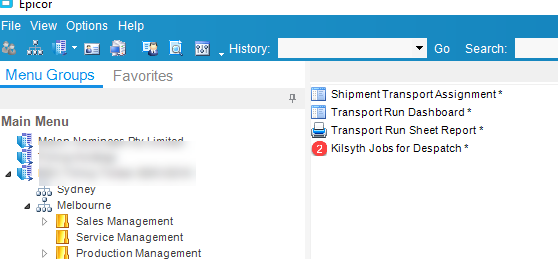
Word of warning, I would be using the custom/overwrite approach as I have not worked out what happens if you overwrote and icon in the base file.
Hope that helps and helps others down the track
Refer to this post if you want to put an icon in a button (at least for handheld)