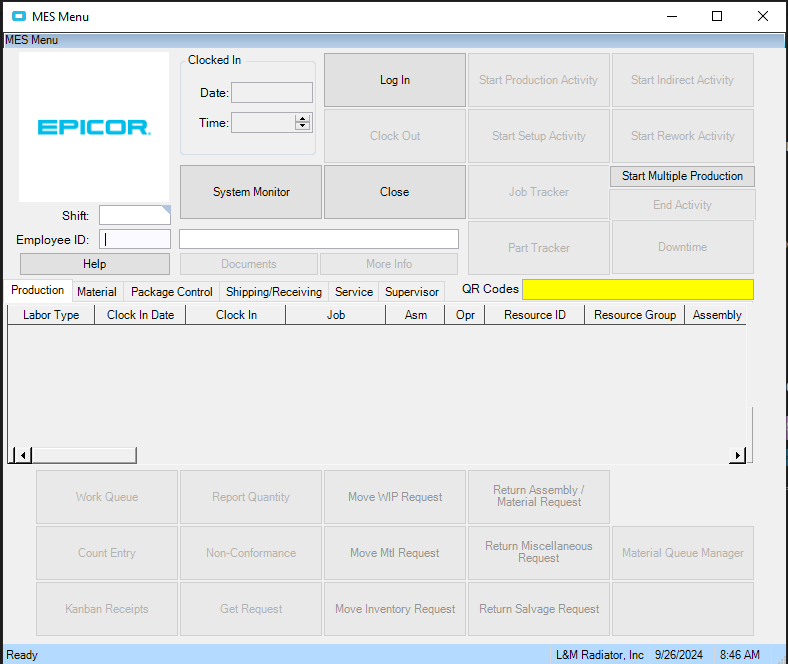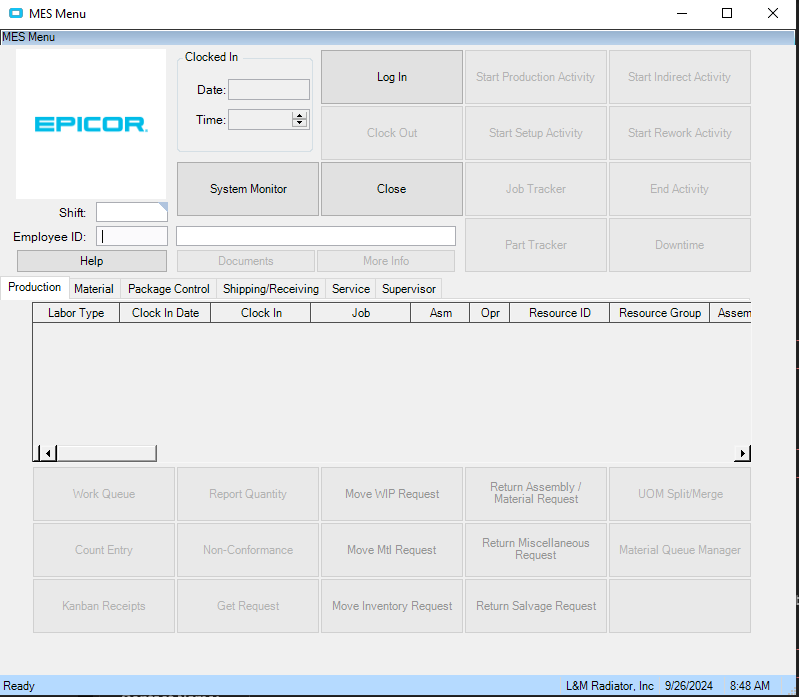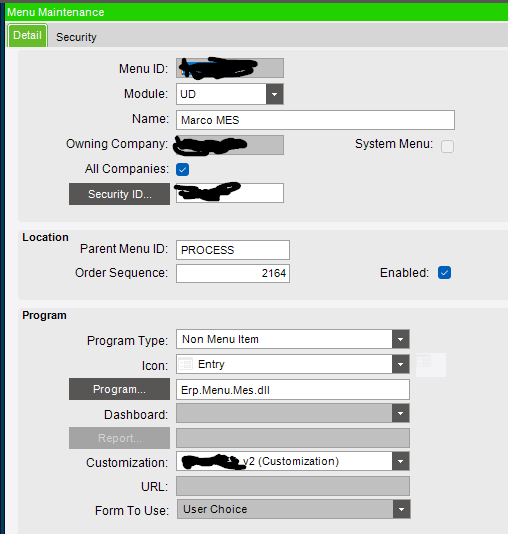Hello!
All of our machines were re-imaged and moved to a new domain. We lost our customizations on the MES screen. I can force it by going into dev mode, but when you close it, then it goes away. I cannot for the life of me remember how to get that back on. Below is what we used to have, and what we have now. The customization allows for production floor users to clock into multiple activities at once with scanning a QR code. Any help would be greatly appreciated. It is the little yellow box.
If i recall correctly - MES customizations are set in either the Sysconfig file (maybe yours was local?) or in Menu Maint on the MES Process entry.
There is a line in the config file MESCustomMenuID
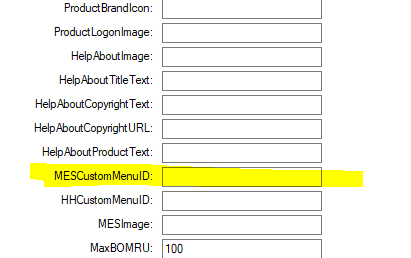
This should correspond with the customization you want to load for them.
So this is the customization, should I just copy and paste that text into that field?

You would have added an item on the menu VIA Menu Maintenance to apply the customization to.
That field is the Menu ID for that item.
I do that with Epicor’s config editor. Go to your local drive where Epicor client is installed and run ConfigEditor.exe from there. Select the environment (Live, pilot, etc.) then go to the Application tab and put in the menu ID with the customization where it says MESCustomMenuID.
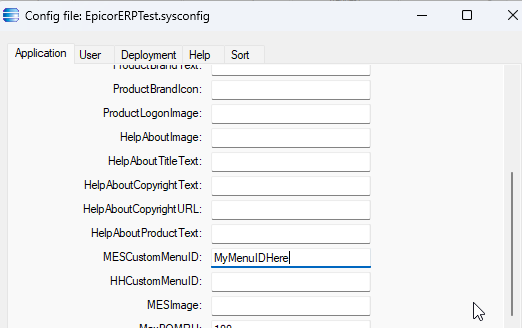
If you don’t have a menu ID with the customization, you need to create one in Menu Maintenance - Processes.
Hope that helps.
It helped immensely. I could not remember how to do it. It has been documented now. Thank you so much!