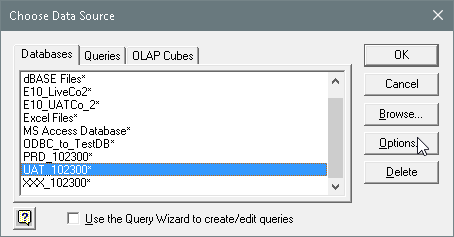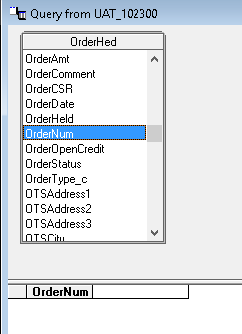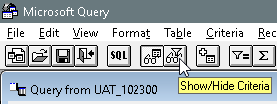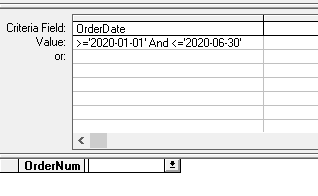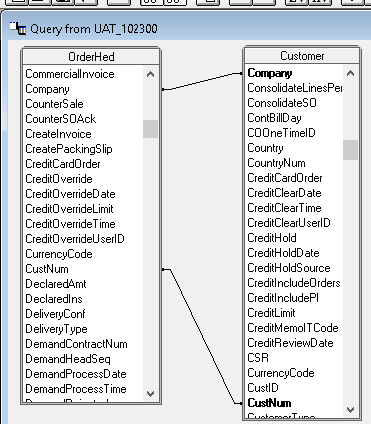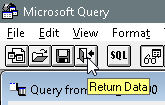Hello All,
I’m a long time user of pulling data from our Vista/Vantage 8 Progress database into Excel 2002 using ODBC. Now I have upgraded to Excel 2016 (32-bit version) and my old Excel queries work ok, but I’m not understanding how to make a new query from scratch to pull information from our Progress database. Can anyone help me?
Thanks,
Jody