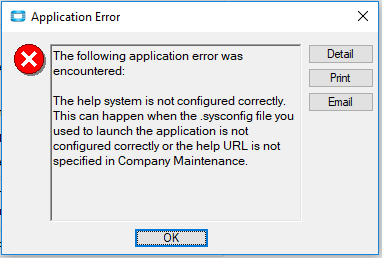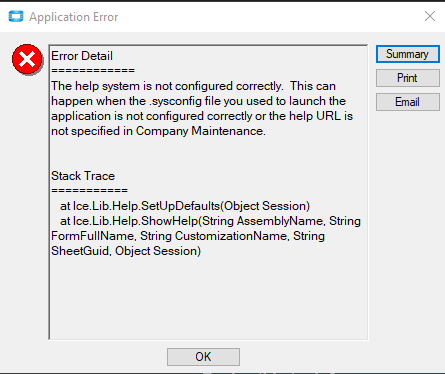Hi Metesh,
Explanation Below:
Ready To Process
Indicates when you both want to update all cost and tax amounts on the current sales order and then send the updated tax amounts to the Avalara® AvaTax® website. When you select this check box, you launch several dynamic calculations; only select this check box when you are ready to complete the sales order. You typically will have better order entry performance when this check box is clear, as this prevents the additional processing and Internet data transfer from placing demands against your network resources.
The following describes what calculations are run when this check box is selected and the sales order is saved:
- If the record contains updated sales tax amounts, the entire order is recalculated line by line. When the calculations finish processing a line, the program automatically launches TaxConnect, uploading the sales tax amount due on this line to the Avalara AvaTax website. The calculations are then run against the next detail line, and the process continues against all of the detail lines on the sales order. When this process is complete, the entire sales order is updated with current quantities, sales order amounts, and sales tax amounts.
- If the record is a transfer sales order, selecting this check box causes data from the sales order header record to be recalculated and recorded within the intermediate sales order header (IMOrderHed) table. The sales order header information is then available in all of the companies linked to the transfer sales order. Likewise, when you clear the Ready to Process checkbox, the intermediate header table is updated again to ensure the transfer order data is accurate.
- The Restrictions on Hazardous Substances (RoHS) compliance process is initiated. The process moves through all of the sales order releases to check for RoHS compliance. As long as the Ready to Process check box remains selected, the RoHS compliance process runs every time an order line detail or order release is changed.
- The process updates the BookOrd, BookDtl, and BookRel tables. All sales order detail lines (OrderDtl table) are evaluated by the process to determine whether a BookDtl record needs to be recalculated; if no changes were made, the detail line is ignored. This process is also the same on sales order releases (OrderRel table); if no changes were made, the release line is ignored. These changes are based on the last calculated BookDtl or BookRel record.
Tip: This check box can be automatically selected by default through the Company Configuration program. You define this option on the Orders Configuration sheet. To learn how to do this, review the Company Configuration>Orders Configuration topic. Likewise, to use Tax Connect, you first need to define some parameters within Company Configuration on the Tax Interface sheet; review the Company Configuration>Tax Interface topic. For an overview of the Tax Connect functionality, review the Epicor Tax Connect topic.
Under some conditions, certain calculations automatically run even if the Ready to Process check box is not selected:
- If a sales order detail line or release was deleted, this change is automatically recorded within the BookDtl or BookRel table.
- If an order detail or release is closed or reopened, this change is automatically calculated and recorded.
- If another process, like demand processing, needs to update sales order amounts, the Epicor application will automatically recalculate these amounts on the OrderDtl and OrderRel tables
Ready to Fulfill
Indicates that the releases in the sales order are ready to be fulfilled. When you select all releases as Ready to Fulfill , all release items for the order appear in the Fulfillment Workbench where you can allocate or reserve material required to fulfill each release in the order. By default, the Ready to Fulfill check box value in the parent order applies to all releases in the order but you can override the Ready to Fulfill check box value for an individual release on the Release > Detail and Release > List sheets. You can also choose not to update sales order releases when you update the value on the Ready to Fulfill check box on the parent order. If a sales order release is not selected as Ready to Fulfill , the release items do not appear in the Fulfillment Workbench .
Indicates that the releases in the sales order are ready to be fulfilled. This is the default value for the Ready to Fulfill check box located on the Release > Detail and Release > List sheets but you can override the default on individual release. When you select an order release as Ready to Fulfill , the release items load into the Fulfillment Workbench where you can allocate or reserve material required to fulfill the release. If a sales order release is not selected as Ready to Fulfill , the release items do not appear in the Fulfillment Workbench .
You can use this check box to update the values for all sales order releases. When you change this value and have existing releases, a prompt appears that asks you if you want to refresh the value for all releases.
- If you click Yes , the Ready to Fulfill check box value for all releases updates with the value in the parent sales order. If you select the Ready to Fulfill check box in the parent order and update all releases, all release items for the order appear in the Fulfillment Workbench . If you clear the Ready to Fulfill check box in the parent order and update all releases, no release items for the order appear in the Fulfillment Workbench .
- If you click No , the Ready to Fulfill check box value for all releases does not change. Only release items with a selected Ready to Fulfill check box on the release appear in the Fulfillment Workbench . If the Ready to Fulfill check box for the release is clear, the release items for that release do not appear in the Fulfillment Workbench .
Note: The check box value defaults from the Ready to Fulfill check box located on the Company Configuration > Modules > Sales > Order sheet.
Note: This field is available on if you use the Advanced Material Management module. If you do not use this module, this field appears disabled.