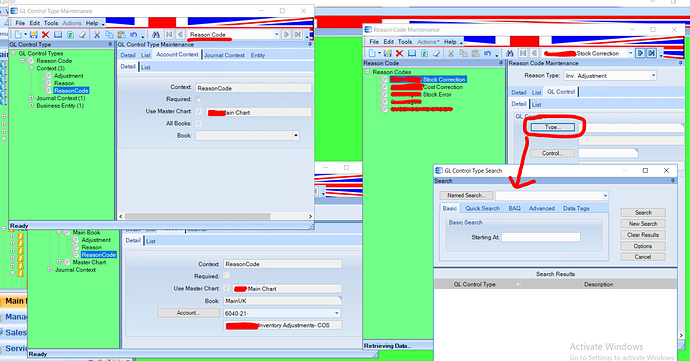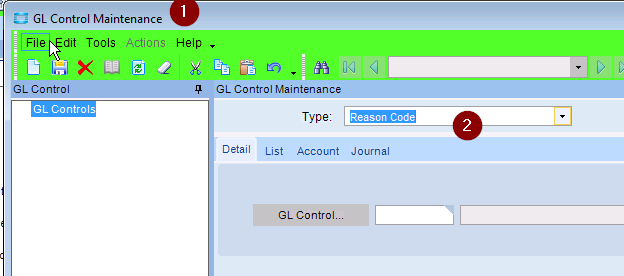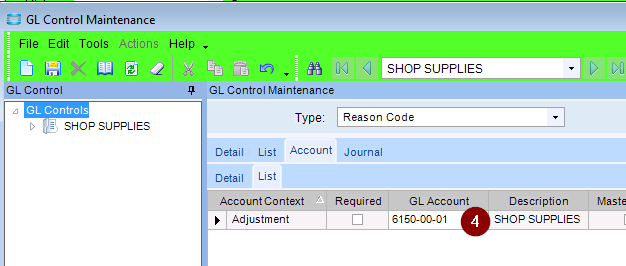Rowley150
April 26, 2018, 10:17am
21
Calvin,
I think your absolutely right so i’ve decided to go down the REASON CODE and then a BPM if the part starts with Q.
However, i’ve set up the GL Control code to point at 6040-21, i’ve then set up a Reason Code but when i go to assign the GL control type and GL controls the search returns blank… (right hand side of screenshot).
amaragni
April 26, 2018, 1:30pm
22
Weird. Not sure of cause. But maybe you can try to reload the Inv-COS-WIP posting rule.
BoostERP
April 26, 2018, 2:27pm
23
In E9 I have run into posting rules that were missing some context types like this.
Support was able to correct this.
Brad Boesbradboes@boosterpconsulting.com
ckrusen
April 26, 2018, 2:56pm
24
EDIT: TOTALLY MISSED THE LAST COUPLE OF STEPS!!!
You don’t want to make a new Control Type. You need to make a new Code for the existing Type “Reason Code”
Launch GL Control Code (subsequent window is titled GL Control Maint)
Select type “Reason Code” from the Type dropdown
Create a new GL Control code
Enter the GL Acct info
Close the GL Control Maint window
Launch Reason Code
Select type Reason Type “Inv Adj”
Load the the Reason Code you want to attach the GLC to
Select the GL Control tab
Make a new GL Control from File -> New -> New Reason GL Control
Search for Type. Reason Code will be the only found type.
Serach for the GL Code you created in steps 1-5
Save
That should do it
EDIT: TOTALLY MISSED THE LAST COUPLE OF STEPS!!!
1 Like