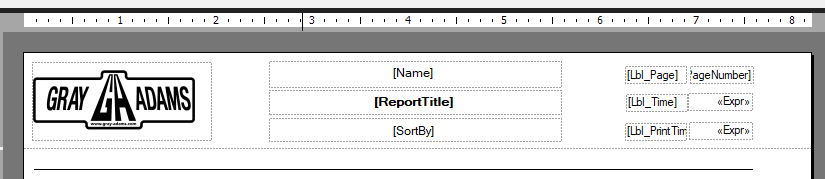Wow! I deleted the header, still getting 2 pages! There is nothing left in the report. What the heck?!
I rebuilt it again from the ground up with a new BAQ Report and new RDL. Before I added anything to it, I ran the report and it produces 2 pages. I guess this is a sign to just give up.
Try shortening your line on the left to start at 0.1
No luck. ![]() I also tried deleting the line altogether. That didn’t help either.
I also tried deleting the line altogether. That didn’t help either.
I feel like since the base report is generating 2 pages before I even add anything to it, it must be a bug with Epicor. I will try to care less and ignore this one for now.
If someone figures it out, please let me know!
Until then, I will submit a ticket that base BAQ reports are generating 2 pages for new reports.
Well, I’ve got a new BAQ Report on my to-do list today so I’ll let you know if I see it too. We’re on 2023.2.11 SasS
I am on 2024.1.10 Cloud DT. I just submitted the ticket. I will let yall know what I find!
Thanks!
I’m getting two pages with a blank BAQ Report too. ![]()
Yup… Just created one to test… completely blank… 2-pages.
2024.1.10
Noooo!!! Sorry guys! I have it submitted now.
Before I added anything to the report I played with the margins, orientation, width/height until I got it to a single page. Then I added my matrix and it’s working fine. ![]()
![]()
.2" margins with 8"x10.5" has yet to fail for me ![]()
There does appear to be an issue. I have an existing BAQ Report that printed fine the last time I ran it (+1 Week) but today when I run it I get two (2) blank pages, 8.5 x 11. If I ‘Generate for Design’ the report and preview it, it displays the report as 11 x 8.5 as designed.
I have been having the same issue with every single SSRS report I have now resolved it.
I zeroed out the margins and eventually found making sure there is a small space above Name, Page, Pagenumber (in your case) and give it a try - I notice yours are bang along the top edge.
FYI. I tested @briser’s advice above. I confirmed my report still printed blank. I went into the report and set margins to zero and moved header slightly down. It previewed properly. It reset the report and only changed the header. I published and it displayed properly with the adjusted header. I revised the report again removing the adjustment on the header and published. The report now displays as previously with the original margins and header.
I gave up on epicor support. I will just live with this issue until someone else complains loud enough to get it fixed properly.
I don’t move the header down, I just make sure there is at least a tiny gap between the top of the page and any of the items in the header (and similarly the bottom of the footer).
It took me ages to fix this!
You also have a separator line inside your header which starts at the far left of the page, it needs to be moved in a wee bit as well. I have moved mine out of the header to just below and it is a couple of mm in from each page edge.
Readng everyone’s issues and suggestions here. We too ran into an issue with additional pages, for us was to alter the page width in printer maintenance, being in Aus everything is metric so values may differ for Northern Hemisphere folk.
Question is server printer or client printer?
I have also had situations where a field was set to can grow which was on the rightmost side, but an empty report concludes that’s a moot point in this situation.
You could try altering the size of the report canvas, but I can’t recall if that helped me or not.
I’ve had good luck doing this:
- Select “View” in the main menu bar
- Ensure “Properties” is selected
- Click outside your report in the blue background so you can see the Report Properties in the sidebar
- Look for “ConsumeContainerWhitespace” in “Other” properties
- Set to “False”
Hope that Helps!
OK this is really getting to be a problem.
I can create a BAQ Report and fiddling about I have been able to get it to stop printing the extra blank pages but we are really not wanting BAQ reports, we want to copy existing Report Styles for the required Reports such as PO’s, Customer Statements, etc so I have been trying to do that and cannot get rid of the blank pages from them.
First print of the standard report without making any changes does not print the blank page.
So what did I change?
I changed to A4 (we are in the UK).
I added our logo and removed a few bits (like extra lines in address) not required.
Now I get the blank page so I changed margins to 0, I ensured it all fitted on the page - still the extra blank page.
I am burning too many hours on this issue.
Incidentally, I logged this with Epicor support, they admitted they were able to replicate the issue but then offered the solution of “As you are using Microsoft Report Builder it is not an Epicor product…” etc.
Not a very helpful solution.
Just to add I did a test, I made a fresh new copy of a System Style SSRS, did a preview - no blank pages.
I then changed its properties from Letter to A4 (and nothing else), saved it and uploaded - blank pages.
Changing the margins all to 0 got it working but I need to make quite a few changes to the standard report to get it to match what I need so I will do them one at a time to find what breaks it.