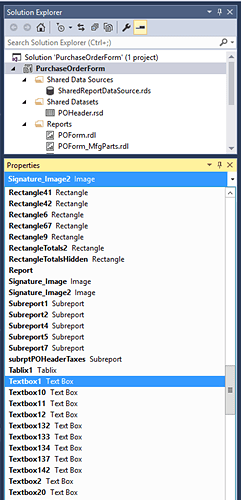I am editing reports, however I inserted a text box with some wording - next to it a line with small text box wording under it. In design they are right next to each other - viewing they are no where near each other?
My question is what determines the spacing in designing reports?
I can’t answer exactly what does determine it. But I can give you some guidlines that I use to minimize these issues
- All text boxes that are meant to be on the “same line” , should have the same height, and have their tops aligned. Also make sure they have the same margins.
- I never put a text box such that it’s top overlaps with textboxes in the “line” above it.
- When the report is to be exported for Excel, the columns are based on the left and right edges of the fields and the spaces between them. Try to make the lfet and right edges of text boxes line up with those of above them. And eliminate space between them.
- A textbox that exactly spans the width of two boxes above it, will generally create a merged cell. For example:
- Row 1 has two fields: Txt1.Left=0, Txt1.Width=1, Txt12Left=1, Txt2.Width=1
- Row 2 has one filed: Txt3.Left=0, Txt3.Width=2
This would make two columns with Txt3 spaning both. - If Row Txt1.Width=0.5, then the output would have three columns. The first being 0.5" wide, the second being 0.5", and the third 1". Txt1 would appear in cell A1, cell B1 would be blank, and Txt2 in cell C1. Cell A2 ould contain Txt3, and span cols A…C.
Thanks for the advice. In my report apparently they didn’t fit on the same line. By making the large text box smaller it fixed my issue.
Can you tell me is there an easy way to find a text by name in the report builder? Like text1?
I wish.
If you select an object in the design area, its properties are shown (including the name).
But if you get an error like “Bad expression in txtSomeDumbBox”, there is no easy way to find that object in the design area, or select it from a list of objects. I miss this latter feature that was in Crystal Reports.
I’m still a newbie to SSRS Reports but if you work with the report in Visual Studio (which I HIGHLY recommend!) you can click under the “Properties” box header and it will bring up a listing of all of the objects within the report (Text Boxes, Rectangles, Images, Subreports, etc.):
Then you can click on one and it will highlight (with teeny-tiny little white boxes…heh.  ) the object in the design area and you can see where it is located.
) the object in the design area and you can see where it is located.
Edit: BTW, @ckrusen, very nice list above! Thank you for that! 
Thanks for the tip. I was watering down a report to a simple one and then had the error after I deleted a field. I just started again - all set now. Right now edits are not major but will definately consider Visual Studio.
As for that list, I probably forgot the biggest thing I try to do… And that’s to use Tablixes (or is it Tabli?). With each cell holding only one object. This can pretty much only be done when making a BAQ Report, as the built-in epicor RDLs don’t follow this at all. You can have one row of a tablix that generates 5 or six “lines” on the report. And worse yet, it makes like 50 columns because none of the boxes align on the left or right.
I’m gonna bookmark this one!  Thanks!
Thanks!