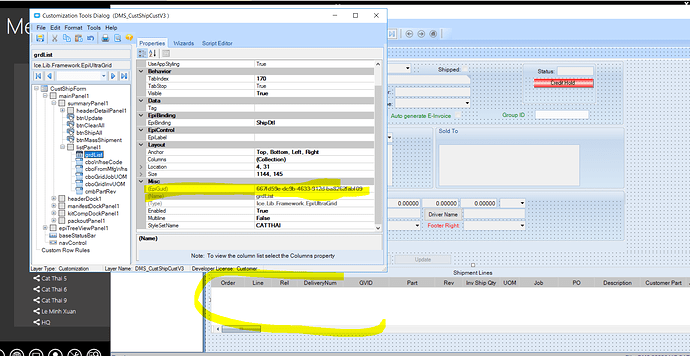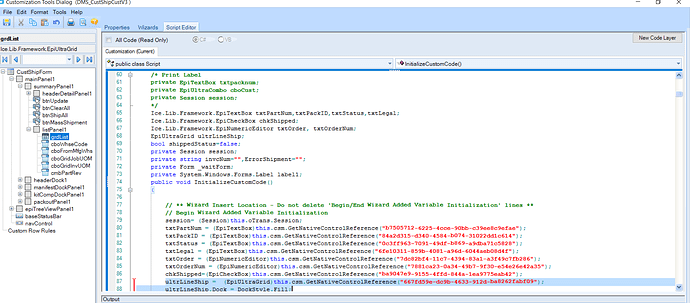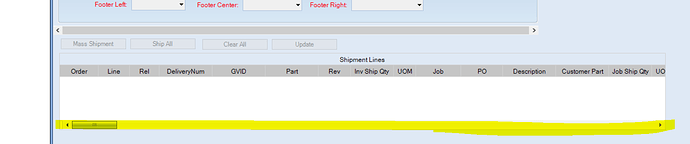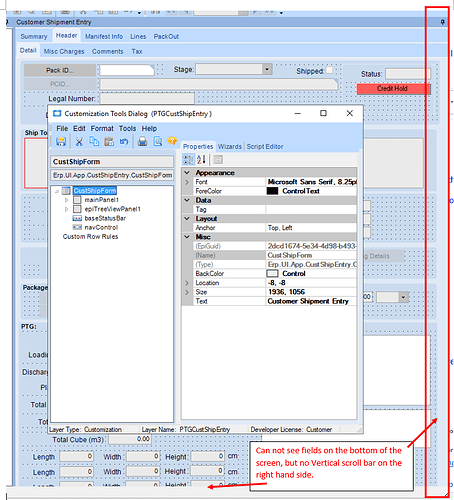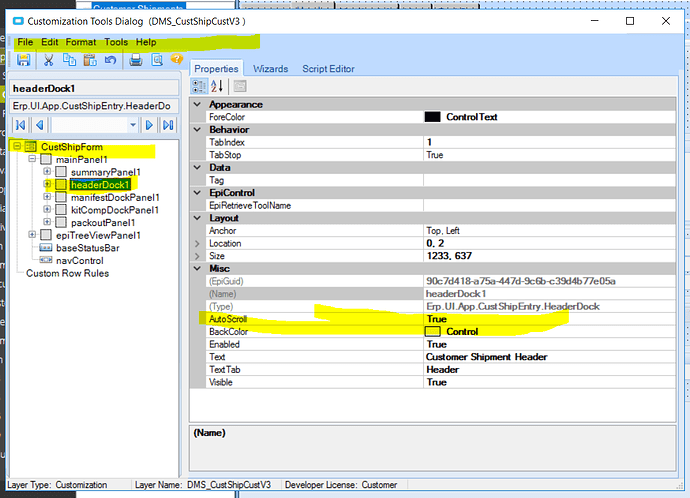Since doing a customisation on the Customer Entry screen (which made the screen longer), I noticed that there is no vertical scroll bar on that screen, so depending on user’s resolution / monitor sizes, they can not see the new fields on the bottom of the screen and have no way of “scrolling down”.
Check the properties on the form or panel for the scrillbar properties.
Thanks for your reponse.
I can’t find scrollbar properties on the Form.
On the Panel, the only option is “Auto scroll” which I have tries both True and False (but neither worked)
From Panel:
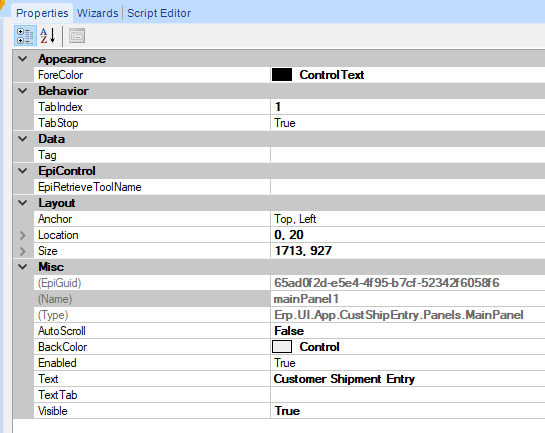
We have the same issue. I did a customization and everyone had the scroll bars.
They added hot keys and the scroll bars are gone.
Remove the hot keys and the scroll bars come back…
I have removed all personalisation but still no scroll bars.
Maybe someone has an answer or knows why that happens. Our people chose hot keys over scroll bars…
You can customize using the Dock control property to show the Scroll bar again or you can use the Copy To Excel feature to excel to check for hidden columns.
using System.Windows.Forms;
EpiUltraGrid ultrLineShip;
ultrLineShip = (EpiUltraGrid)this.csm.GetNativeControlReference("667fd59e-dc9b-4633-912d-ba8262fabf09");
ultrLineShip.Dock = DockStyle.Fill;
Have a good day! ![]()
![]()
Thanks for your reply.
The scroll bar is missing not on a grid, but on the main screen - the Customer shipment entry screen itself.
I have added some fields onto the bottom of the Header tab, but can not scroll down to see them.
Please see below a screen print of the screen and also the From properties available.
If so, check the headerDock1 property again.
after editing you have to turn off the screen and reopen customization
Have a good day!
Thanks for your detailed response.
I had already changed the headerDock1 “auto scroll” properties to true and to false and it hadn’t worked before, but I tried once again, flipping to false and then back to True and it seems to have worked! I wonder if it is to so with a certain order of events.
Thanks again!!!