I want to compare two columns (cells): one for original value and the other for a current value. If the two values don’t agree then I want to draw a red border around the current value. How do I do that in Application Studio?
I believe you would be able to achieve this using Row Rule. Under Actions, use Error option to show red around your field.
I created a data rule to set the style. I’m given the cholce of error, warning, ok and a couple more, but I don’t see how to set the border to red.
Using Error option will highlight your cell to red by itself. Did you try that?
Actually setting the style to Error changes the color of the font to red. I would be ok with changing the background color to red if possible, but I was asked to draw a red border around the cell.
red = error
yellow = warning
ok = green
highlight = blue
if i recall correctly
You want to use settingstyle.status, which should highlight the cell (entire cell, not an outline) - i don’t believe there is a way to draw a red border.
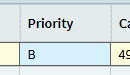
I am using Kinetic 2022.2.27. Setting the style to warning, ok and highlight all set the background color of the cell. Error only changes the font color of the text.
What if I wanted to make the text in the cell flash on and off. I would think this would be the same kind of problem.
Oh well, I may have to push back and see if the person wanting the feature can live with me setting the style to warning instead.
This behavior likely changed in newer versions, we are on SaaS and 2024.2.x displays red with the whole cell that color vs. the text only. Indeed there is no flashy blinky setting.