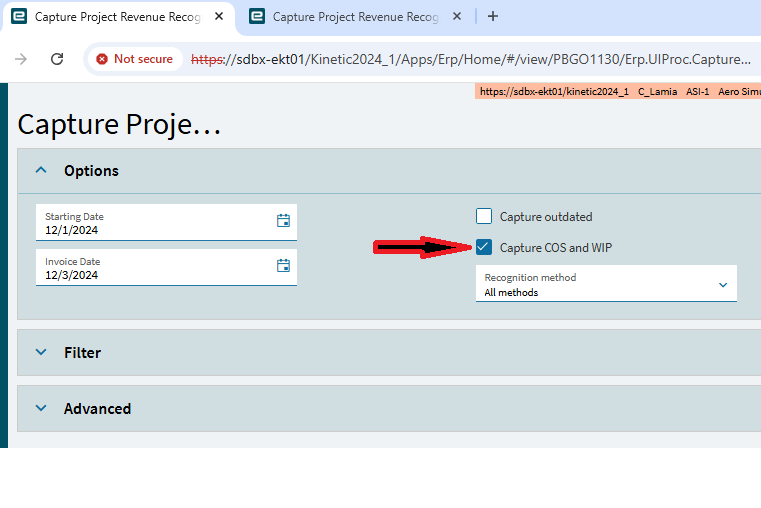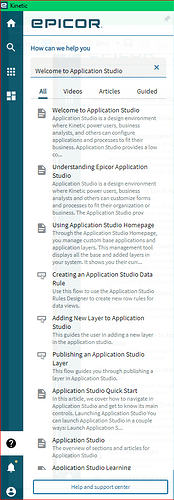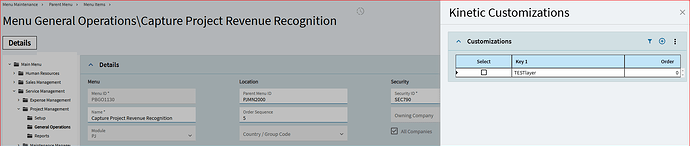I am trying to set the default value of the Capture COS and WIP checkbox in options of Capture Project Revenue Recognition. I cannot find any documentation on how to do this. Any help is greatly appreciated.
A personalization approach… If you set it up the way you want it, you should be able to “Save Defaults” in the overflow menu.
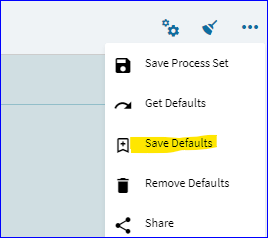
Those same settings should load again the next time you run it.
Or, are you trying to customize this for all users?
I am trying to have this default for all users.
You might then need to do a customization.
Create a layer and use DataRow Rule and directly set this checkbox to TRUE and publish the layer.
I am just mightily struggling to get this to work. I am new to Kinetic (App Studio) and have been tasked with upgrading custom code from E10 to Kinetic. In this, I am just not seeing any documentation on how to 1)Set a default value of a field on a screen, 2)Opening a report from a button press, 3) Looping through a Data Grid to perform an action (run report in step 2) based on a value of a field in the row
I would love to have any/all documentation that you have been able to find/author that discusses these and/or any other development in this cloud of confusion called Application Studio… ![]()
![]()
![]()
I don’t want to keep putting stuff on here and take all of y’all time. I have been banging my head against the wall with these issues for over a week now and making no progress. I just want to obtain the force…
Well, sharing any document directly on this forum is not allowed. But, searching under Kinetic would get you started:
Adding a layer to Menu article would be handy for your case.
However, below is how you can set this up for your case:
Go to overflow menu for “Capture Project Revenue Recognition”, select Application Studio, name your Layer.
Navigate to Data Rule, Name the rule and set the field to TRUE. See below:
Once done hit on save, commit and publish the layer on top right corner.
And then navigate to menu maintenance, add your layer there, and upon re-logging in, you will see this change for all users.
Hope I was clear.
Thank you for your amazing help!!! Turns out I created this data rule and did not publish the layer…missed an important step. I guess I just looked at it too long and missed basic steps. I went through your video tutorial and it worked great. I was able to get the results I needed.
THANK YOU!!
These documents are available on EpicWeb (check with your system administrator for access):
App Studio User Guide
App Studio Fundamentals User Guide
App Studio Extensions User Guide
App Studio Reference User Guide