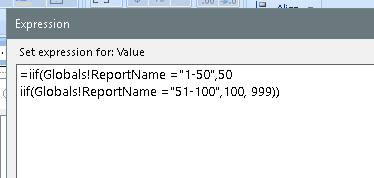We have a custom pack slip and a shipment with 96 lines (I know, ridiculous). When attempting to print I get an error of “Cannot create a row of size 10643 which is greater than the allowable maximum row size of 8060.”. I know what the error is saying but I’m curious if there’s any way to fix the issue without splitting the shipment into 2 separate shipments.
From all the research I’ve done, it is literally a SSRS/SQL Limitation, if you google the 8060 you will find lots of blogs, hate speech about it.
But what you could do is modify your RDD and exclude Labels and Columns you really don’t need. If you click on each table and go through the Exclusion Tab, there are alot of things you prob don’t need… Especially if you added more tables to it, you probably aren’t using the Labels anyways like Epicor does out-of-the-box, you can probably Exclude all of them (on added tables).
Etc…
That could prove troublesome since this is not one of the reports that I created myself. Is there an easy way to determine what labels and columns are included but not being used? This report has 27 data sources in the RDD.
Another option (albeit not really any easier), would be to copy the Report RDL and modify its query expression- removing unused fields. Then make another report style and assign the modified RDL as the file.
One reason that might method my fall flat, is that the expression editor can’t handle really big text. You can have an really big expression, but tyou can’t edit it. Well … you can edit it, but you can’t save your edits.
Has the Report ever worked? Are you adding a few more tables now? If so, you could also connect to the erp.tables from the SQL of the report. That way you aren’t messing with how Epicor creates the data mart tables. Not the best option, but an option.
We have a customized Pack Slip. We get this error once we go over 70 lines on a pack slip.
Any less and the error does not happen.
It still works now. It’s just not running for this size shipment.
Same here.
A real hack would be to have multiple identical reports for the packer, but each one has a filter to only show rows 1-50, 51-100, 101-150, … Print the pack multiple times, first with the 1-50 style, then the 51-100 style, etc … Then just staple them all together, or scan them togethr into a single document.
BTW - does the error happen for all the output types (PDF, Excel, Excel data only, etc…)??
That’s honestly a pretty ingeniuos solution. I’ll probably just end up rewriting the report so I can manage it properly but if I may use your idea for a temporary solution. As far as it happening in every format I’ll have to test further since I’ve already had the user break the shipment up.
I would then review this item. If you hit the error at a certain number of lines, then you have more columns needed. It shouldn’t be that hard to take the query of the report and see if you are using the columns for the table (being used on the custom report). The amount of time it would take would be less than building an alternate solution.
@jasond - My hack was with the assumption that the problem happens when rendering the report, and not with that many lines of data in the dataset. If its actually an issue with the sheer qty of lines, then it might not work.
Instead of making lots of RDL for each line number range, use the ReportName field in an expression, for the filtering.
Notice these two Report styles use the same RDL “file”
And that RDL file has the following Filters on the Details group
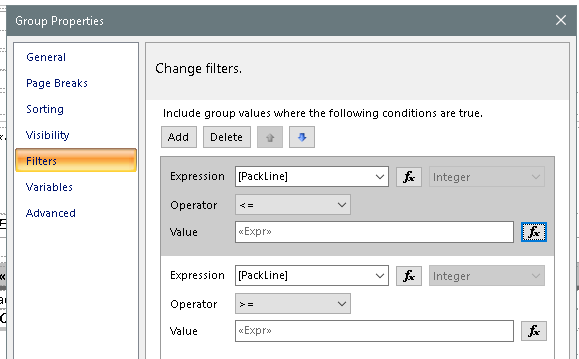
With the upper limit set by: