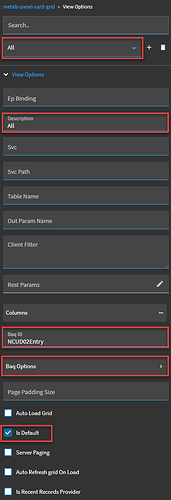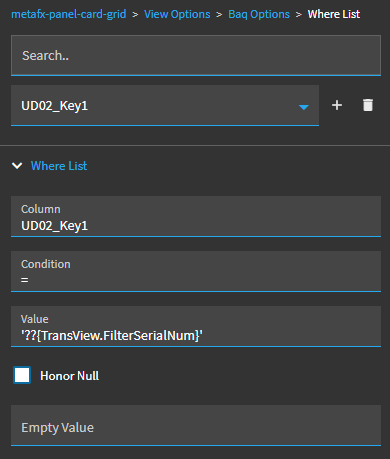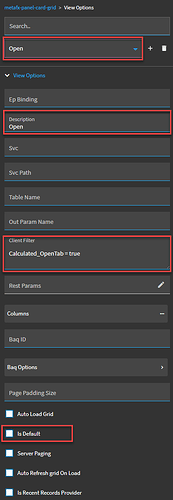I struggled for a day or two with what I thought was a bug, but stumbled upon a working solution and wanted to post it here for myself in the future or anyone else that might run into this.
At Insights, I liked the “Taming The Dashboard Dragons of Application Studio” session, and I was intrigued by the way they were setting up their dashboards with the top section for filter criteria (like a classic dashboard tracker), then with “Search” and “Clear” buttons below. “Search” button expands and refreshes the data grid (collapsed on form load by default), and the “Clear” button clears all of the Filter variable values and collapses the data grid (and in my case: clears the dataview as well since this particular dashboard is also doubling as an entry screen with a full “details” section below the data grid that tracks with the selection).
I am in the middle of uplifting a classic dashboard and creating a new Kinetic App from Base to handle everything the old dashboard did and more. Basically a combination of the Classic Dashboard (read only) and the UD02 Entry screen we used as the entry screen for this particular custom process (highly customized classic screen on top of the base UD02 Entry screen, etc.).
The classic dashboard is set up as follows:
- 1 BAQ
- 8 Filter Criteria in a single tracker
- 10 Summary Tabs which simply apply an additional filter on top of the already-filtered BAQ results from the tracker criteria. (Example, All tab, Open tab, Late tab, etc. and so on).
Sounded simple enough to recreate in Kinetic Application Studio, but for me it was not so simple. The issue I ran into was that, I got all of my Dashboard Filters set up, got everything working great where I could search then clear then search then clear over and over no issues. But, once I started adding View Options with “Client filter” values to my main grid (to simulate the classic Summary tabs with their simple filters applied to the already pre-filtered dataset returns by the BAQ+tracker criteria), I noticed that it seemed to work well at first, but once I changed my View selection in the View Dropdown, I could no longer “search”- the events would not fire and no data would load unless I refreshed the entire page. It was like the view option was breaking the grid or provider model, and no more events would fire, and no data would load. I couldn’t for the life of me figure out why the View Options with Client Filters were causing the regular set up of my grid to fail.
I went back and forth trying a lot of different ‘fixes’, none were satisfactory. And I did NOT want to re-enter 10 BAQ Options → Where List entries on 9 different View Options (90 total… would take all day lol, not to mention any changes requiring so many places to update), even though I knew this would work since I had set other more simple dashboards up this way. I just wanted a single data provider source (Grid → Data → Provider Model set up there at first), and then simple Client Filter values in the view options to handle the filtering down to the display for each view.
What I discovered was this:
The FIRST View Option (in my case, “All”, ie. no additional filters beyond the dashboard filters at the top of the dashboard), needs to have the Provider Model fully built out using the BAQ ID and BAQ Options → Where List values, and has to have the “Is Default” checkbox value set to true. So in my case it looks like this:
And I have all of my dashboard filter criteria values set up in the BAQ Options → Where List:
(Mine has 8 entries in the where clause list to account for 8 default dashboard filters at the top of the screen)
Then, for subsequent View Options, you can simply use the Client Filter where-clause-string to further filter the returned results, at a display level, without having to re-enter all of the original dashboard filters in a separate BAQ Option → Where List on each view.
It looks like this in my case (for 10 subsequent view options beyond my “All” view):
Now, when I use my “Clear” and “Search” buttons, I can do so over-and-over again AFTER changing View selection from the View Dropdown, and it will load my data and refresh the grid, filtering the displayed data down to whichever view I have selected. And it works wonderfully. Woo hoo!
Here is what it looks like (finally) in action:
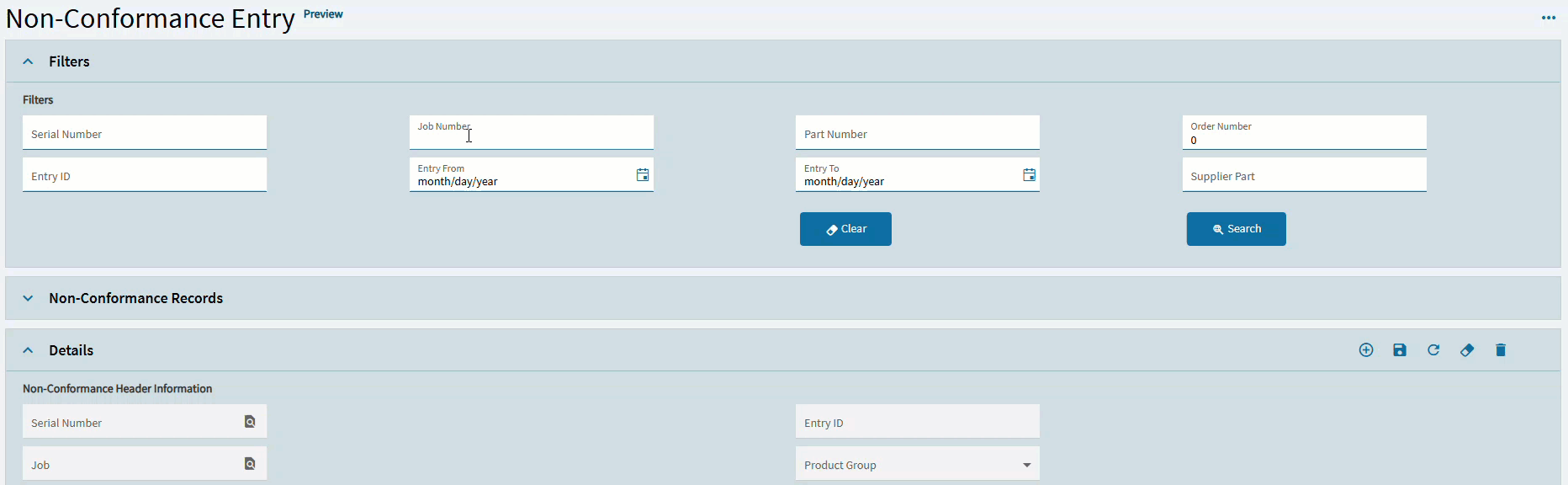
Maybe this kind of set up is already common knowledge amongst the more experienced EpiUsers, but it was not for me-- and it took me a lot of searching and trying different things to get this working correctly.
I hope it’s helpful for others.