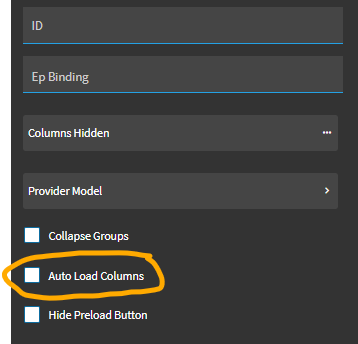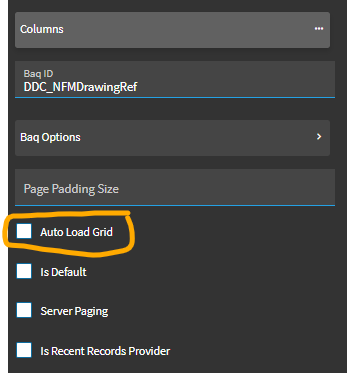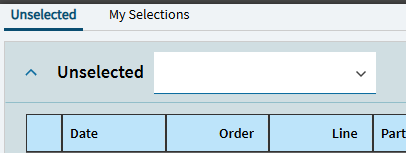aclements
October 28, 2024, 12:02pm
1
Hi,
I’m developing a customization of the material request queue.
In preview mode the following columns are displayed
I have then published the layer and the grid displays as follows (default display)
Is there an additional task to stop the default columns from displaying?
Thanks,
Andrew.
dcamlin
October 28, 2024, 1:49pm
2
It sounds like your Preview is actually displaying “personalization” type changes and not “customization” type changes.
If you go into your grid model > columns… what columns are in the list?
aclements
October 28, 2024, 2:37pm
3
Hi,
I have deleted the columns from the list, yet they are still appearing in the table.
dcamlin
October 28, 2024, 2:54pm
4
Do you have this setting checked under your grid model? If so, it may over rule your “columns” settings and pre-load them on its own.
There’s also another similar setting in provider model. I would make sure that one is unchecked as well:
klincecum
October 28, 2024, 2:54pm
5
Did you publish your changes?
1 Like
aclements
October 28, 2024, 3:56pm
6
Hi,
Yes the changes were published.
I checked the checkboxes mentioned, and they were all unchecked.
dcamlin
October 28, 2024, 4:24pm
7
What about your “view options”? It looks like you have a “View” created because the “View” drop down is visible… but there’s no view name.
What settings do you have in there? (there’s another “Auto Load Grid” setting in there. If you’re not using your Views… you may have one in there that you could delete. Perhaps that’s creating some kind of conflict.
aclements
October 28, 2024, 4:31pm
8
That is a different story.
I created a view and then deleted it - which has left behind the view drop down.
This is a known bug and one I’m hoping will be fixed before we move to the new interface.
dcamlin
October 28, 2024, 4:43pm
9
Try creating a new view. Save it, and then delete it. Sometimes that gets rid of it.
aclements
October 28, 2024, 4:56pm
10
Tried that - but the drop down remained.
The only solution I’ve been told is to recreate the layer and I’m going to lose too much work if I do that.
2 Likes
dcamlin
October 28, 2024, 4:59pm
11
Back to the columns… could you try specifically add columns to the Hidden Columns list to (hopefully) make them go away?
Shouldn’t have to do that… but, running out of ideas! haha.
aclements
October 28, 2024, 5:17pm
12
Appreciate the ideas.
Do you know the format for entering the hidden columns?
dcamlin
October 28, 2024, 8:26pm
13
I would ASSUME it would be the same as when you set up your normal columns… So…
Table_Field
Example: PORel_PONum
aclements
October 29, 2024, 8:29am
14
Finally found the solution - it was a personalization I had created that was causing the issue.
I used this BAQ provided by Hannah Willet and deleted any personalization on the layer and the columns are now as expected.- thankyou Hannah.
5 Likes