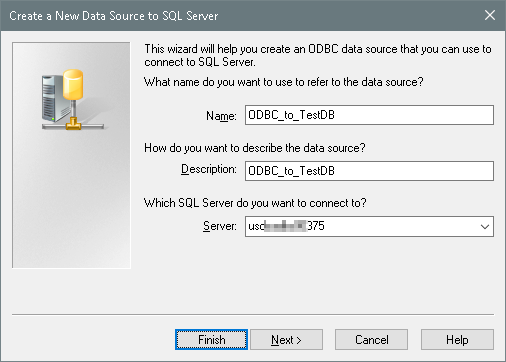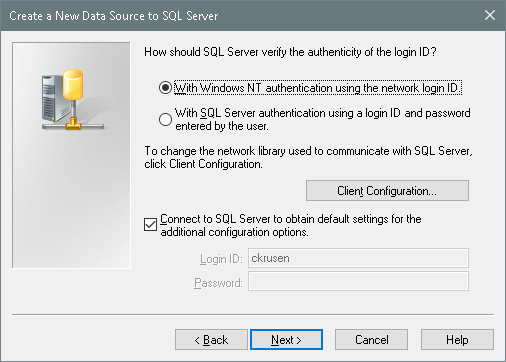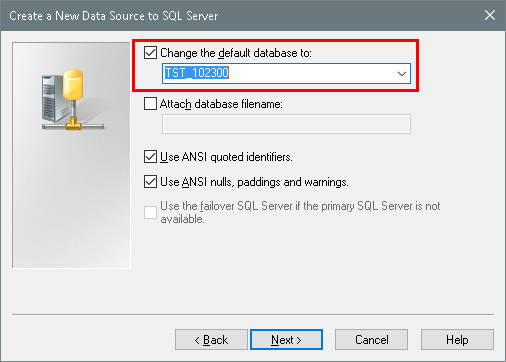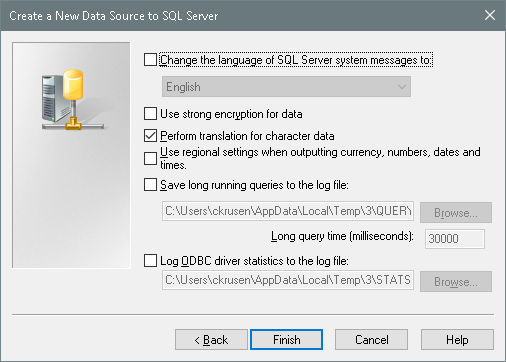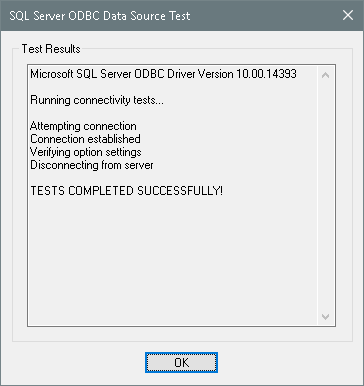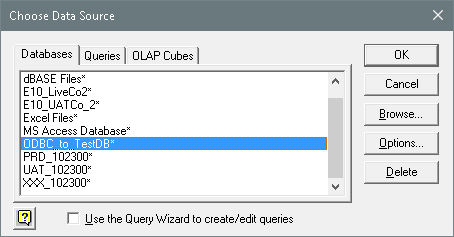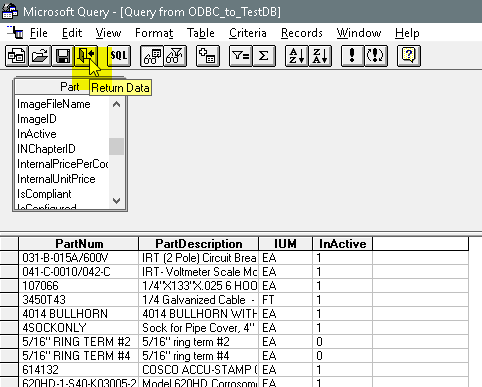@askulte do it Haso’s way, it’s a lot more self contained
But for cross reference, what I did was use a UD01 form with all the native controls hidden to start.
In this situation, I am going to consume a list of Donor, OPO Name, and OPO Number. Then, I’m going to compare the donor number to any UD100 records where the first 6 characters of Key1 match the input of the Donor. Then, I am going to update each record it finds with the corresponding OPO Name and OPO Number into each of those UD100 records. Then it moves on to the next row in the inputs.
// **************************************************
// Custom code for UD01Form
// Created: 6/1/2018 12:10:31 PM
// **************************************************
using System;
using System.ComponentModel;
using System.Data;
using System.Diagnostics;
using System.Windows.Forms;
using Ice.BO;
using Ice.UI;
using Ice.Lib;
using Ice.Adapters;
using Ice.Lib.Customization;
using Ice.Lib.ExtendedProps;
using Ice.Lib.Framework;
using Ice.Lib.Searches;
using Ice.UI.FormFunctions;
using Infragistics.Win.UltraWinToolbars;
using Infragistics.Win.UltraWinGrid.ExcelExport;
using Ice.Proxy.Lib;
using Ice.Core;
using Ice.Tablesets;
using System.Collections;
using System.Text;
using System.ComponentModel;
using System.Linq;
public class Script
{
// ** Wizard Insert Location - Do Not Remove 'Begin/End Wizard Added Module Level Variables' Comments! **
// Begin Wizard Added Module Level Variables **
// End Wizard Added Module Level Variables **
// Add Custom Module Level Variables Here **
DataTable dtInput = new DataTable();
private EpiDataView edvInput;
private StringBuilder builder;
private BackgroundWorker worker;
private System.Windows.Forms.ProgressBar pbProgress;
private int totalRecCount = 0;
public void InitializeCustomCode()
{
// ** Wizard Insert Location - Do not delete 'Begin/End Wizard Added Variable Initialization' lines **
// Begin Wizard Added Variable Initialization
// End Wizard Added Variable Initialization
// Begin Wizard Added Custom Method Calls
this.grdInput.InitializeLayout += new Infragistics.Win.UltraWinGrid.InitializeLayoutEventHandler(this.grdInput_InitializeLayout);
this.btnProcesss.Click += new System.EventHandler(this.btnProcesss_Click);
this.btnClear.Click += new System.EventHandler(this.btnClear_Click);
// End Wizard Added Custom Method Calls
dtInput.Columns.Add("Donor",typeof(string));
dtInput.Columns.Add("OPO Name", typeof(string));
dtInput.Columns.Add("OPO Donor Number", typeof(string));
edvInput = new EpiDataView();
edvInput.dataView = dtInput.DefaultView;
oTrans.Add("edvInput", edvInput);
grdInput.EpiAllowPaste = true;
grdInput.EpiAllowPasteInsert = true;
//grdInput.InsertNewRowAfterLastRow = true;
builder = new StringBuilder();
SetUpPB();
this.worker = new BackgroundWorker();
this.worker.DoWork += new DoWorkEventHandler(this.worker_DoWork);
this.worker.ProgressChanged += new ProgressChangedEventHandler(this.worker_ProgressChanged);
this.worker.RunWorkerCompleted += new RunWorkerCompletedEventHandler(this.worker_RunWorkerCompleted);
this.worker.WorkerReportsProgress = true;
this.worker.WorkerSupportsCancellation = false;
}
public void DestroyCustomCode()
{
// ** Wizard Insert Location - Do not delete 'Begin/End Wizard Added Object Disposal' lines **
// Begin Wizard Added Object Disposal
this.grdInput.InitializeLayout -= new Infragistics.Win.UltraWinGrid.InitializeLayoutEventHandler(this.grdInput_InitializeLayout);
this.btnProcesss.Click -= new System.EventHandler(this.btnProcesss_Click);
this.btnClear.Click -= new System.EventHandler(this.btnClear_Click);
// End Wizard Added Object Disposal
// Begin Custom Code Disposal
// End Custom Code Disposal
pbProgress.Dispose();
pbProgress=null;
this.worker.DoWork -= new DoWorkEventHandler(this.worker_DoWork);
this.worker.ProgressChanged -= new ProgressChangedEventHandler(this.worker_ProgressChanged);
this.worker.RunWorkerCompleted -= new RunWorkerCompletedEventHandler(this.worker_RunWorkerCompleted);
}
private void SetUpPB()
{
pbProgress = new System.Windows.Forms.ProgressBar();
//Draw a textbox where you'd like the PB to be and get its Location from there then remove textbox
pbProgress.Location = new System.Drawing.Point(14, 335);
pbProgress.Name = "pbProgress";
//Draw a TextBox where you'd like the PB to be and get its Size from there then remove textbox
pbProgress.Size = new System.Drawing.Size(688, 20);
//Get a Hold of the Parent Container where you'd like the PB to be
Ice.UI.App.UD01Entry.DetailPanel pnl =(Ice.UI.App.UD01Entry.DetailPanel)csm.GetNativeControlReference("d5488fbc-e47b-46b6-aa3e-9ab7d923315a");
//Add PB to the above container
pnl.Controls.Add(pbProgress);
}
private void UD01Form_Load(object sender, EventArgs args)
{
// Add Event Handler Code
// Hide Native Toolbar Controls
baseToolbarsManager.Tools["NewTool"].SharedProps.Visible=false;
baseToolbarsManager.Tools["RefreshTool"].SharedProps.Visible=false;
baseToolbarsManager.Tools["DeleteTool"].SharedProps.Visible=false;
baseToolbarsManager.Tools["SaveTool"].SharedProps.Visible=false;
baseToolbarsManager.Tools["EditMenu"].SharedProps.Visible=false;
baseToolbarsManager.Tools["HelpMenu"].SharedProps.Visible=false;
baseToolbarsManager.Tools["ToolsMenu"].SharedProps.Visible=false;
baseToolbarsManager.Tools["ActionsMenu"].SharedProps.Visible=false;
baseToolbarsManager.Tools["FileMenu"].SharedProps.Visible=false;
baseToolbarsManager.Tools["AttachmentTool"].SharedProps.Visible=false;
baseToolbarsManager.Tools["ClearTool"].SharedProps.Visible=false;
baseToolbarsManager.Tools["CopyTool"].SharedProps.Visible=false;
baseToolbarsManager.Tools["CutTool"].SharedProps.Visible=false;
baseToolbarsManager.Tools["PasteTool"].SharedProps.Visible=false;
baseToolbarsManager.Tools["UndoTool"].SharedProps.Visible=false;
baseToolbarsManager.Tools["PrimarySearchTool"].SharedProps.Visible=false;
dtInput.Clear();
txtProgress.Text = builder.ToString();
}
private void grdInput_InitializeLayout(object sender, Infragistics.Win.UltraWinGrid.InitializeLayoutEventArgs args)
{
// ** Place Event Handling Code Here **
grdInput.EpiAllowPaste = true;
grdInput.EpiAllowPasteInsert = true;
grdInput.InsertNewRowAfterLastRow = false;
}
private void worker_DoWork(object sender, DoWorkEventArgs e)
{
//sender is BackgoundWorker
//this is where the background operation goes
using(UD100Adapter adapterUD100 = new UD100Adapter(oTrans))
{
adapterUD100.BOConnect();
builder.Append("Start Process...").AppendLine();
//foreach(DataRow dr in dtInput.Rows)
for(int i = 0; i<dtInput.Rows.Count; i++)
{
var dr = dtInput.Rows[i];
string whereClause = string.Format("Key1 like '{0}-%'", dr["Donor"].ToString());
//start log
builder.Append(string.Format("Looking up Donor {0}...", dr["Donor"].ToString())).AppendLine();
//the Hashtable stores the runtime search criteria
System.Collections.Hashtable wcs = new Hashtable(1);
wcs.Clear();
wcs.Add("UD100", whereClause);
Ice.Lib.Searches.SearchOptions opts = Ice.Lib.Searches.SearchOptions.CreateRuntimeSearch(wcs, Ice.Lib.Searches.DataSetMode.RowsDataSet);
adapterUD100.InvokeSearch(opts);
int rowCount = adapterUD100.UD100Data.UD100.Rows.Count;
if(rowCount>0)
{
foreach(DataRow udRow in adapterUD100.UD100Data.UD100.Rows)
{
//modify here
udRow.BeginEdit();
udRow["Character04"] = dr["OPO Name"];
udRow["Character05"] = dr["OPO Donor Number"];
udRow["RowMod"] = "U";
udRow.EndEdit();
//update log
builder.Append(string.Format("{0}: Success!", udRow["Key1"].ToString())).AppendLine();
totalRecCount++;
}
//update
adapterUD100.Update();
worker.ReportProgress(i);
}
else
{
//update log
builder.Append(string.Format("******Failed to find UD100 recs for {0}******", dr["Donor"].ToString())).AppendLine();
}
txtProgress.Text = builder.ToString();
}
adapterUD100.Dispose();
worker.ReportProgress(100);
}
}
private void worker_ProgressChanged(object sender, ProgressChangedEventArgs e)
{
//notifies progress bar when changed
pbProgress.Value = e.ProgressPercentage;
}
private void worker_RunWorkerCompleted(object sender, RunWorkerCompletedEventArgs e)
{
//On completed, do the appropriate task
if(e.Error !=null)
{
MessageBox.Show("Error while performing tasks!");
}
else
{
MessageBox.Show(string.Format("Complete. {0} records updated!", totalRecCount.ToString()));
}
//re-enable the UI interface to prevent weird threading issues
btnProcesss.ReadOnly = false;
btnClear.ReadOnly = false;
}
private void btnProcesss_Click(object sender, System.EventArgs args)
{
// ** Place Event Handling Code Here **
if (dtInput.Rows.Count>0)
{
try
{
worker.RunWorkerAsync();
builder.Clear();
pbProgress.Value = 0;
totalRecCount = 0;
btnProcesss.ReadOnly = true;
btnClear.ReadOnly = true;
}
catch(Exception ex)
{
MessageBox.Show(ex.Message);
}
}
else
{
MessageBox.Show("Add Inputs");
}
}
private void btnClear_Click(object sender, System.EventArgs args)
{
// ** Place Event Handling Code Here **
dtInput.Clear();
builder.Clear();
txtProgress.Text = string.Empty;
pbProgress.Value = 0;
totalRecCount = 0;
}
}
In your case, you’re not updating any records nor are you finding multiple records for each input, but you could still take the input, perform a lookup on the Part table to see if a record exists, and if so either write a message to a log or add a row to another table of “Part exists/does not exist” and then move to the next record.
@hkeric.wci how do you get your gifs to upload? Mine are too big 
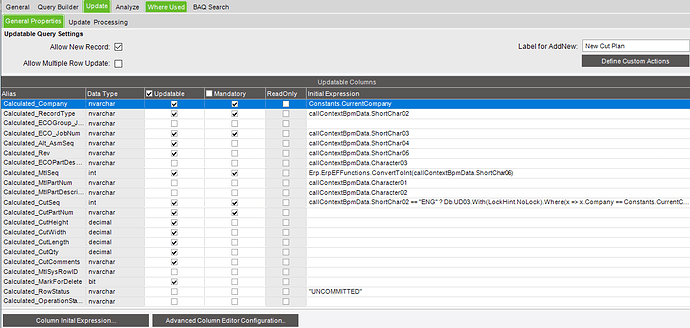
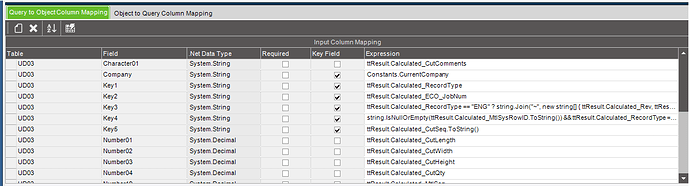
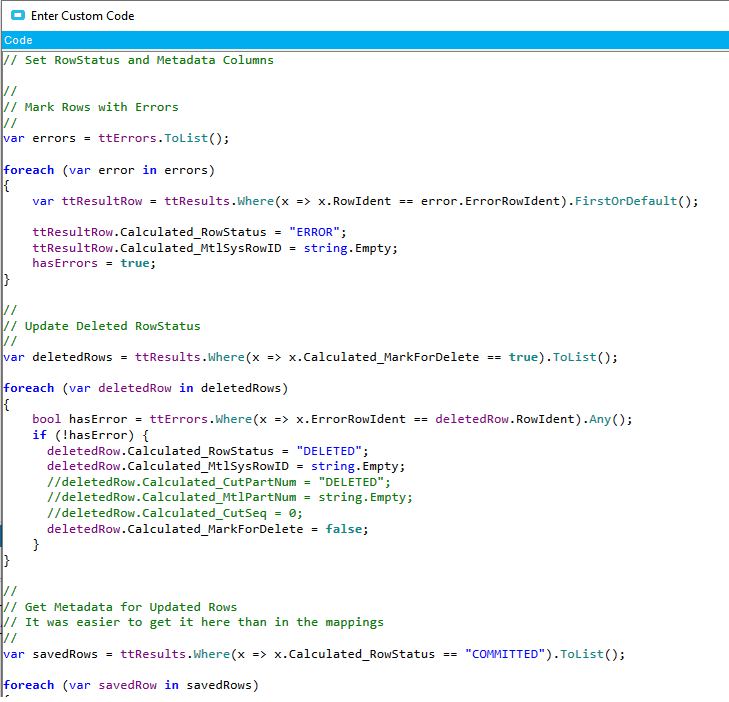

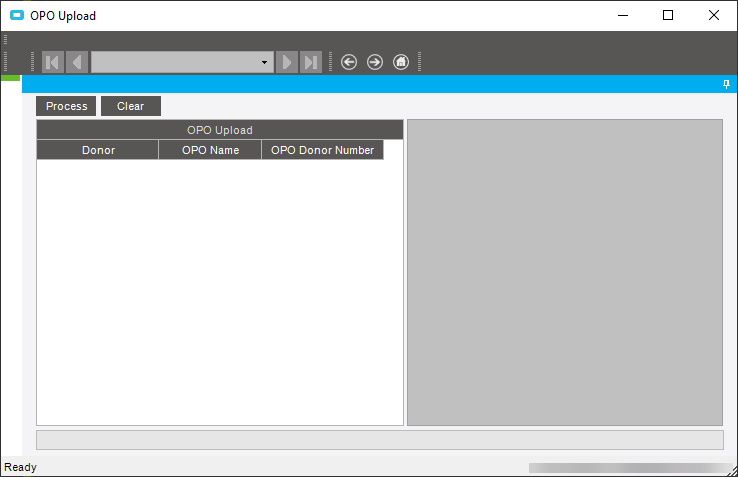


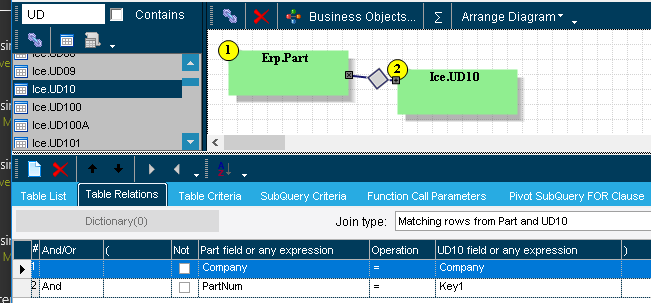
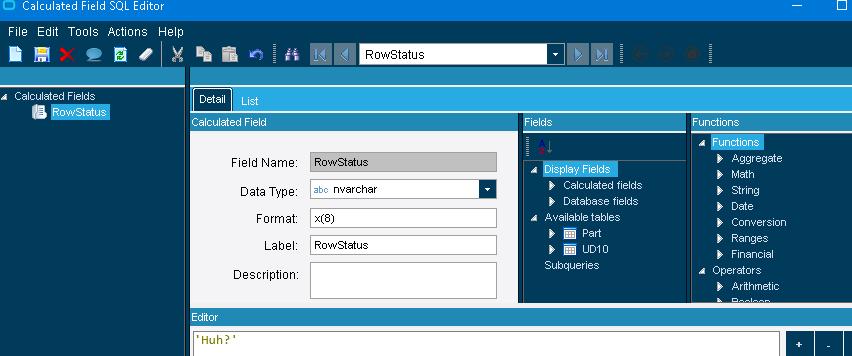
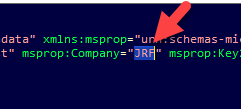
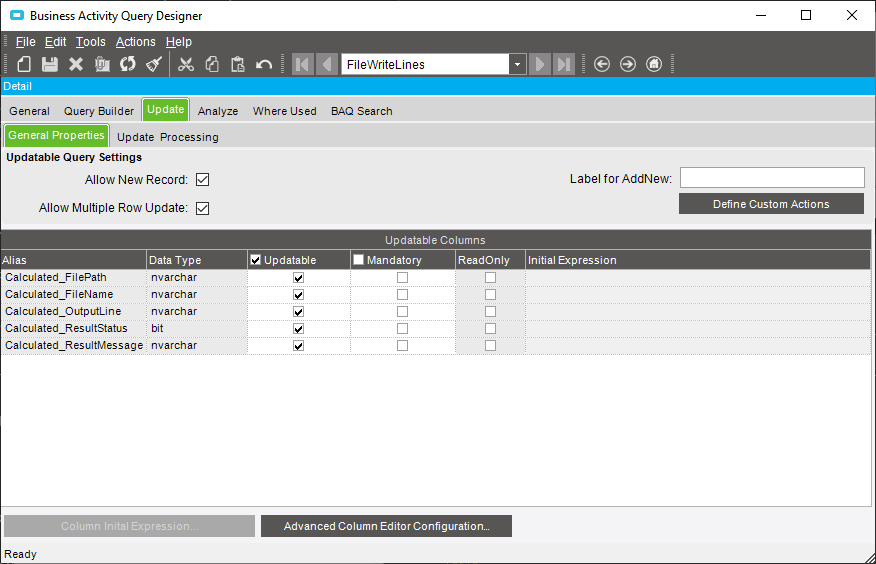
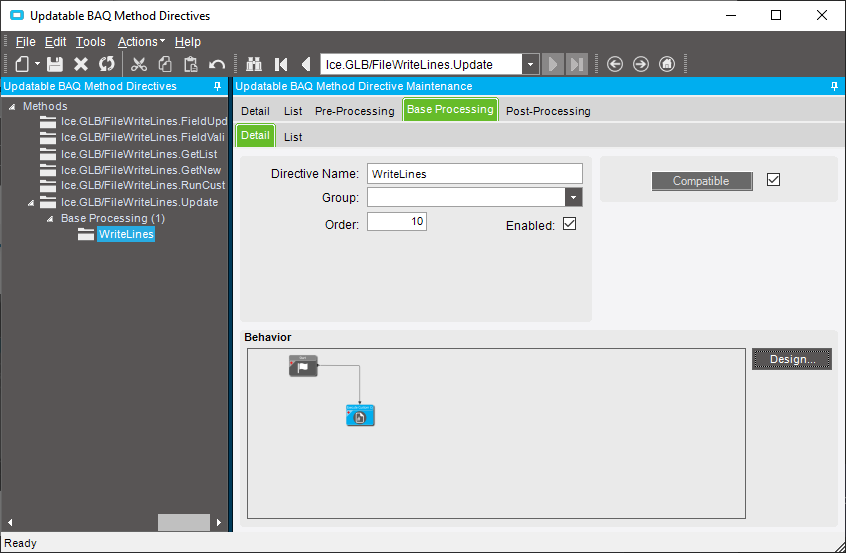
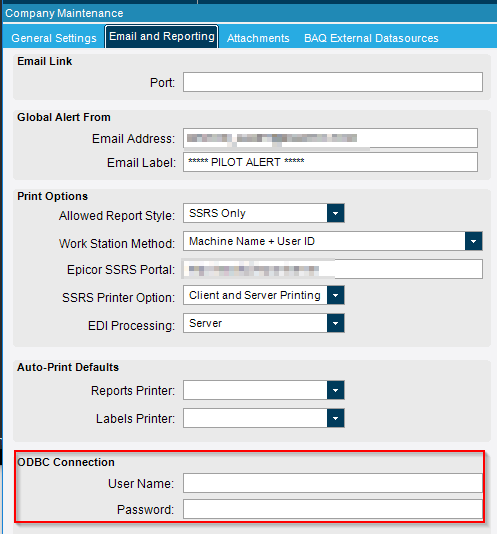

 Microsoft is moving away from it and it’s generally not set up securely for most users.
Microsoft is moving away from it and it’s generally not set up securely for most users.