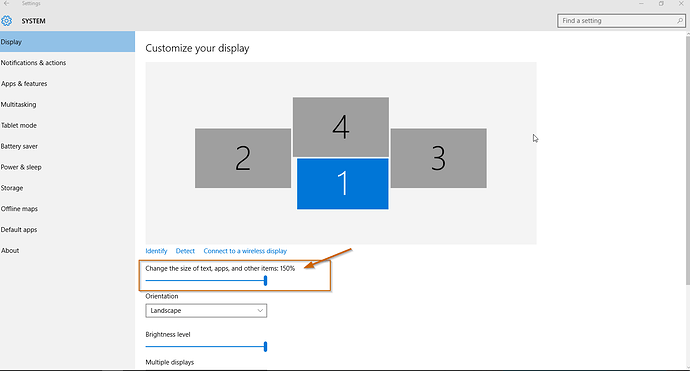As I am getting older it is getting harder to see the Epicor 10 Screens, is there a way to make the font larger on all the screens for my viewing pleasure
One way to do this on Windows 10:
- Right-click on a blank spot on your Windows desktop and select Display Properties.
- On the Display tab, drag the Change the size of text, apps, and other items slider to the right a tick or two and click apply.
- Close Epicor and relaunch it.
- Open a form with lots of text (Part Entry?) to see if that is better. If not, adjust the slider a bit more.
Windows 7 instructions can be viewed here: How to Change Font Size | PCWorld .
May this bring you much viewing pleasure ![]()
I’m pretty sure you need more screens Nathan…

Every time I add a screen I feel like the perfect number would be n+1.
As IT has cut me off on new monitors, I just bring in a few older laptops to sorta add two more via Microsoft Garage Mouse without Borders https://www.microsoft.com/en-us/download/details.aspx?id=35460 . Good for RDP / webex sessions that I need to monitor and allows me to use the same keyboard + mouse across machines.
How do you find this stuff! That’s awesome! I wish I would have know about this program a long time ago!
Good stuff.
I’m new to Epicor but in my version 10.2.600.11 there seems to be the Infragistics themes editor in Runtime where you can select the Role for Base and then adjust the Font characteristics. Probably suggest doing this from a selected theme and then saving as a new user theme. I suppose it could also be made into a system theme. It seemed very easy to do. Just asked to take a look at it yesterday, so that led me here. Hope this might help others who land here.