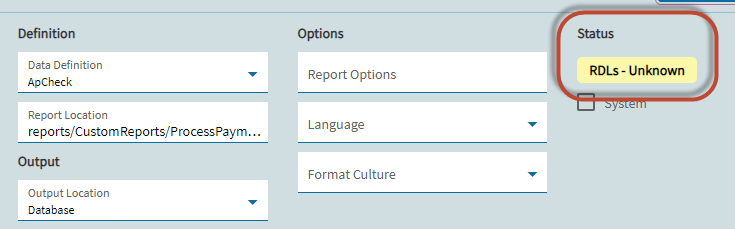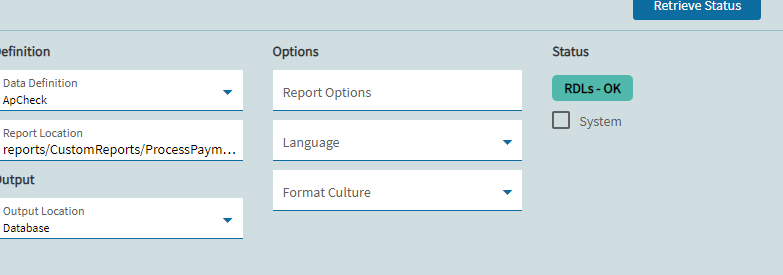Sorry, I am not an ssrs expert… you should probably chase this down with a case with Support.
i would think that doing the generate for design would update anything in the database like it should.
We just updated our pilot environment from 10.2 to 2024.2 last week and im wondering if we missed a step.
should the report style be saying this in the kinetic view.
No, check your Ice.CustomReportStore table. It should be listed in there if all of the conversions have run.
it looks like we ran the conversions and we have data in that table.
that was the date of the upgrade.
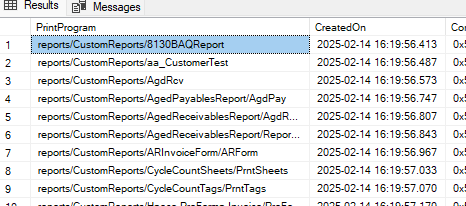
we downloaded the RDL , renamed it made our change and uploaded. Changed the path on the report style and it now shows RDL OK.
Great, you should also see an entry in the Ice.CustomReportStoreHistory table with your changes.
We had some problems during our upgrade which imported the reports with the wrong PrintProgram path. I had to manually update the paths to have the RDLs be detected.
That is a clickable button as well. Sometimes it just says that on a new report, but if you click it it turns green.
interestingly enough, the dB table customreportstore did not update with the new RDL name.
We ran into the exact same issue with the upgrade. If you create a new report style it is not added to the CustomReportStore tables and is not overwritten in SSRS when you print. Likewise, we tested removing the records in those tables for an existing report style and that works as well. Obviously there is some sort of bug here somewhere. We are trying to work through this with support to uncover whatever the underlying issue is.
please ask them to report it as a bug. thats what i did and they said they will need to investigate.
The CustomReportStore tables not being updated after after report style has been copied has been reported as a bug. The only way to populate the data in those tables is to run the ImportCustomReportsFromSSRSServer conversion process again. However, once the data is populated in the CustomReportStore tables, we have been unable to successfully modify the report by going through the Generate for Design / Publish process. Perhaps whatever is blocking the new report styles from saving is also effecting the publish process.
I have a client that just upgraded on Monday from 2022 and back then Kinetic SSRS upload worked fine… but now in 2024.2.11 it’s not working.
I’ve opened an Epicor Support Case as well but so far they haven’t yet acknowledged it as a bug or anything, just giving me the boilerplate KB responses… even after I had originally explained everything I checked and tried.
Reading through this post I don’t understand if there is a workaround or not.
Also, in the SSRS area I’m seeing some oddities. like the SSRS web portal url just has empty folders for each of my App Pool folders…
Did this get changed somehow in this version?
Sorry I’m not connecting the dots.
The workaround was to make a new RDL file on the report server and point your path on the Report Style to that file.
Has this been fixed in a newer version of Kinetic? We just migrated from 10.2.400 to 2024.2. I tried changing CustomReports/ProcessPayments/ChkPrint and it just reverts back to the previous iteration of the customized report from before the migration.
The reports are stored in the database now as @mbayley pointed out.
You need to use the download and upload functions on the report style screen.
Hi all, the Generate For Design has been mentioned here a few times and that is really the best way of modifying a report even if you are on-prem as it gives you some benefits you will learn to love!
- make sure you have a custom report form to print
- make sure you have an active Edge Agent
- when printing, select the generate for design from the overflow menu
- go to your system monitor and select the print that you’ve just made (the one where last action says none)
- go to your overflow menu and open Design SSRS report
- once that new window opens, go to overflow menu and select download (this will download a copy of the report as well as the related data locally to your machine)
- select design from your overflow menu and report builder or Power Bi report builder will open with your form ( might appear on any screen if you have multiple

- make changes, save and use the SSRS Report Design tool in Kinetic to preview the changes locally by using the preview button in the overflow menu.
- if you need to make changes server side, like adding a translation or a new label to your RDD, save it in Kinetic and then use the Regenerate Data in your SSRS Report Design tool to update your local data with the changes after which you can preview again. Once you are happy with how it looks, use the Publish button on the overflow menu to upload the report back to your server for anyone else to use.
- once done use the cancel command on your SSRS Report Design overflow menu to close the session.
Hope this helps
Nik