When I try to create a new Job, the Firm checkbox is automatically checked. How do we unfirm the job?
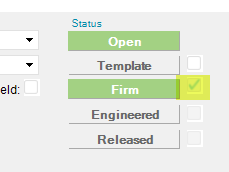
When I try to create a new Job, the Firm checkbox is automatically checked. How do we unfirm the job?
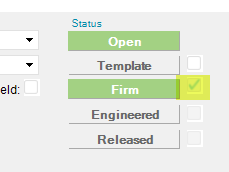
You can’t
unfirm jobs are generated by MRP only
When I do a sql query, I do not see any jobs that are unfirmed?
Again when they are generated by MRP they come over unfirmed.
How would I do a simple test to create an unfirm Job using MRP? Would I need to create a PO first and then run MRP?
You need to create a Sales Order, then run MRP.
I ran MRP. Where do I go look for the unfirmed job?
You can go into just about any job screen and search on job status unfirm. The sales order you enter needs to be for a manufactured part - no jobs for purchased parts.
In order to get a new unfirm job if you’ve already firmed something you didn’t want to - just close the firmed job. Next time MRP runs it will see the job closed and see the demand still open so it will create a new unfirm job.
I created a SO for a manufactured part, ran MRP and still do not see any unfirmed jobs in Job Tracker. The MfgJobType is set to manufactured. Am I missing a step? I did run MRP as full Regen.
Run MRP with logging set to MRP and scheduling with a file name entered in the box above. When MRP completes have a look for that log file.
Is there anything specific on the SO that needs to be enabled in order for MRP to pick it up?
Is the part set to process Mr…
Vinay Kamboj
Chia,
The part site planning tab needs to have the “Process MRP” box checked, the order release needs to be firm, and there needs to be a valid revision in order for MRP to generate a job.
If all of that is valid then I would run part specific MRP with MRP & Scheduling option. Make sure you put a log file name in the section for it. Log files are usually in your Epicor data directory under companies, logs and user name. I have seen MRP try
to create an unfirm job, run into a component with an expired revision, then delete the unfirm job because it couldn’t get details. They show up as New suggestions in the planning workbench then. The MRP log file will show you where it erred.
You can try created a job for the part in job entry too, just to verify the method. Sometimes you can catch an error there, but MRP logs are the best bet. (e.g. MRP will create a job with a part that’s on run out, but you get a warning if you manually create
a job and schedule).
I looked under the Part site planning tab in Site Maintenance and did not see a “Process MRP” checkbox? Where is this checkbox located?
I’ll throw this out there–does the part have a method? And an approved revision? And the revision is dated sufficiently in the past (for testing, just do Jan 1, 2015 to be safe)?
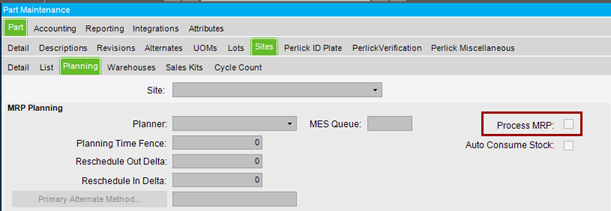
You may need to check the auto firm horizon in Site Maintenance. MRP uses this vaue to calculate which jobs automatically firmed.
I have verified it is checked as ‘Process MRP’ in Site Planning, revision is back dated and active, Part is manufactured, order is firm released and still not seeing an unfirm job created. I checked Job Manager, with no jobs. I tried setting up logging to go to the D:\ drive but I did not see the log. What should my Process MRP parameters be as far as cut off and schedule dates?