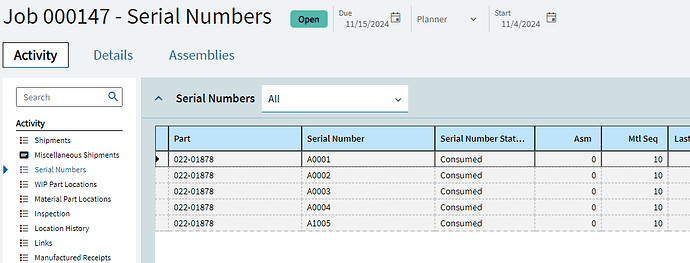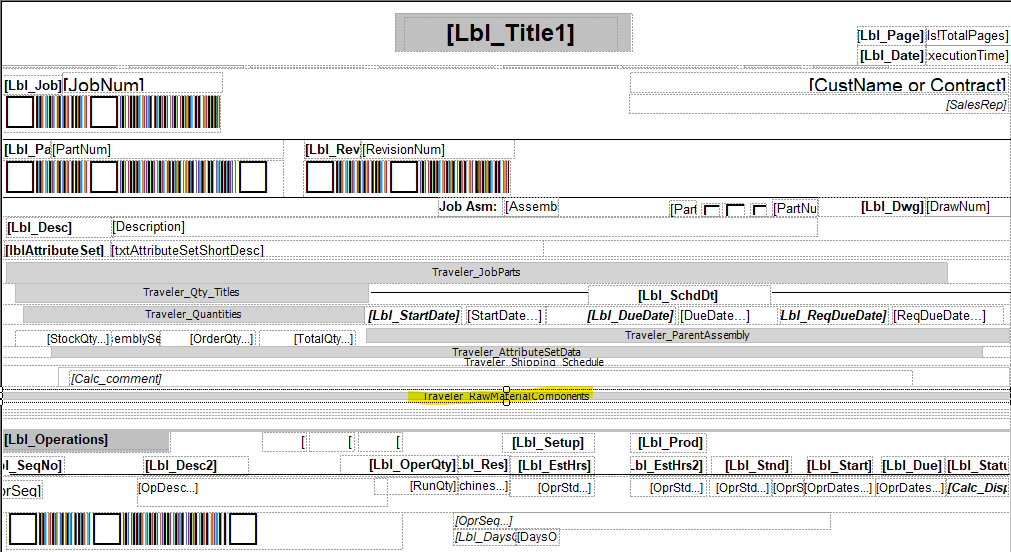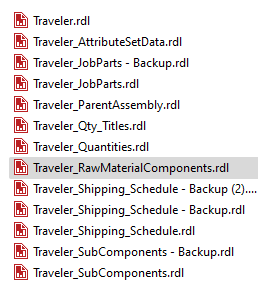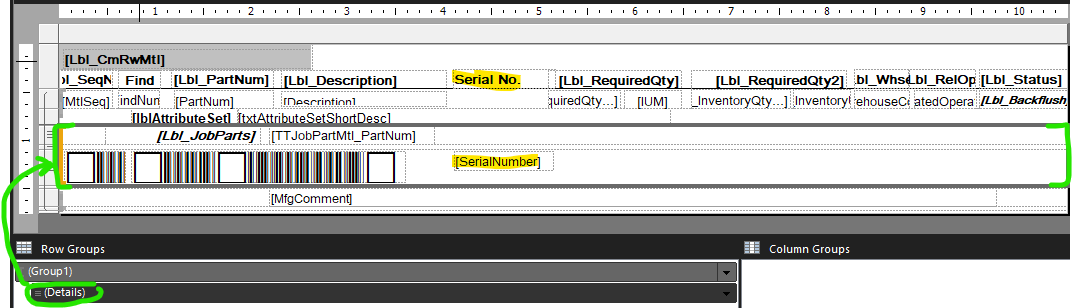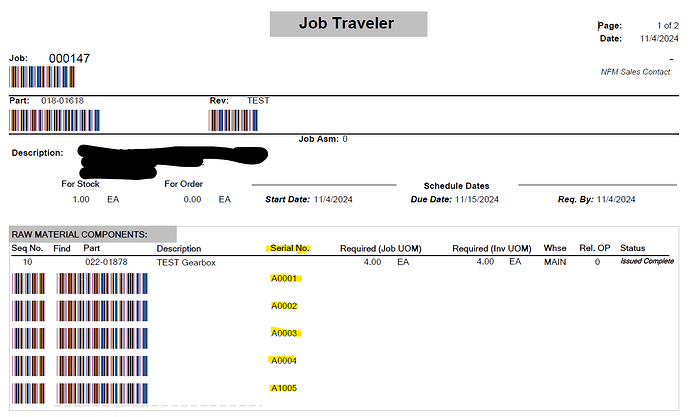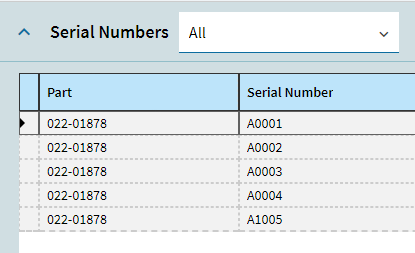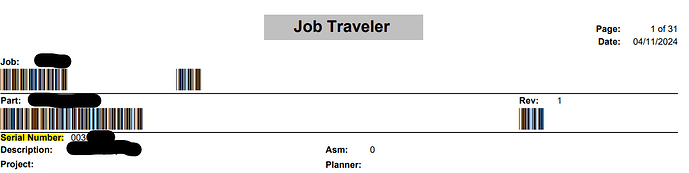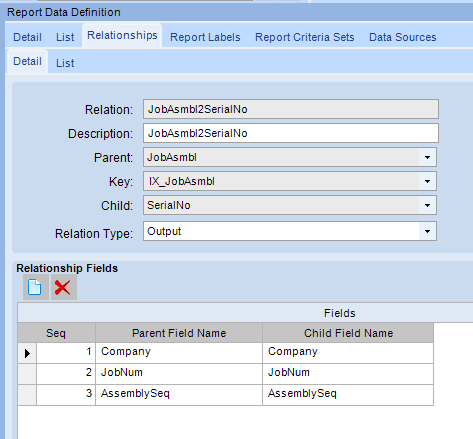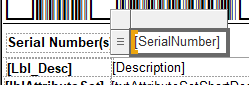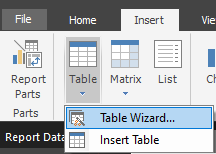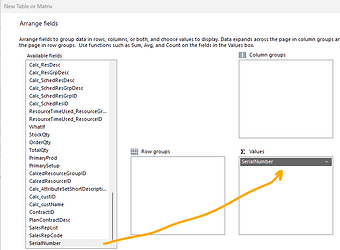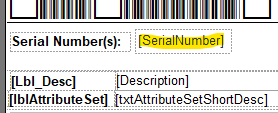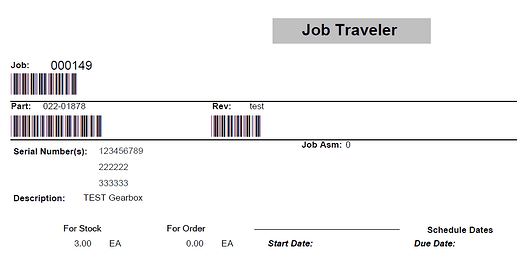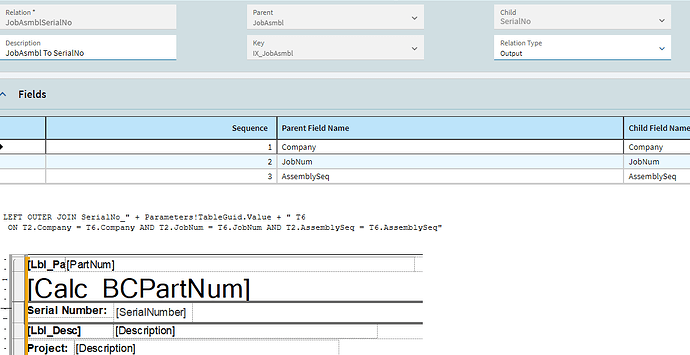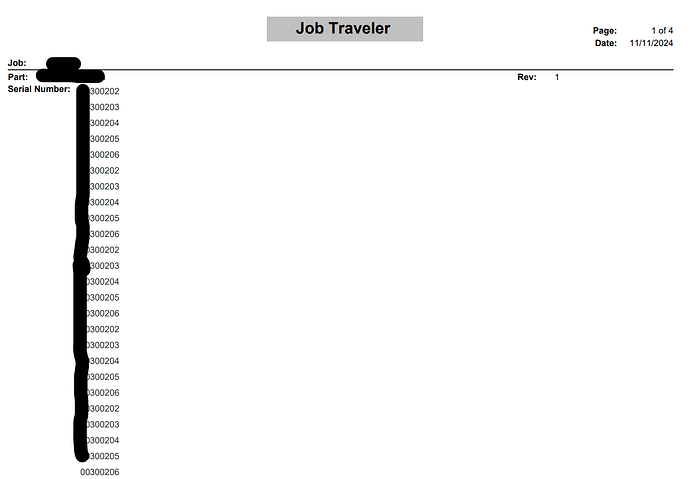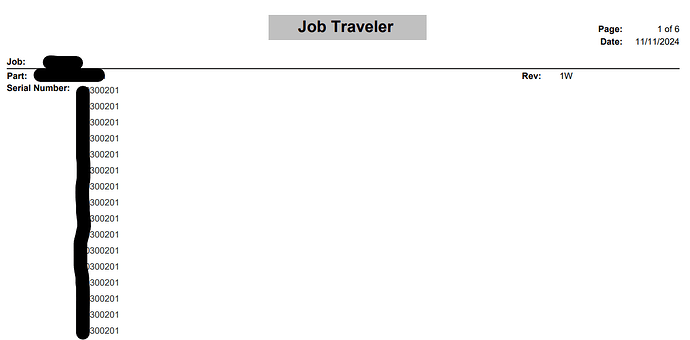Well, if you want to give it a shot (I haven’t done this SerialNumber add specifically, but below is what I would attempt)…
You would need to open up your RDD (JobTrav). I don’t know if you’ve modified it in the past or not for other things… but if not, you need to “Duplicate Report” from the Actions menu as you cannot modify the base RDDs.
Once you have your own copy of it and can modify it, you’ll want to add a New Table. In this case the SerialNo table.
Save.
You’ll then want to review the “Exclusions” for that table and turn on the fields you want/need access to from that table. You’ll want to make sure you include Company, JobNum, AssemblySeq, and MtlSeq. We’re going to use those to join SerialNo to JobMtl. You also want to uncheck any fields you want to use in your report (SerialNumber for example).
Once you have your Exclusions unchecked, you need to add a New Relationship. This is where you tell it to join the SerialNo table on the JobMtl table.
The Parent table would be JobMtl… the Child is SerialNo. Set the Relationship Type to Output (as we want data output so we can use it).
Next, below, you add your relationship Fields.
So you’ll add:
Company to Company
JobNum to JobNum
AssemblySeq to AssemblySeq
JobMtl to JobMtl
That should be it for the RDD. Save, obviously.
You’ll now need to go to your Report Style. Here, again, if you haven’t already modified it in the past (have your own customizable version), you’ll need to copy the report style (in the actions menu) so you can make edits.
Even if you do already have a customized style, you need to make sure it is pointing towards your newly customized RDD.
Save.
In the report itself (the RDL file in Report Builder)… you’ll need to add the new table join to your main query, using the same relationships we defined in the RDD.
Then you can add the “fields” you want to show in your report in the upper portion of the query.
You’ll also need to add any added fields as query fields in the query properties.
At that point, you can add them to your report layout… save, upload, and test.
A lot of steps… feel free to ask questions if/when you run into any unknowns.