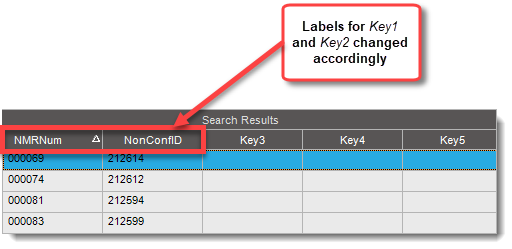Might anyone know if it’s possible to either [1] edit the BAQ that serves the “Job Traveler Report” filter panel, or [2] redirect the filter panel to look at a different custom BAQ?
Example:
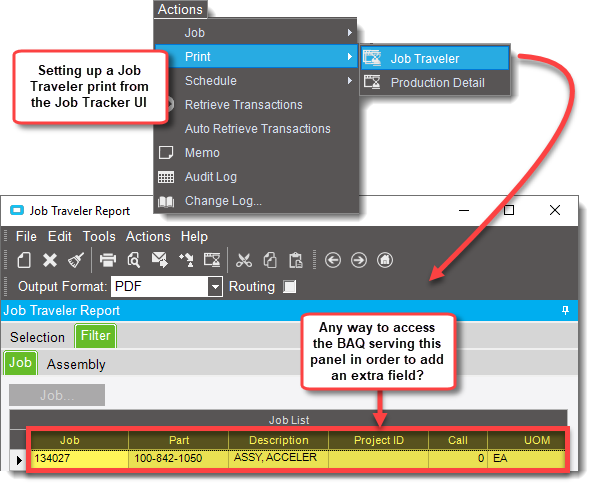
Might anyone know if it’s possible to either [1] edit the BAQ that serves the “Job Traveler Report” filter panel, or [2] redirect the filter panel to look at a different custom BAQ?
Example:
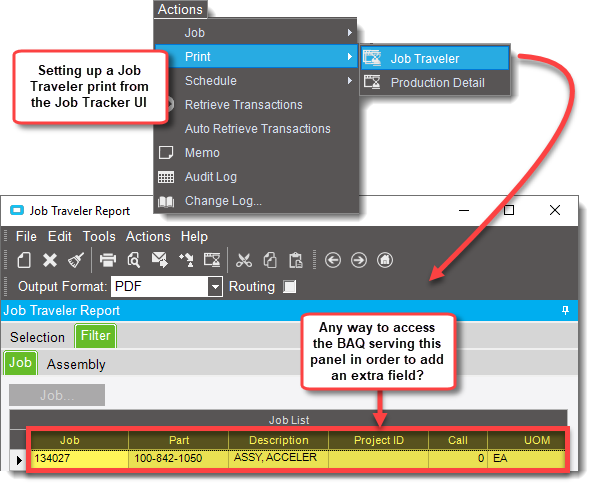
You can customize the Job Traveler Report screen and show/hide fields fairly easily. Then add that customization to a Process Menu (at the bottom of the Menu Maintenance screen’s tree view). Then use Process Calling Maintenance to set that new menu as the default to be opened when a user opens the Job Traveler scree.
@BA-Quest wanted to run a BAQ in place of the built-in report.
He could add a button to the customized version of the Job Traveler screen, which would launch his BAQ Report. Is there a way to pass the JobNum from the built-in form to the BAQ Report form?
Sure! But the traveler accepts many jobs at once. It would need to be able to pass the list of jobs to a BAQ Report Filter List
I see where I can look directly at the grid column properties within the customization to show/hide fields (which I never knew about, so that’s going to be handy for me to know), but what about actually modifying the BAQ that serves the collection?
I think the hurdle comes from the fact that built-in reports (like JobTrvler) use RDD’s as the thing that generates the data set, and BAQ Reports use BAQ’s. While the RDD and BAQ serve the same (or very similar) function, they are not interchangeable.
I think of RDD’s as BAQ’s that I can’t see what is going on. There are all sorts of calculations and logic inside the RDD that one can only guess at.
The best approach (as in most likely to work) would be to tweak the RDD, and do special processing (like summing, filtering, etc…) in the RDL. You may have to let the RDD generate much more data than you need, and filter/distill it in the RDL.
Let me know if I’m on the right track…
I’ve opened the RDD for our default Job Traveler report and added in the “JobProd” table, which from my understanding, is the table responsible for showing demand on specific jobs. I’ve set my exclusions on that table. I’ve also made sure to add a relationship to the “JobHead” table on the “Company” and “JobNum” fields. However, when I go back into the customization for the Job Traveler “filter panel grid”, I don’t see the WarehouseCode, or Plant fields:
I don’t think you’ll be able have the Job Traveler screen recognize the added tables/fields in the RDD. You may have to add controls to the customized Job Traveler form, and allow them to pass through on the dataset, and then do your filtering in the Report rendering.
Ok. Thanks for the explanation, Calvin. I was hoping to see the fields in the filter grid, because that’s where the Stockroom team would need to see the values; not on the final report. Sounds like what I’m trying to do is something that isn’t allowed in the ERP framework.
[Not sure if this requires a new thread, but it is in my opinion the exact same issue, except that it relates to UD table/form solutions]
So… in the case of a UD record search where I don’t want the search results in the filter grid to show headers such as, “Key1”, “Key2”, “Key3”, and so on (because nobody will have a clue what those field headers mean)…
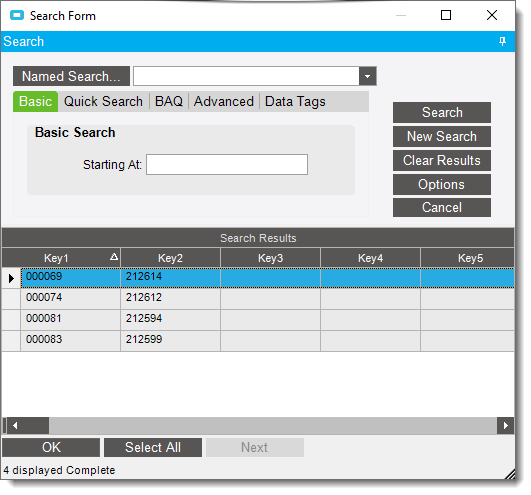
… does the same limitation apply with respect to UD searches… or am I confusing filter grids with quick searching?
Bill, use Extended Properties to set custom labels on the key columns of the UD table. That will flow through to most built-in functionality.
Exactly what I needed @Ashley. Thanks for the quick tip!