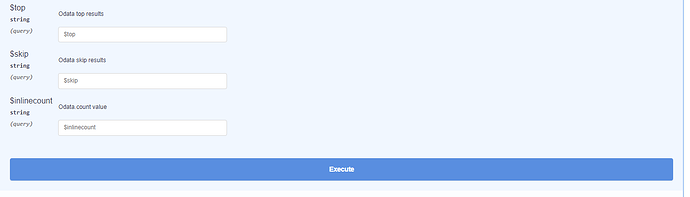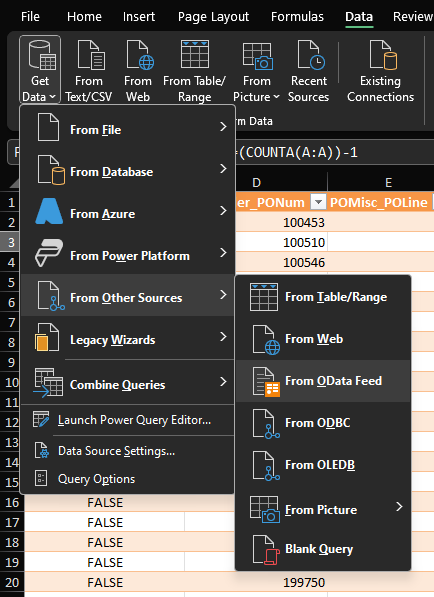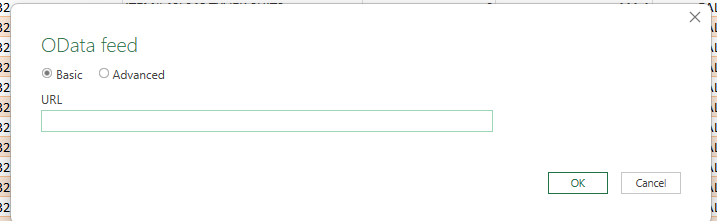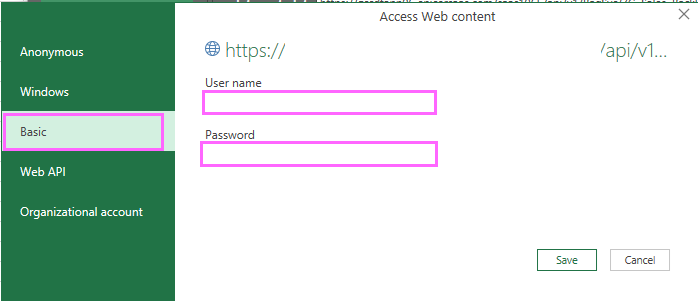Working much like a power query, we have been able to get BAQ’s live refreshing into excel sheets that we set up. It took me a few hours to figure out, but it is going to be tremendously helpful prior to our Go-Live. I am sure many of you know how this is done already, but I wanted to make a post explaining the process for those of you who may not know how. For those of you who do frequently do this, any extra tips and tricks you know will be greatly appreciated!
For us here, we will not be going live with Epicor until the start of January. So we are intending on using these to set up validation documents, pulling both from our existing system and Epicor, which will be a great help for data validation efforts. It’ll also allow us to maintain other reports that we will be using.
Step One: Create the BAQ that you would like to have translated over into an excel document.
Step Two: Head over to your Rest API server, which should look something like https://yourcompany-yourenvironment.epicorsaas.com/server/apps/resthelp/
Step Three: On the left hand menu, select “Business Activity Queries”
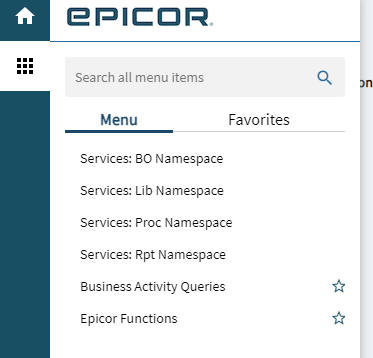
Step Four: Once inside the BAQ screen, on the left hand side, there are two drop drowns you will want to pay attention to. First thing is to select the BAQ that you would like to have populated in Excel, in the middle box. The second thing you need to pay attention to is the API version, which should be v1. (Note: I have tried to make v2 work, but it hasn’t quite worked out for me yet.)
Step Five: After those options are selected, the next step is to create a link you can use to pull data into excel. You will do this by selecting the “Get” button next to the command “Execute BAQ”
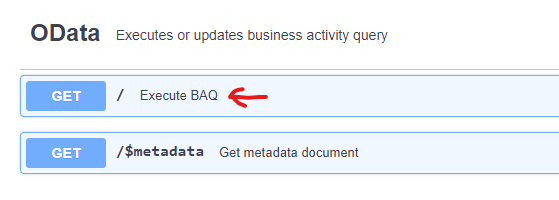
Then you will select “Try it Out” below that-
Then you click “Execute” below that-
You will then have a link that pops up below that under responses, with one being labeled “Request URL” This is the link that you need to have for Excel to pull the data. (Sorry, no screenshots of my url here)
Step Six: Copy that URL somewhere where you can get back to it again later. I have an Excel file called “BAQ Links” that I use to maintain links for all of my BAQ’s. A link has to be created once for each environment.
Step Seven: In Excel, go to your data tab. Then go to Get Data-> From Other Sources-> From OData Feed.
Step Eight: You will then be prompted to paste your link we received earlier from the REST API. Paste it here.
Step 9: I already did this step, so I am not getting the screens to pop up, but you will need to authenticate your Epicor login in Excel. Depending on how you configured your environment, this sign in may be Azure, Basic, or Identity provider.
Step 10: Load your data! You have now successfully linked your Excel sheet to your BAQ. You can use the Refresh button to live refresh your BAQ with data from Epicor.
Hope this is as helpful to others as it was to me!