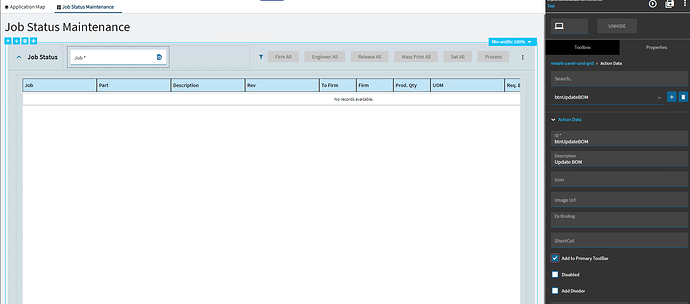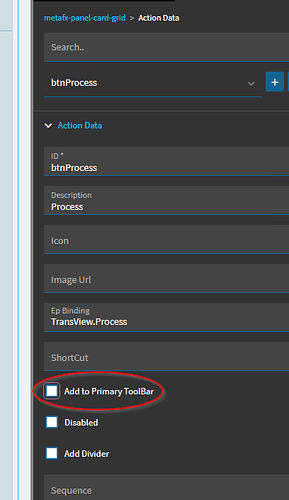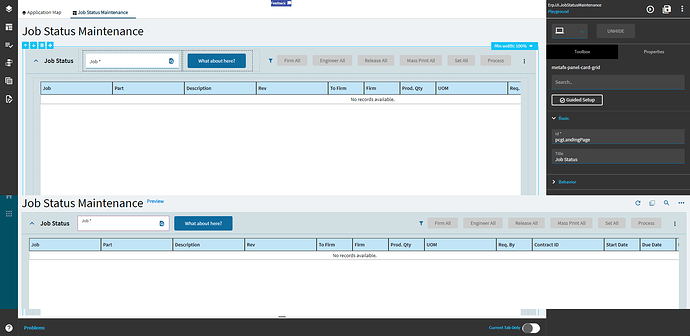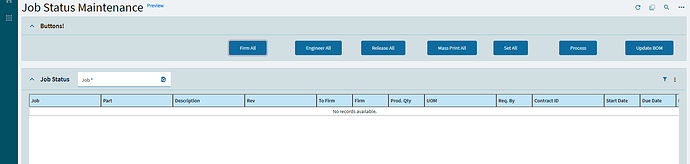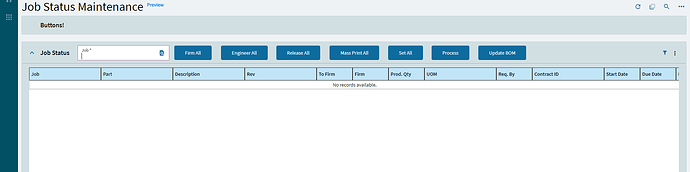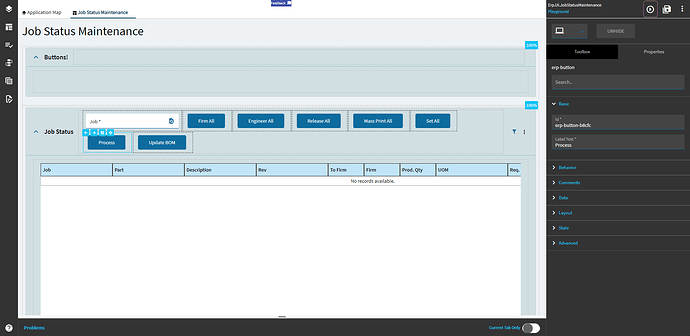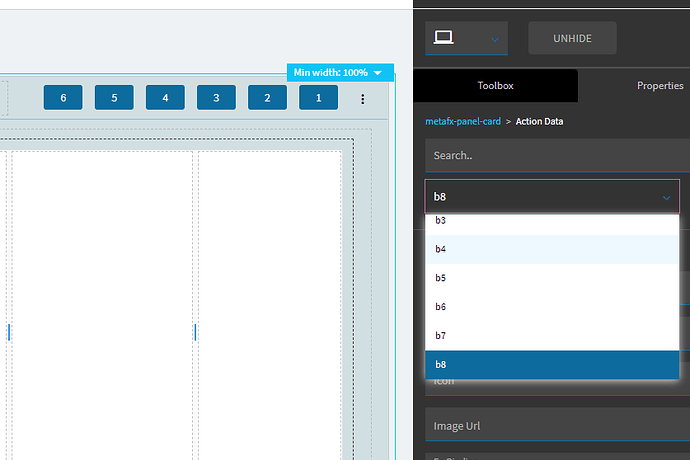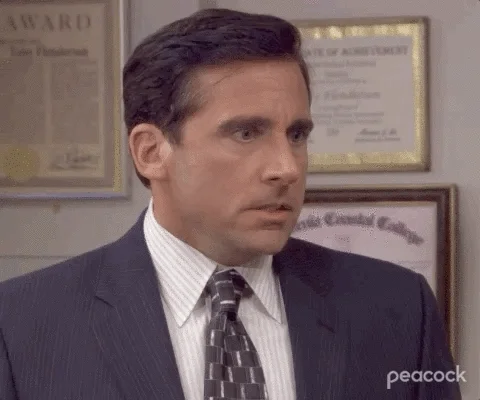So in classic job status maintenance, we have a custom button we have added next to all the other buttons in job status maintenance (i.e. firm all, engineer all, release all, etc.). We use that button to replace a material on the BOM after the job is firmed (you can’t change materials on unfirm jobs).
In kinetic, I have figured out how to add the button, but it goes into the overflow menu.
If I uncheck primary on one of the existing buttons that show up there, then my button shows up. But I want all the buttons to stay there PLUS my button and there is more than enough room for all of them. But there doesn’t seem to be any width control on the buttons or on the grouping container. In the fact the whole thing is completely disabled so I can’t modify the properties of the individual buttons at all.
Any ideas on how to get this to look the way I want? I even tried in the 2023 sandbox they gave us last week and it didn’t work there either so at this point I feel there is no hope to ever move from classic to kinetic job status maintenance. No not having the button is not an option. And having the command show up in the overflow menu is also not acceptable. Other ideas?
Adding my custom button and marking it to be primary:
But it still goes into the overflow menu:
Now if I take one of the OTHER buttons out of primary:
Mine shows up: