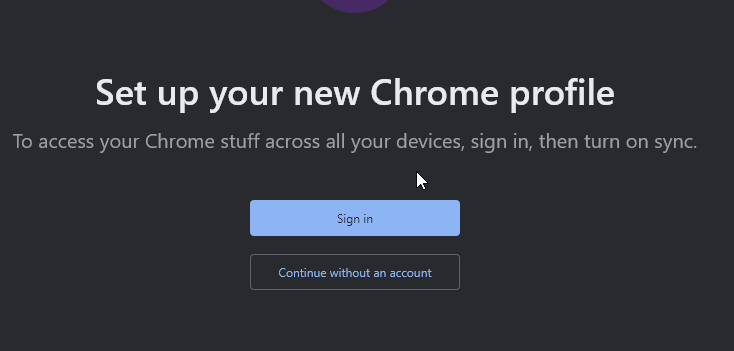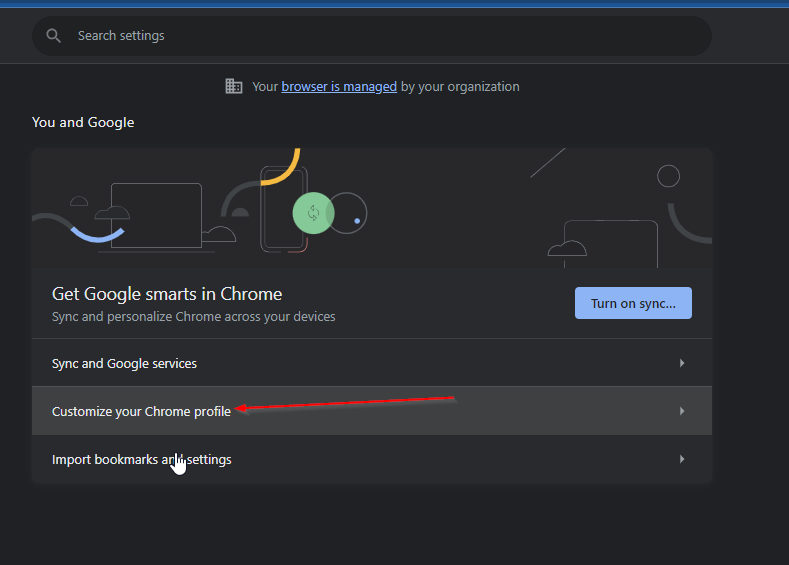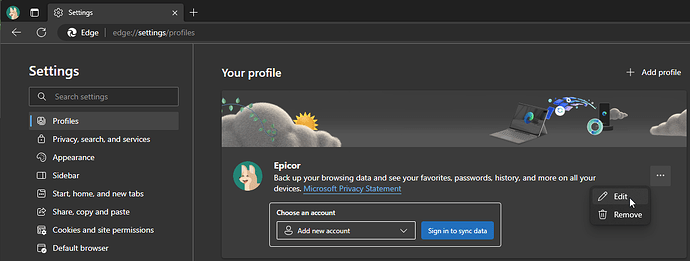And if you want to add some security pizazz, you can modify the shortcut to open in In-Private/Incognito mode, disable extensions, or pick a particular profile, etc.
Where they shiny?
The pictures had letters on them… so I TLDR’d those too
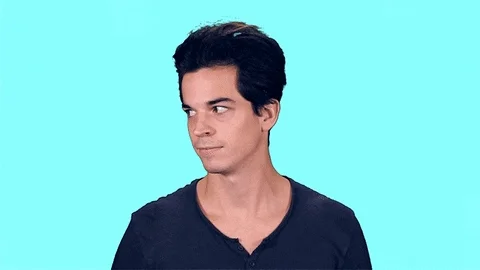
Well, no. Here you go.

So, like I said, the shortcut thing is neat; I’ve used that for single-page sites. But for Kinetic, I want tabs, and I think it breaks at that point.
And speaking of cheese movement and profiles, y’all are going to start to see a briefcase on your Edge icon if you’re logged into a Microsoft Work or School account. This is in the latest Windows 11 updates.
![]()
That’s where I put all my cheese.
I just saw that yesterday and got mad at my IT department for pushing their “Edgy” crap on me ![]()
![]()
@JasonMcD , did you ever see the post (I think it was a post) by @timshuwy where he grouped a bunch of tabs?
Edit: I did not anticipate being able to find the post again.
This?
[Edit - I see your edit. That’s the one, then.]
I remember when that was a new feature in Chrome. I had shoved it to the back of my brain, though.
I mean, that is a really good tip, don’t get me wrong, but it doesn’t help the taskbar, right?
OK since I TLDR’ d the last time I’ll do one more that will hopefully be a little better.
Chrome now supports something called Multiple Profiles. This allows you to create a Profile in Chrome that is completely separate from the other profiles in your account (including extensions, favorites etc) this also gets a Custom ICon on the taskbar
- In Chrome Click on your Profile Picture Top Right and Click Add Under Other Profiles
- You can choose to use a google account, but in this case just select continue without
- Give your account a Name and select your Custom Icon
- Once in your new Profile Go to → Settings
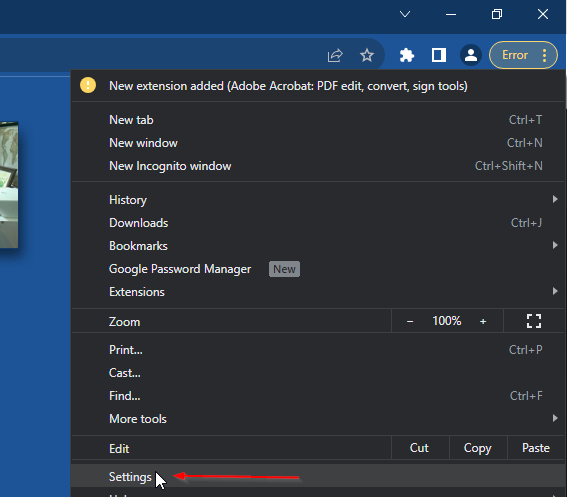
- Click Customize Profile
- Select Create Desktop Shortcut
- Click → On Startup and Select Open a specific or set of pages
- Add your Epicor Home Page
- Close out
- Use the new Shortcut to Access Epicor
All tabs open within this browser profile will be grouped under that icon you selected

If you wanna get extra fancy create a google account and set its “image” to the epicor shortcut then that can be the icon that shows up on the taskbar.
This might actually get me to switch to chrome…
Very nice.
And thank you.
Set mine to a cheese icon.

Me harassing you every time I see that firefox Icon or your developer tools confuse (all of us) hasn’t been enough but this is! ![]()

I wish Epicor would wrap Kinetic in something like an electron App (think Slack) so you could get tabbed windows and a controlled environment that way. Give it still an application feel but still use the browser if necessary. We may do that if they haven’t by the time we get to Kinetic UI
At least for Teams, Microsoft is moving off of Electron in favor of WebView2 (also Chromium).
The Electron Team’s comparison with WebView2
This wrapper is called embedded forms and is using EO.Browser. there was no WebView2 at that time, and WebView was an IE
It’s pretty dodgy though. It causes quite a few lock ups and the promise has been that Smart Client would go away some day. I assumed that meant the Kinetic.exe wrapper would go away too.
exactly, it will go away, and you can just use a normal browser without all that troubles that EO.Browser gives ![]() and you can get tabbed windows in the browser of your choice
and you can get tabbed windows in the browser of your choice ![]()