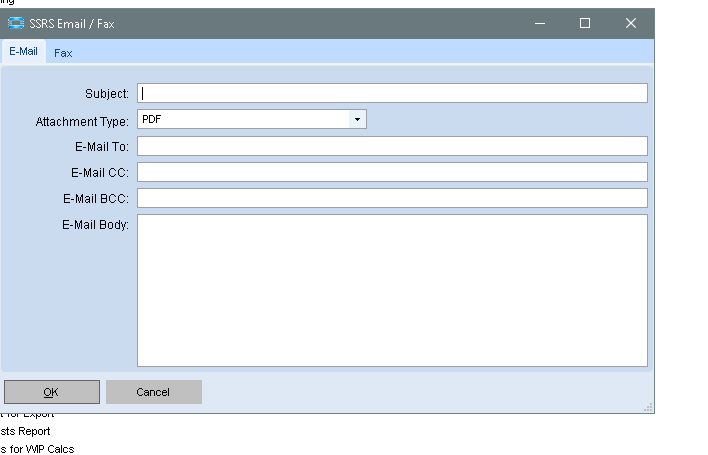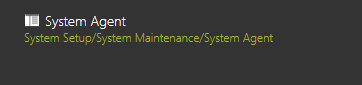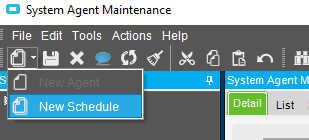Is there a way to schedule a report to print without having the user who submitted the task to be logged in? Or how would we set up a user to stay logged in to do this?
The user that submitted the task does not need to be logged in at the scheduled run time.
I believe that’s only true if it’s an SSRS report and set to print using a Server Printer. If the report is Crystal or using a Client printer to print, then the data will generate at the scheduled time, but won’t print until the user logs in.
That’s probably true. But you could send the report via email, and that would run at the scheduled time, and the report would be in your inbox.
We don’t do any “blind printing” - printing to a printer that someone other than the user that initiated print, will be the immediate recipient.
But we do lots of reports that go to people via email. For example, The SSR is run everyday at 12:01 AM, and sent to me via email. That way I have a copy of the average cost as it was on that date.
How do you send it via email? Is this standard process to send via email instead of print?
Launch the report normally.
- Select a schedule
- Make it reoccuring
- Enter a note (it helps identify it on the Sys Task Monitor)
- Select a format for the attachment
- Click the email button

Fill in the SSRS Email / Fax window, and click OK. The email is immediately scheduled.
NOTE: Hitting the enter key while in the will SSRS Email / Fax window is the same as clicking OK!!!
And will immediately close the window and schedule your email. To make multiple lines in the body field, use CTRL+ENTER
This is new to E10. Thanks.
It does assume you’ve setup the email settings in Company Config. Or is it Company Maint? I can never keep them straight.
But it’s super simple to test if it is setup and working. Just run any report, click that email button, and fill in the fields. Make sure the schedule selected is “Now”
I’ll have to test on E10 but E9 doesn’t have the email functionality that I was looking for to do in E9.
How to edit this after is created?. I need made some modifications, for example add more email address.
You have to do it all over again. Don’t forget to delete the scheduled task, from the previous time you made it.
Or if you’re adventurous, you might try making a uBAQ for the tables that hold the scheduled task info.
Probably easiest to just do it over again.
@ckrusen, what is the Purpose of “Recurring” field?
The “Recurring” checkbox tells the System Agent to re-schedule it it runs.
Some Examples:
(Assume I have a Schedule defined that runs at 12:01 AM every day, named “Daily at 12:01”)
-
Schedule: Now, (Recurring is disabled)
The process or report is queued to happen right away. After it runs the task is deleted. -
Schedule: “Daily at 12:01”, Recurring: cleared
The process or report is queued to happen at the next time schedule “Daily at 12:01” runs (which would be at 12:01 AM tomorrow. After it runs the task is deleted. -
Schedule: “Daily at 12:01”, Recurring: checked
The process or report is queued to happen at the next time schedule “Daily at 12:01” runs (which would be at 12:01 AM tomorrow. After it runs the task is re-scheduled for the next time “Daily at 12:01” runs. This will happen forever, until the task is deleted, or the schedule disabled.
Note: if your report uses a date field, and you select a specific date (like “5/31/2020”) every time the report runs, it will use that date. If you want the report’s date to “update”, check the Dynamic checkbox next to the date and select a relative date. Like “End of Month”. That will always use the last date of the month the report is run.
@ckrusen, Thank you for helping me out. I really appreciate your kindness and support.
You always provide very detailed information and it is so helpful, I really appreciate it!
Ditto
So many times I have done that.
How do I get more entries in my Schedule drop down? I’m sure there must be a place to configure those.
Brilliant! Thank you!