Good morning
Do you happen to know if there is any formatting syntax that can be applied to fields inserted within the EMAIL object. I have some values which need to be adjusted before i can show then in the email
i.e. Format 3 decimals to 2 - and format date as MM/DD/YY
No, this can be done with code but not with widgets.
yuck.
i suppose the answer is to create a custom field and format the text into it using a BPM.
then adjust the RDD and to pull in the formatted fields into APR email box.
Or could you just set callContextBpmData variable in a code widget ?
callContextBpmData.Character01 = your date formatted…
and in the email use the character01?
Pierre
It can be done with just widgets. Just use variables, set Variable widgets, and then reference the variable in the email.
Whoops … got a little ahead of myself and forgot that Break Routing doesn’t have all the functionality of BPMs … 
I don’t think CallContext info is available in the email widget of Break Routing
Your choices for “Insert” are:
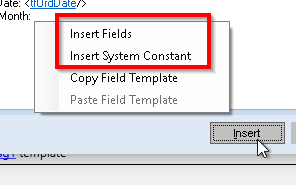
And in the “Insert Field”, only tables in the RDD are available.

So it looks like UD field on a table in the RDD is going to be required, with a BPM to set it to the formatted version of the data to appear in the email.
(as @amaragni said)
ohhhh woops to me too ! 
I had not thought that it would not be the same!!!
good to know!
thanks.
thanks to all for their assistance.
How do I know if I have advanced print and routing and if so, how do I navigate there to set up emailing of customer statements?
Thanks,
Cyle
Go to Report Style, load a report, select a style see if you have the option to add new break\routing
Thank you. Looks like we have it. I couldn’t find a manual on the Epicor website on how to use it effectively. Any chance you have one?
I’ve never seen any documentation on it.
The general usage is:
- Create a new report style (although you can add a break routing to an existing one).
- Add a Break Routing
- Select the Break table (the table that will have the field you’ll group records by). If you want to to email Invoices, you could choose the InvcHead table and then break on the Invoice number. this would create a new email for each invoice. Or you could choose the Customer table and break on customerNum. Then all invoices for that customer would be in one invoice.
- Design the break routing - You must include a
Breakwidget This is where you select the field from the Break Table selected in step 3
The rest of the design obviously varies with what you need it to do.
If just emailing the invoices instead of printing them, use an Email widget. The Template you design can use fields from the report as fields for the email.

then in the pop up window, select the table and field
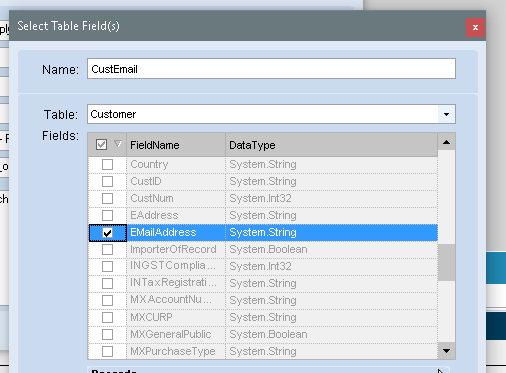
Now each email will use the Customer.EMailAddress field as the email’s TO:
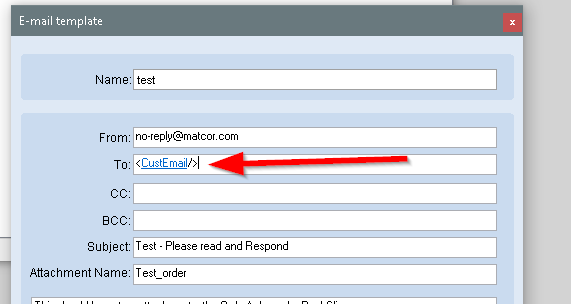
After done designing the break routing, make sure to enable it

Then just run the report. It doesn’t matter if you print or preview it. The break routing will intercept it, and do what is in the designed window.
I’ve done some HTML formatting by inserting it into a field in a roundabout way.
Let’s say you’re emailing an invoice form.
You could set up a UD table record with HTML markup " </markup" in fields you add for this purpose.
Then you’d need to add the UD table to the ARFORM RDD. Then, when you get to the breaking/routing rules, you’d just insert these fields.
Or something like that. 
Joe
Thanks for the information. It helped a lot. I was successfully able to get my invoices to email out while posting them. Now that I tested it in my 3rd database, is it possible to copy this breaking and routing over to another database?
Thanks,
I don’t think there’s any type of “Export” for a Report Style.
I think you’d have to use the Solution Workbench. I’ve only ever played around with Solutions. But a quick test shows that you can indeed a report style to a solution. And looking in the CAB file it creates, I d see parts of my break routing design in it.
@Schneider, since you asked about a manual, I’m presuming that you don’t have Embedded Education, but if you do, you can look for…
<server><drive>\Websites\EpicorEducation\routingrules\supporting\routingrules.pdf
@ScottLepley and @ckrusen
Any recommendations on when I would want to send an invoice to more than 1 customer contact email address? Currently, I am using the primary billing contact; but will look to edit the APR after go-live to allow for more than one email address for the customer. Thanks again for the help. Always greatly appreciated.
The ARForm RDD uses the email that appears on the invoice entry, based on what it finds in the Customer and Contacts.
I believe it first checks for a Contact that is selected for Primary Billing

yielding:
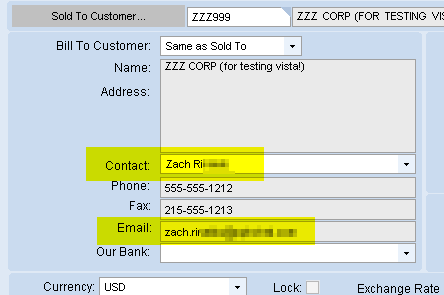
If none exist, then it uses the Customer email from the Customer page
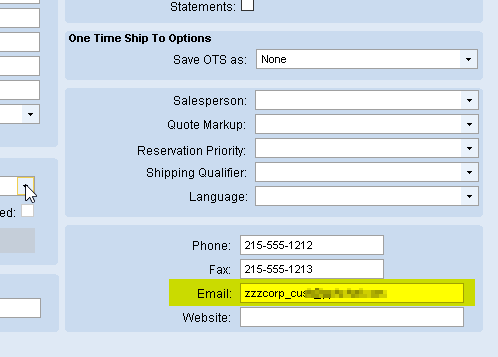
yielding:

FWIW- You could make a contact for a “group”, and just enter all the emails separated by a semicolon. Like:

yielding:
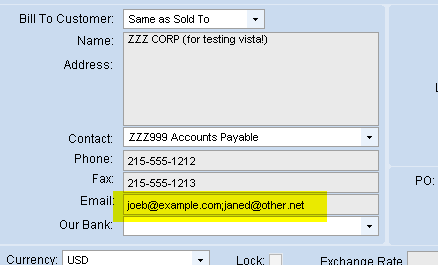
oh cool. I didn’t think it would let me save more than one email for a contact. I think i will take that approach. Thanks again for the help
