No need for the “Mr.” 
Not being familiar with cloud based implementations, some of what I say might not work, Especially if you’re Multi-Tenant.
- Open up Report Builder an make new report, select Blank Report
- In the new blank report, remove the default “Click to add Title” textbox, and Remove the Footer
- Right click Data Sources and select “Add Data Source…”
- Select to the Embed the datasource
- Click the “Build…” button
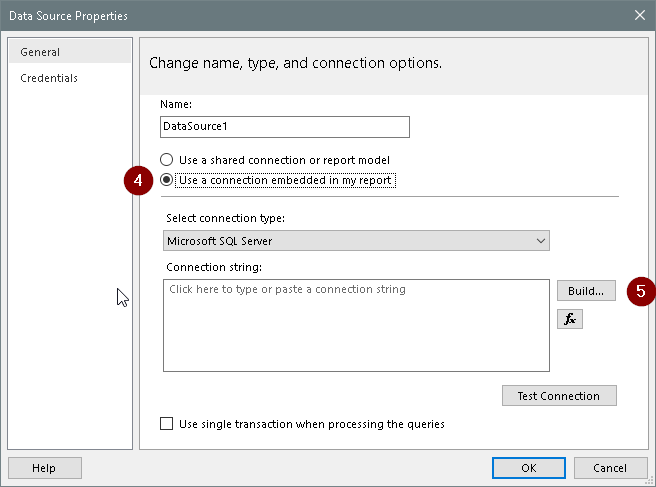
- Enter the name of the DB server (it doesn’t always show in the dropdown list)
- Select the Authentication method
- Select the DB for the App
- Test the connection
- close the Connection Properties window
- Close the Data Source Properties window.
- Add parameters “Company” (type Text), and “PackNum” (type Int)
- Right click Datasets, and select “Add…”
- Select Use embedded dataset
- Select the data source created in step 4
-
Click the Query Designer button
-
Add the fields ShipHead.Company, .PackNum, .TarckingNumber
-
Add a filter for Company
-
Select the Parameter checkbox
-
Repeat 18 & 19 for PackNum, then OK to close the window
-
Your query should look like:

-
Insert a textbox, and set its value:

-
Move the text box to 0,0, and reduce the body of the report to the size of the text box.
Test it out.
You can now insert this as a subreport in your main report. Don’t forget to set the Parameters of the sub-report’s properties.


